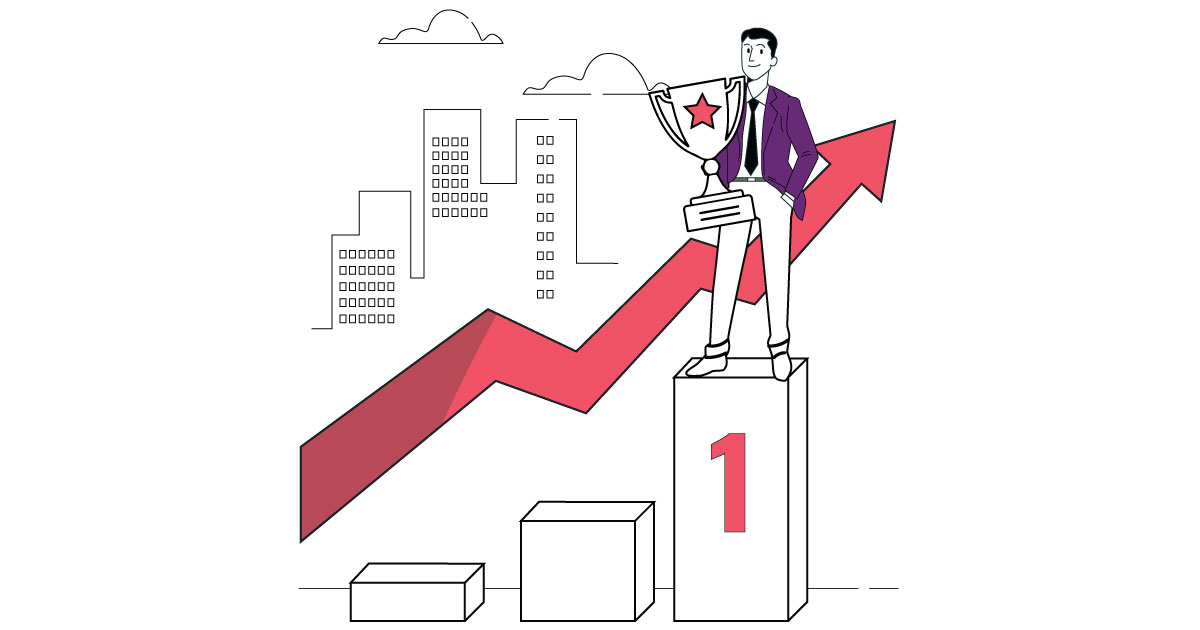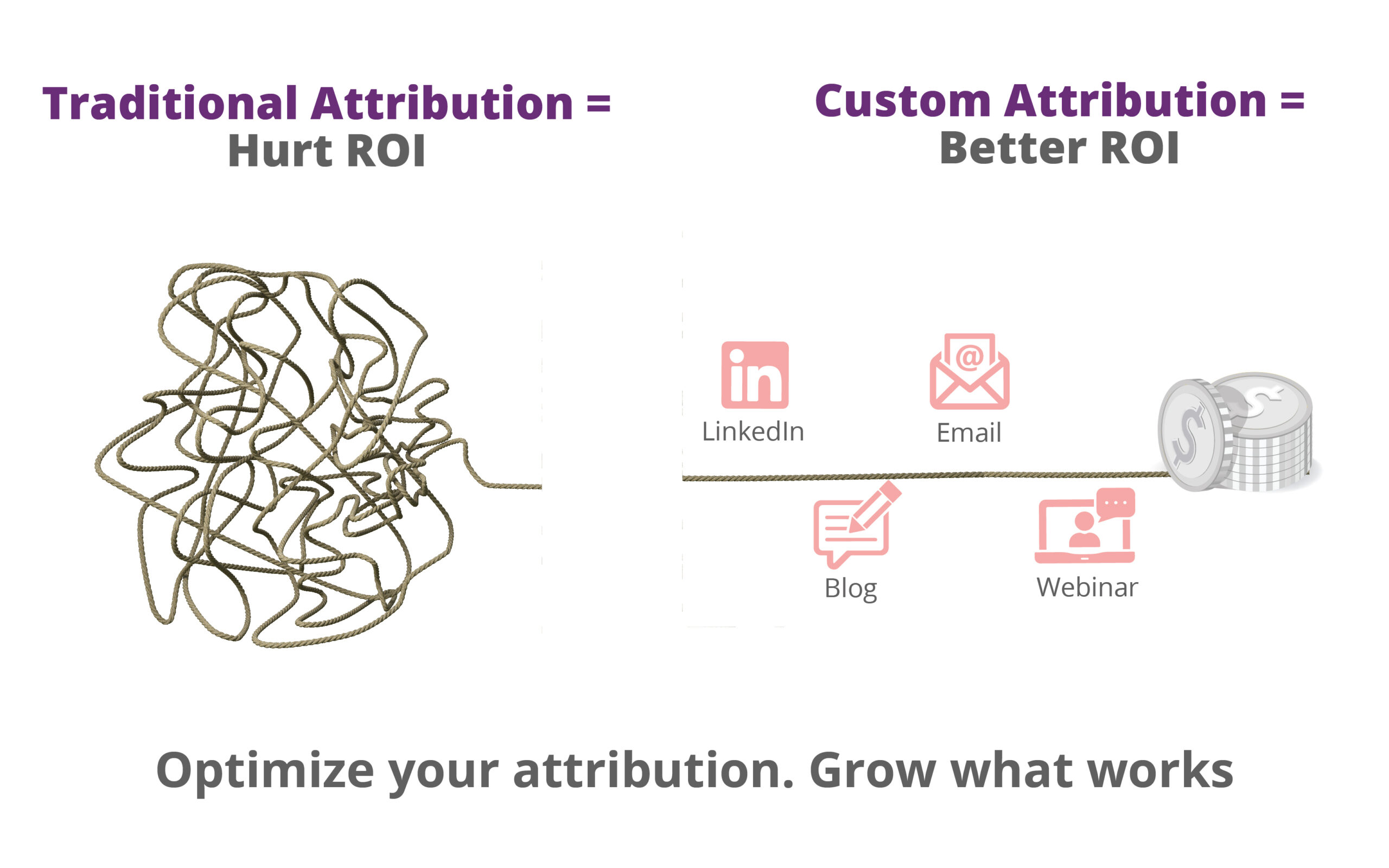Google Tag Manager is one of the more complex Google products, which can potentially give you headaches if you are not managing the tags and triggers properly.
Since GTM involves a collection of tags, triggers, and variables, a good approach to make it work better, would be to minimize the number of these tags, triggers of variables, and defining them in an easy to understand manner.
This is one of the very basic tips. And just a side-note here, if you are new to GTM and still learning about it, I suggest you hop on over to this article, to get familiar with the best practices to follow when using it.
Now then, we’ve worked with hundreds of GTM accounts in the past few years, and what we found was that most of those accounts, were unorganized, complex and incredibly difficult to understand.
What I’ve done here, is to compile a little guide, that will help you reduce the complexity of your GTM account and use it wisely to achieve your goals. I hope this helps!
1. Naming conventions
One might think GTM can only be used with Google Analytics, however, I beg to clarify. Google Tag Manager can be used to manage all your marketing and analytics tools. If, in case you are considering this situation, I’d highly suggest that you name the tags and triggers uniquely so it’s easier to identify which tag is being used for what purpose.

The best practice to name a tag is to start with the tag type, purpose and where it is deployed.
2. Consolidate tags
If you’re a new GTM user, chances are, you are using multiple tags for a single or similar purpose which can well be replaced by a single tag. For example, if there are multiple CTA buttons with a similar class or ID, we can create a single tag instead of creating a separate tag for each button. Get what I mean?
Similarly, we can use a single tag for tracking multiple form submissions. Taking care of tags like this will make handling them easier. Remember how earlier we said that minimizing your tags is the best way to go about using GTM? This is how we do it. It will also greatly reduce the complexity of your GTM account.
3. Migrate marketing tracking codes to GTM
The Google Tag Manager makes it super simple to manage all your marketing tools and keeps your website code squeaky clean. So if you already have GTM installed on your website, do make sure to add in all your marketing and analytics tools.
Since GTM comes with a lot of built-in templates and custom HTML tag, adding in any kind of marketing tag, isn’t a problem. You can even install advanced analytics tools like Mixpanel using Google Tag Manager.
5. Using Google Analytics Variable
Alright, down to the variables. How do they help, you might whine. Well, variables in Google Tag Manager makes it easy to hold your data during run-time. You may use them to save values that are used in multiple tags so when you need the data, all you have to do, is to invoke the respective variable. One such type of variable is the Google Analytics ID.
Instead of typing the GA ID each time you create a new tag, you can simply create a constant variable or even the Google Analytics settings variable to store the GA ID, and voila, you’ve made your life a tiny bit easier. Good job!
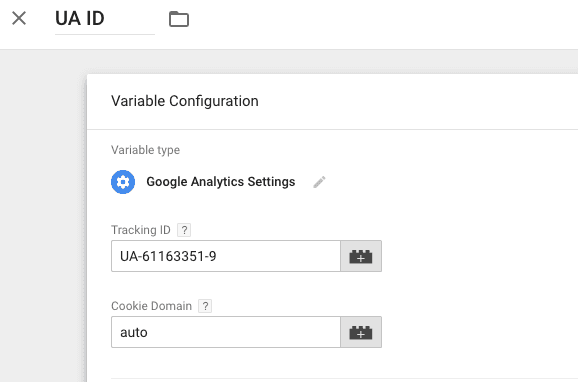
Oh and if you’re not using this variable yet, stop everything and create a new variable right now and save the GA ID. Replace the GA ID with this variable in all your Google Analytics tags. There you go, easy wasn’t it?
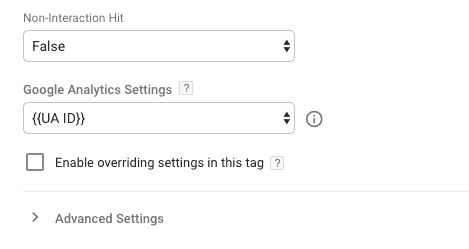
6. Using built-in templates instead of custom tags
Google Tag Manager has introduced a whole lot of built-in templates for most of the marketing tools. Instead of using the custom HTML tag, use a template to reduce the code mistakes within the HTML tag.
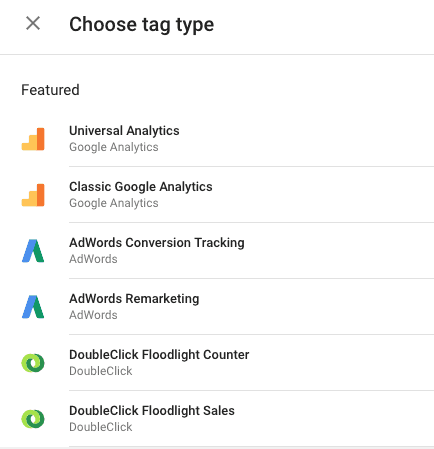
7. Use regex to minimize the trigger conditions
Using regex in Google Tag Manager can save you a lot of time. This reduces multiple conditions within a single trigger and improves your site speed.
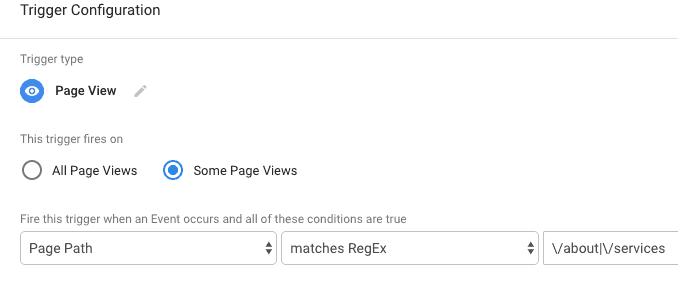
you may need to use an online regex tool to verify your regex expressions before using them in GTM.
8. Creating separate environments for live and staging
No, we’re not talking about movie theatres, thank you very much.
Environments in Google Tag Manager help you create separate workspaces for staging and live websites. This really comes in handy if you have a large website that has staging, dev and live versions.
By creating a separate environment for your staging site, you can test the functionality of the entire website before publishing it live. Click the smurfy blue text to learn more about Google Tag Manager environments and how you can benefit from this feature.
9. Ignoring folders
Folders help you organize your tags, triggers, and variables in a meaningful way. If your organization uses multiple marketing tags, you can group the similar tag types into a single folder.
If you want to organize your data and make it easy for others to understand, move the similar tags into folders by clicking the tag button from the left side menu.
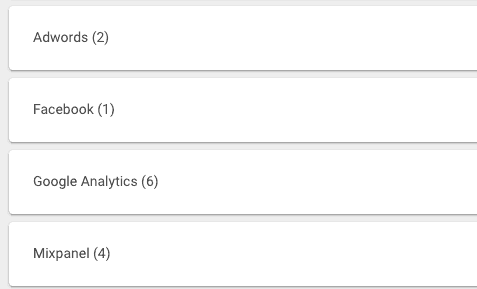
Conclusion:
By now, if i’ve done my job well, you should very much be able to run a quick Google Tag Manager audit to make sure everything is smooth and sound. If however, you have a bigger business, with a more complicated setup, do feel free to reach out to us. We got your back!