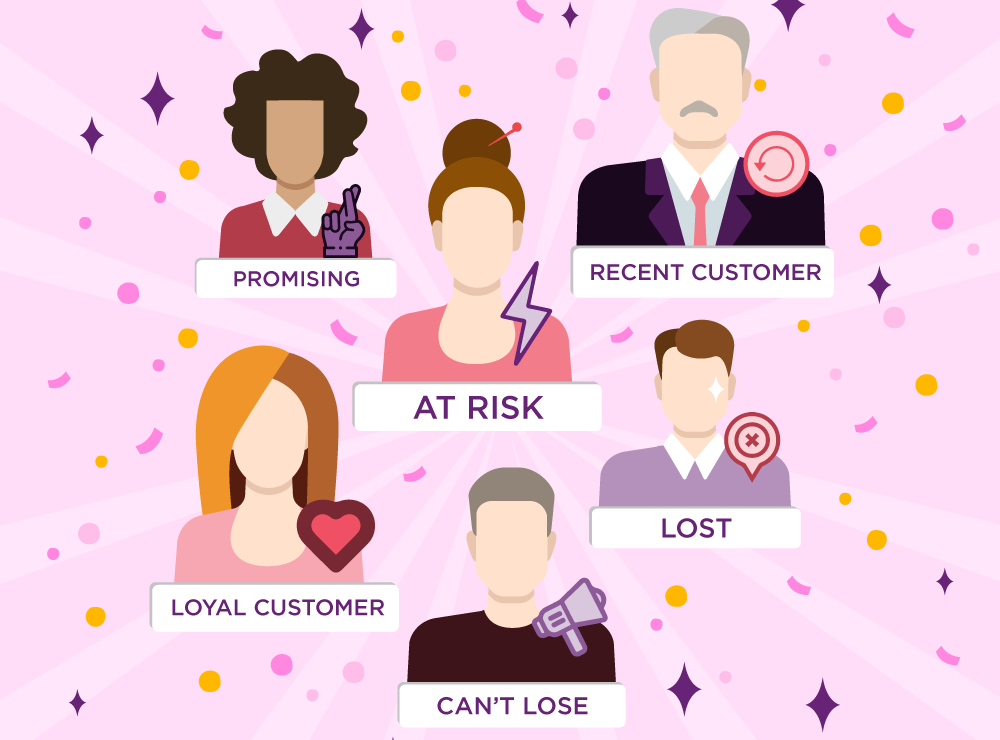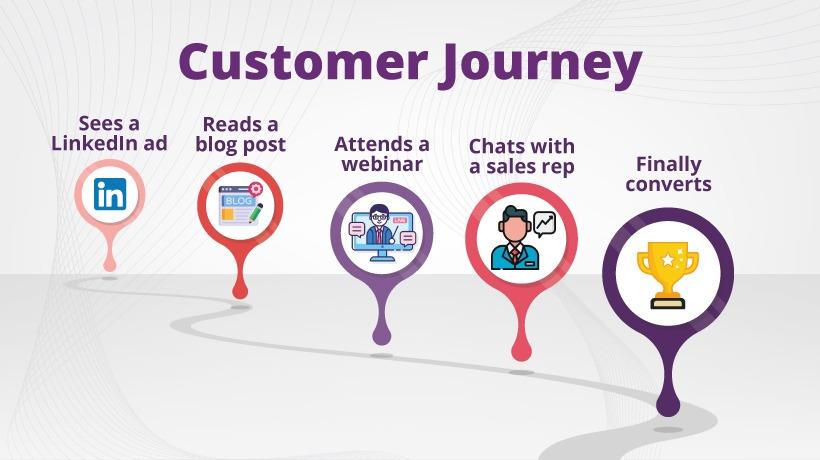One moment you think all is going well and then your site’s bounce rate suddenly drop. What do you do when this sudden change in bounce rate catches you off-guard? Well, for one you try and avoid common mistakes we will tell you about.
One thing’s for sure though: you’re hardly alone as this is one of the most frequently featured problem in analytics communities.
Helpful Reading: If you’re looking for tried and tested ways to reduce bounce rate, make this your next read: Bounce Rate: 17 Foolproof Ways to keep it Low
Best Practice for Adding Tracking Code
One of the best practices for adding analytics tracking code to your site involves adding the code in the head section just before the closing head tag </head>. Make sure there is no other similar id inserted on your site and if it exists please remove the other.
Meanwhile, the best way to insert GTM Tracking code is to place it right after the beginning body tag <body>.
Here are some mistakes you should avoid in order to stop your site’s bounce rate from suddenly dropping:
Mistake #1: Sending Duplicate Hits to Google Analytics
Sending duplicate hits to google analytics means sending multiple pageviews. This type of error occurs due to adding multiple tracking codes on web pages.
You can add multiple instances of Universal Analytics Tracking, but multiple instances of classic analytics might result in inaccurate data collection, processing or reporting.
How to stop sending duplicate hits?
To verify if you have multiple tracking IDs on your site, install the Google Tag Assistant extension for chrome. This will show you the number of tracking tags on your site and how they are performing.
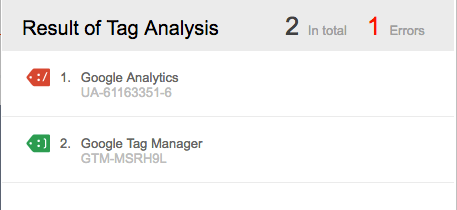 verify tags using tag assistant
verify tags using tag assistant
Most of the users asking about the sudden drop in bounce rate faced the issue because of the multiple tracking codes. Here is how to add multiple tracking ID to the same page correctly.
Mistake #2: Firing an Interaction Event on Page Load
Firing an interaction event on page load is another factor which causes a sudden drop in bounce rate. A pageview is itself an event and when an interaction event occurs at the same time, the bounce rate will drop.
The user is counted as a bounced user until he performs an event on the site other than a pageview. Firing a second event on pageview will alter the default way a bounce rate is calculated.
How to deal with double hits
In order to check the events being fired on your site, install GA debugger in your browser. Once installed open your site in a new tab and turn the GA debugger on. Open the “search” console by right-clicking anywhere on the page. GA debugger will then show you the number of events fired on the page.
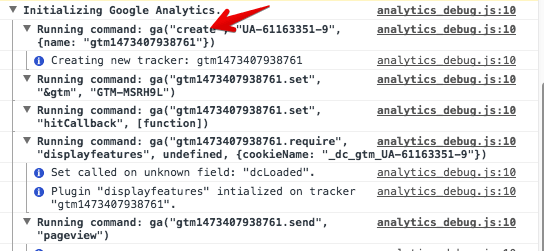 track events using GA debugger
track events using GA debugger
You will have to change events fire on pageview to non-interaction in order to calculate the bounce rate correctly.
A good resource for using non-interaction events in Google Analytics can be found here.
Mistake #3: Google Tag Manager installed along with Analytics Code
If you want to track more actions on your site and want to add Google Tag Manager make sure to remove the analytics tracking code from the site first. The simple thing you could do is to remove analytics tracking code and create analytics pageview tag in GTM.
In Google analytics pageview, check trigger and use as an exception for pageview tag to not fire tag if analytics code is already present on site. Use this just to ensure that multiple pageviews are not fired from both GA and GTM code.
These are some of the common mistakes that lead to an unusual bounce rate drop. Avoid these and you will be well on your way to having things run smoothly again.