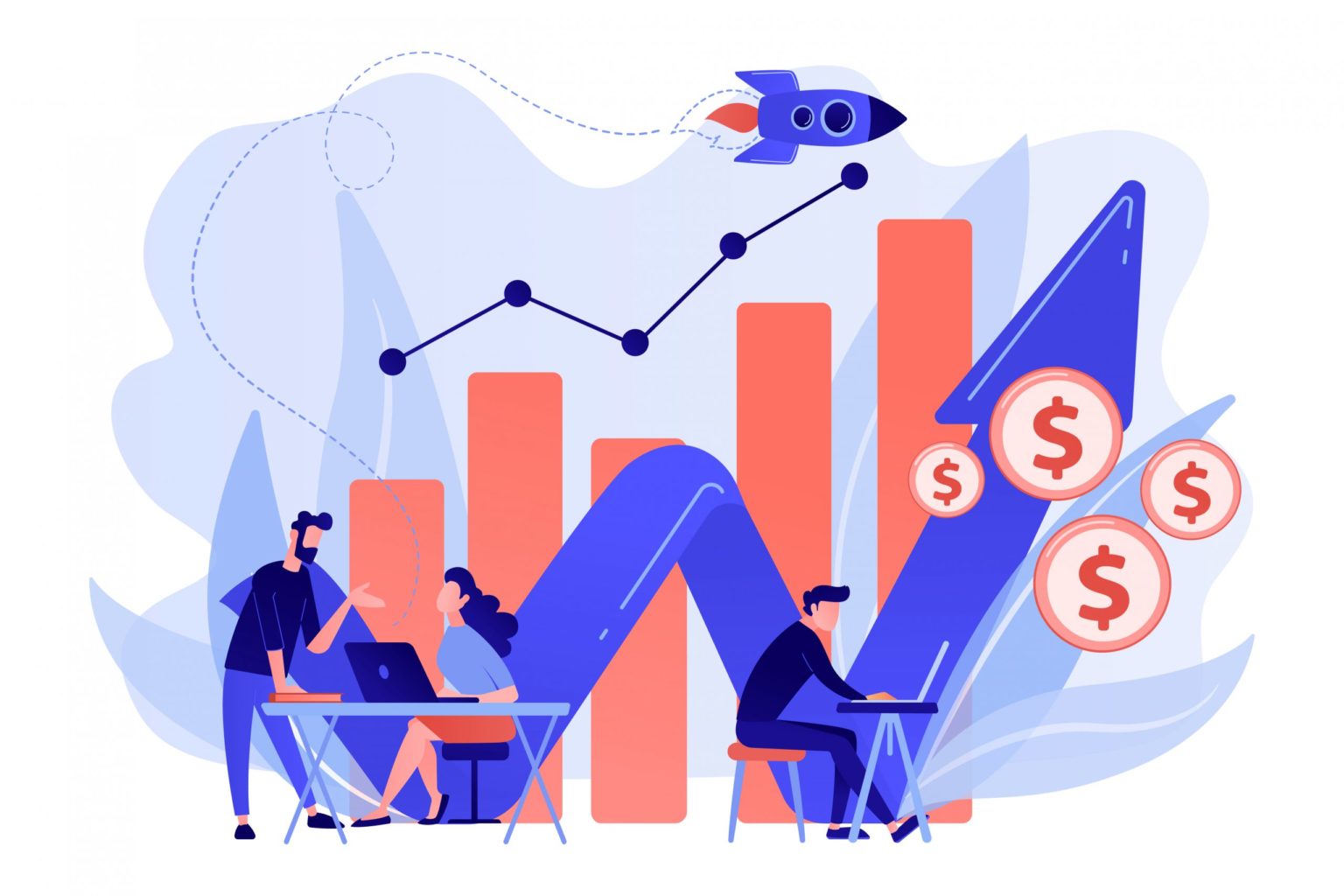The key benefit of using GTM, you have to just insert a single code snippet and use as many tags as you want. When using google analytics with tag manager, you don’t need to add both codes on your website.
You just need to add the tag manager container code on your site and create a pageview tag for google analytics. In this tutorial, you will learn how to create a google analytics pageview tag in GTM.
Step1: login to tag manager and select the specific container.
Step2: Create a new tag and write name as GA Pageview
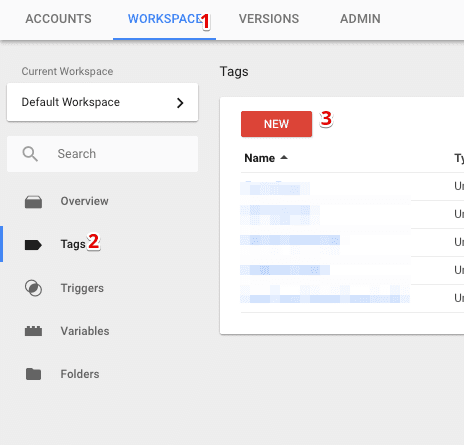
Step3: from the tag configuration, select the tag type as universal analytics.
Step4: Enter the tracking id of the property where you want to send data
Step5: choose the track type as page view.
Step6: From the trigger configuration, choose the all pages trigger.
Step7: Save the tag.
Your final tag should look similar to the image below
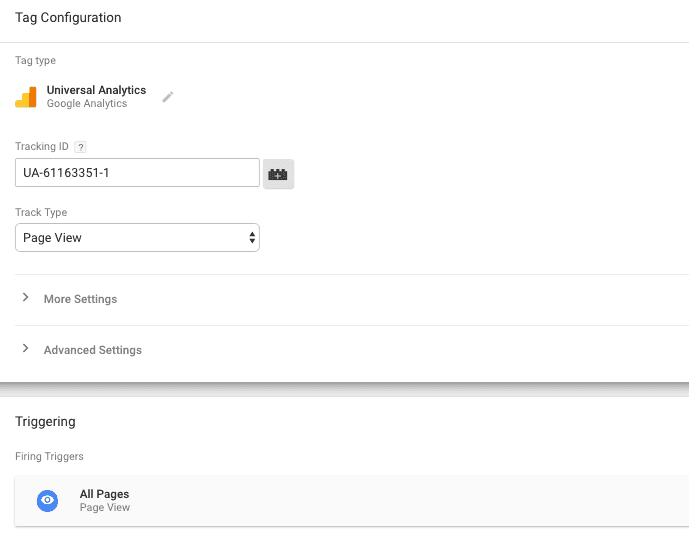
Preview and debug the tag before publishing the workspace changes.