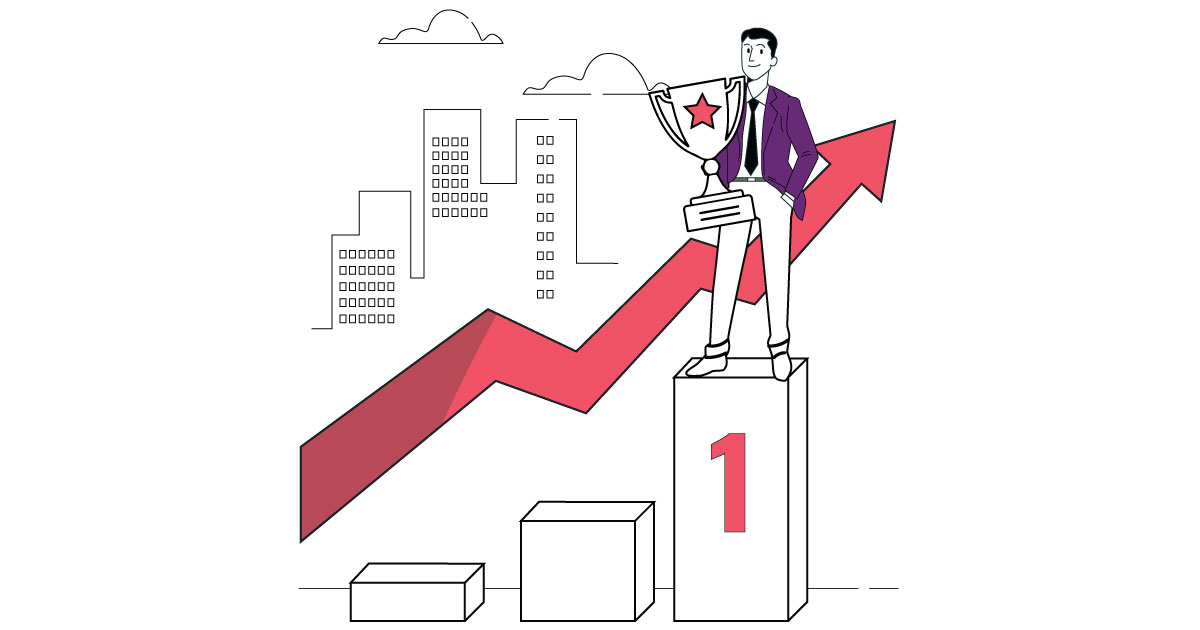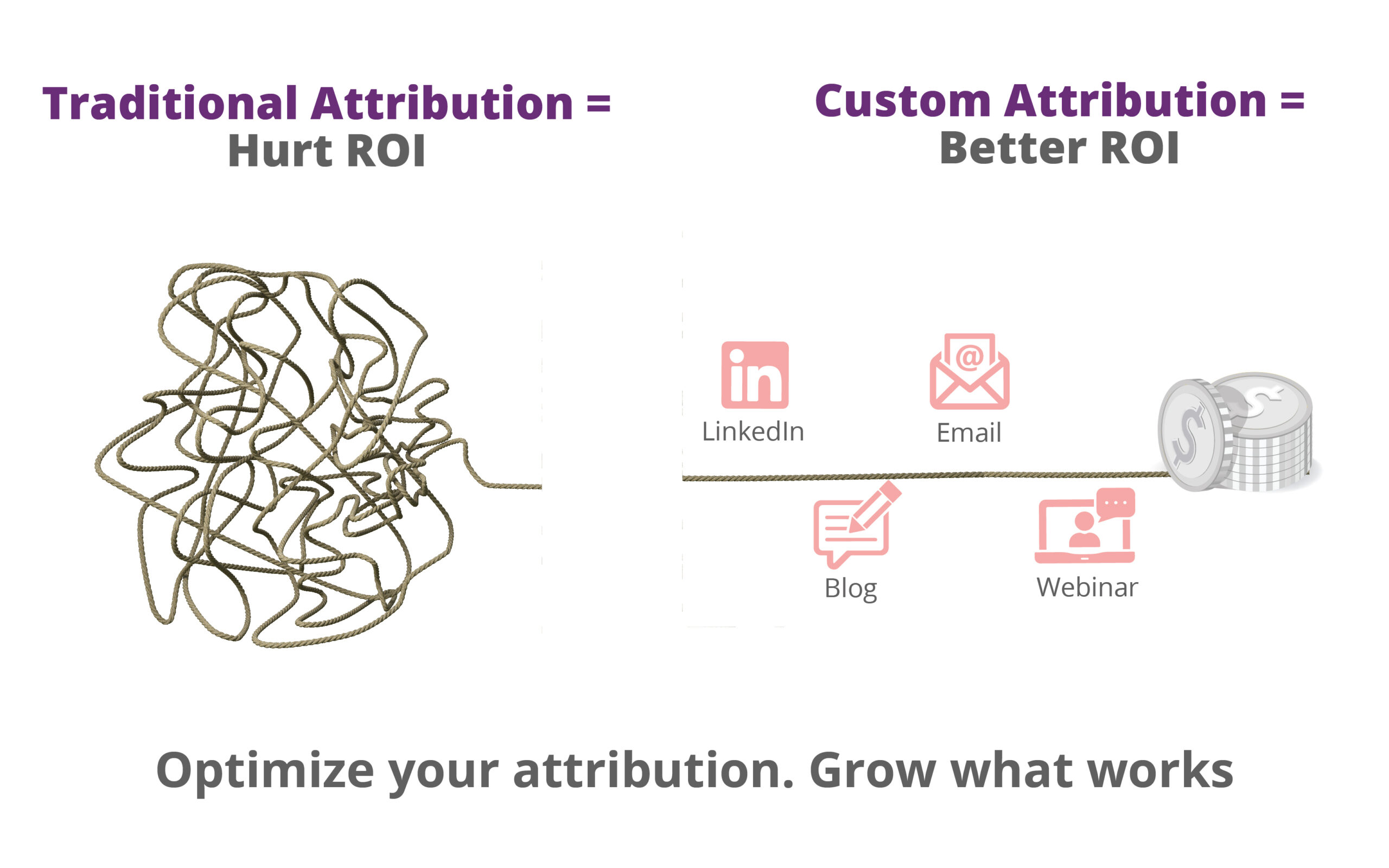Shopify is the most widely used and popular ecommerce platform which powers more than 500,000 businesses. The popularity is due to the simplicity it provides when integrating with other tools like Facebook Pixel and Google Analytics.
In this guide, I will show you how you can add Facebook Pixel to your Shopify store activating ecommerce standard events within a matter of second.
Follow the steps below to add Facebook Pixel to Shopify:
Copy your Facebook Pixel ID from your ads manager(open your ads manager, from the left drop-down menu click pixels)
![]()
Open your Shopify dashboard and click on “Online Store” and then Preferences from the left menu.
Look for the Facebook Pixel field and paste the ID you copied earlier.
Save changes.
That’s it. You are done!
Good Read: How to Setup Google Analytics Enhanced Ecommerce in Shopify
I might not believe but this is it. By adding the pixel ID on your Shopify store, the following standard events will automatically be tracked.
- ViewContent
- AddToCart
- InitiateCheckout
- AddPaymentInfo
- Purchase
- Search
If you want to add the remaining standard events i.e Lead, CompleteRegistration, AddToWishlist, you will have to add the events code manually in Additional Scripts.
Verify Facebook Pixel Integration
To verify if the pixel is working successfully, install Facebook Pixel Helper chrome extension. Open your website in a new tab. If the pixel is added correctly, the pixel helper icon will display which pixels are firing on your site.
To verify the standard event pixels, view a product on your store, click on add to cart button and see the pixel helper notifications.
Finally, your pixel data will start appearing in your ads manager.
![]()
This is the beauty of Shopify that you integrated Facebook base pixel along with 6 standard events within minutes. If you found this article helpful, follow us on Twitter to read more content related to web analytics.