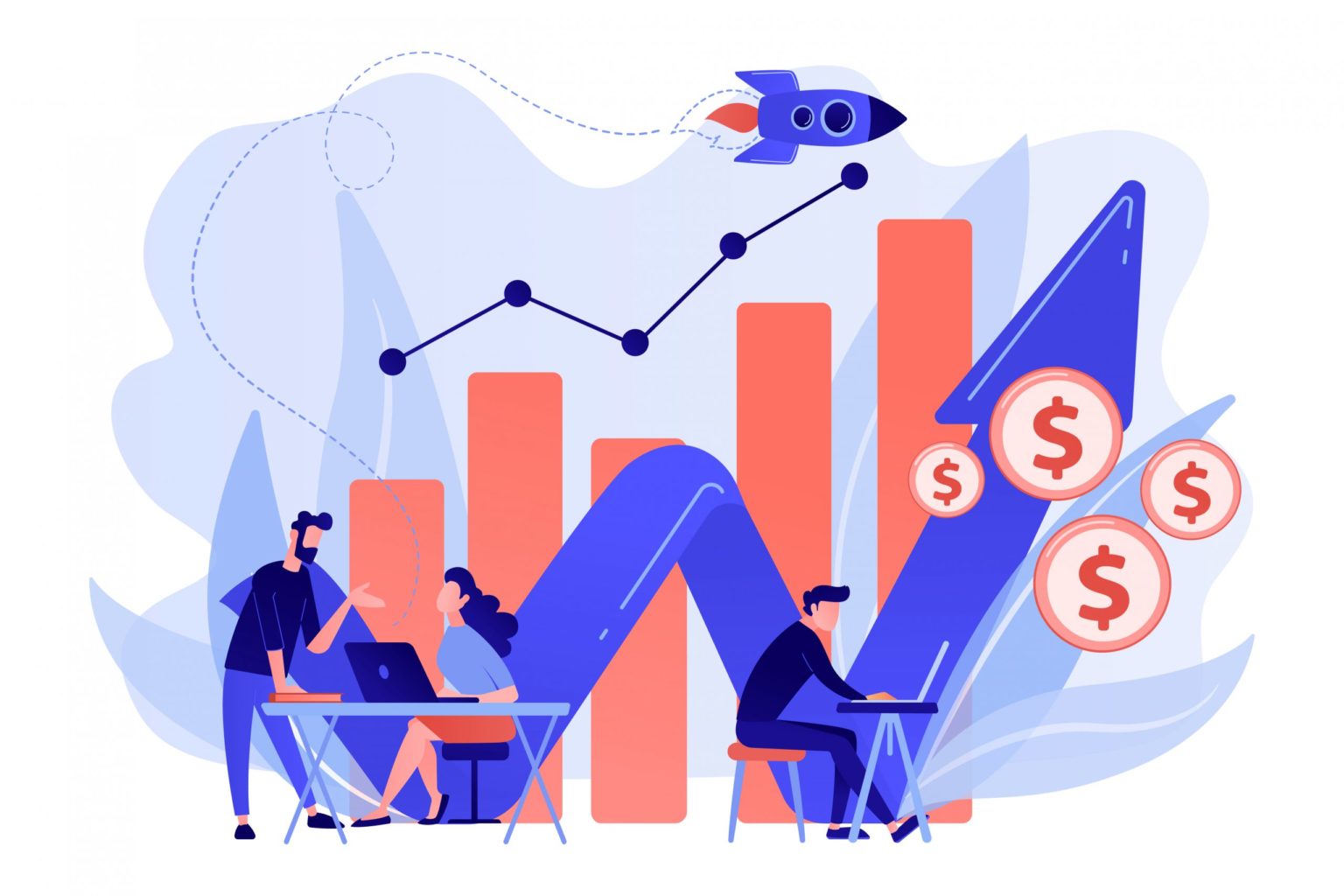Google Analytics contains a lot lot of data. It is up to you, how you understand and use to improve your business. One of the great use of Google Analytics data is to create an audience for your Adwords ads.
Audiences in Google Analytics are a group of users who perform similar actions. You can display targeted ads to each audience or display ads based on user behavior which is known as dynamic remarketing.
To create an audience in analytics, first, you will have to connect Adwords account with analytics.
How to Create Audience in Analytics
- To create your first audience in Google Analytics, navigate to admin >> property.
- In the property column scroll down to audience definitions >> audiences.
- Analytics by default lets you create your first audience which is All Users.
- To create the first audience, select the audience source( select views)
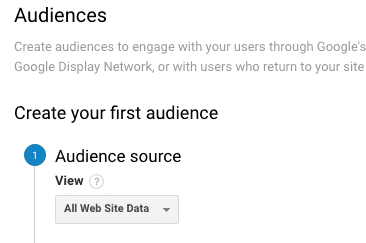
Google will automatically enable remarketing feature in your analytics account if it is turned off. Click next button from the enable remarketing option.
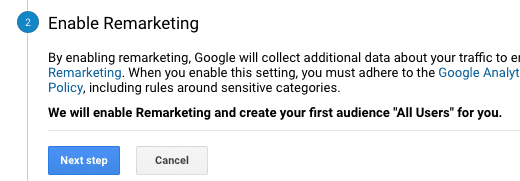
Google Analytics allows you to use your audience for one source at a time. To select your audience destination, click on the audience destination and select the Adword account in which you want to use this audience.
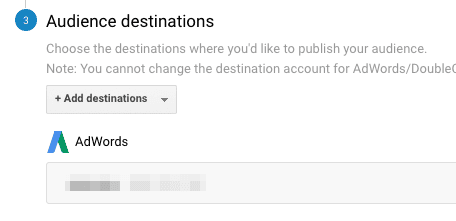
Click on enable button to use this audience. As described earlier this will be your all users audience. You can use this to target all users who visited your website in the last 30 days.
Note: you can publish a maximum of 20 audiences to Google Analytics.You can create upto 2000 audiences per property.
Below are the few of the predefined audiences you can use in analytics.
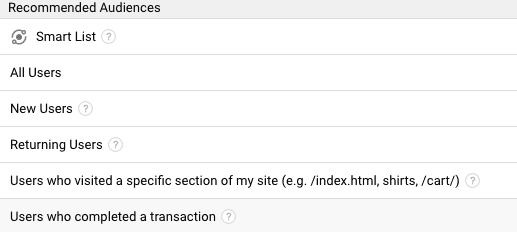
If you require a different audience, you can create an audience yourself or import a segment.
Let’s create a new audience and also import one from segment.
Good Read: How to Use Google Analytics Data for Adwords Remarketing
Create audiences for users who visited your site using mobile device, using chrome browser, age between 25-34 and are located in Hong Kong
- Follow the steps below to create the audience
- Click new audience button within the audience section
- Select audience source(view) the way we did above
- From audience definition, click create new button
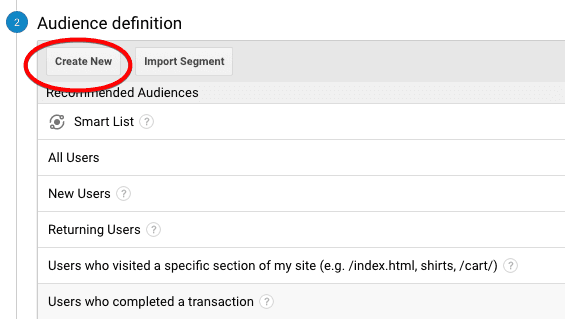
Our first condition here is to select users who have visited from mobile device using chrome browser.
From the audience builder, select technology column and select the device category contains mobile and browser contain chrome.
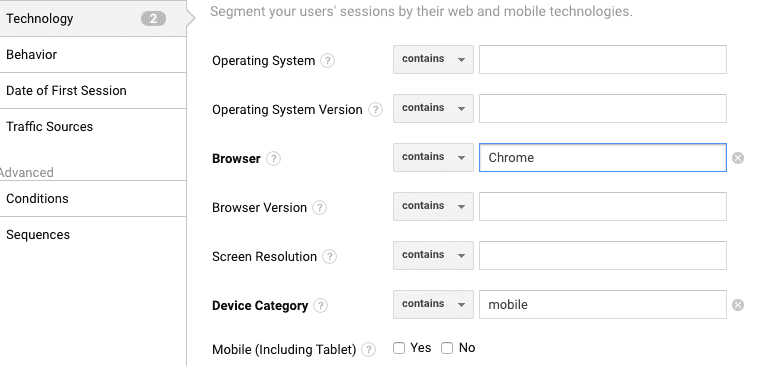
Next, we have to select those who are located in HK and the age group is 25-34
Select demographics column from the audience builder, select age group and country as Hong Kong.
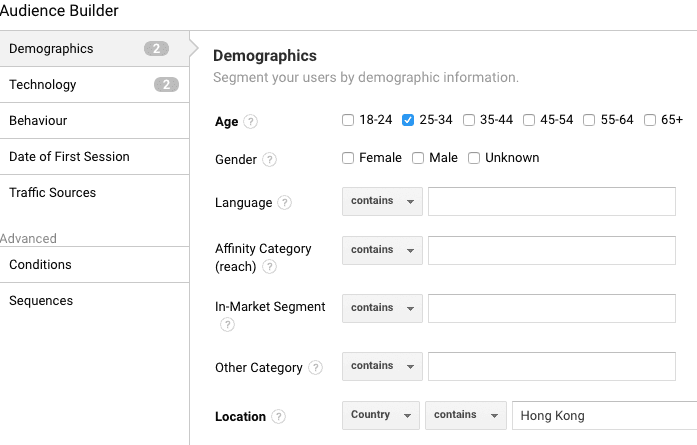
Click on ‘apply’ button.
Select the membership duration. You can select this between 1 to 540. This will tell how long a user will be included in this audience.
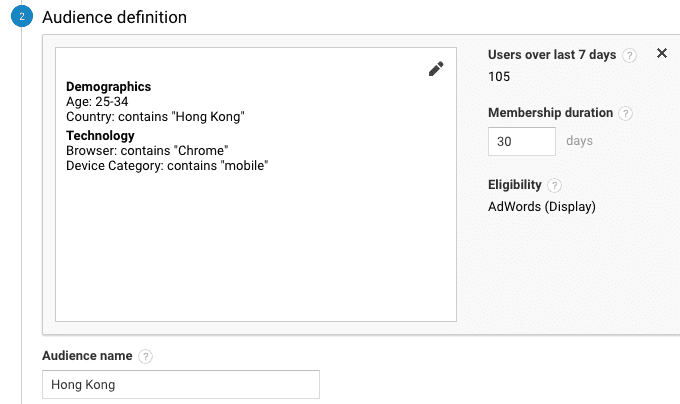
Enter audience name and click next step button.
Select the destination and publish audience.
Create audience by importing audience
Now, we will create an audience by importing a segment.
Follow the steps below to create the audience:
- Click new audience button within the audience section
- Select audience source(view) the way we did above
- From audience definition, click on Import Segment button

Next, select the segment which you want to import. In my case, I am selecting performed site search segment(users who performed a site search).
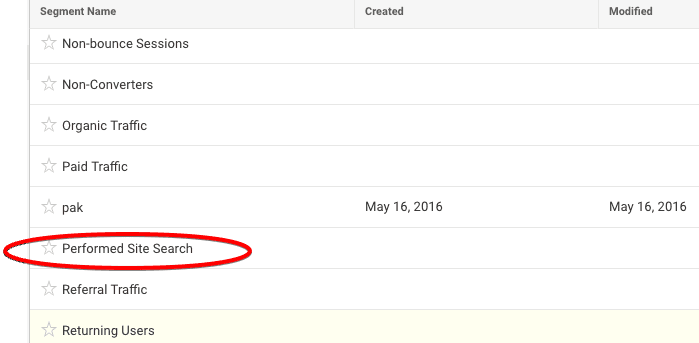
Next select membership duration, enter audience name and click next to select destination and publish audience.
Now you can create your own custom audiences using the audience builder. You can focus on advanced and sequences section to create some more advanced audiences.