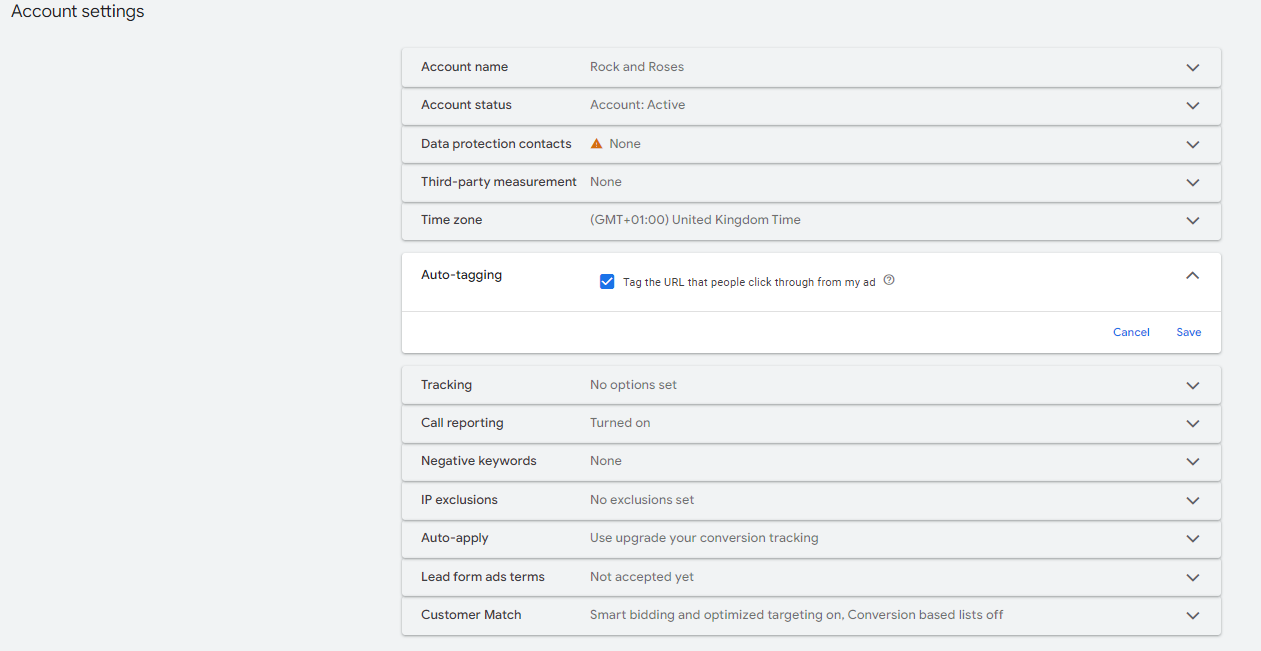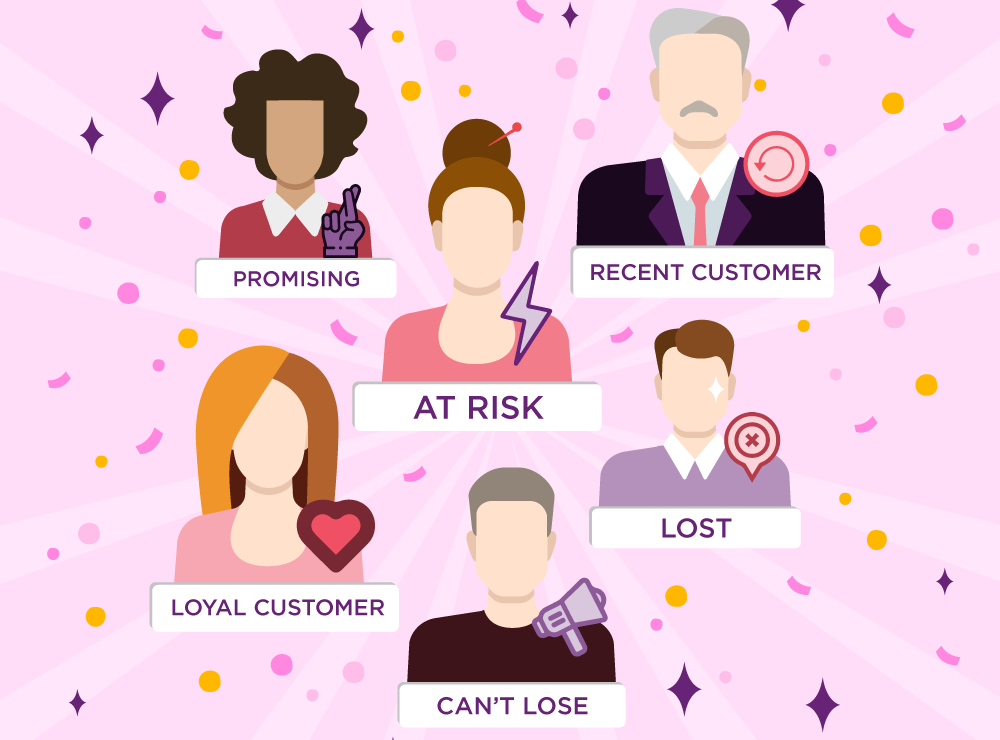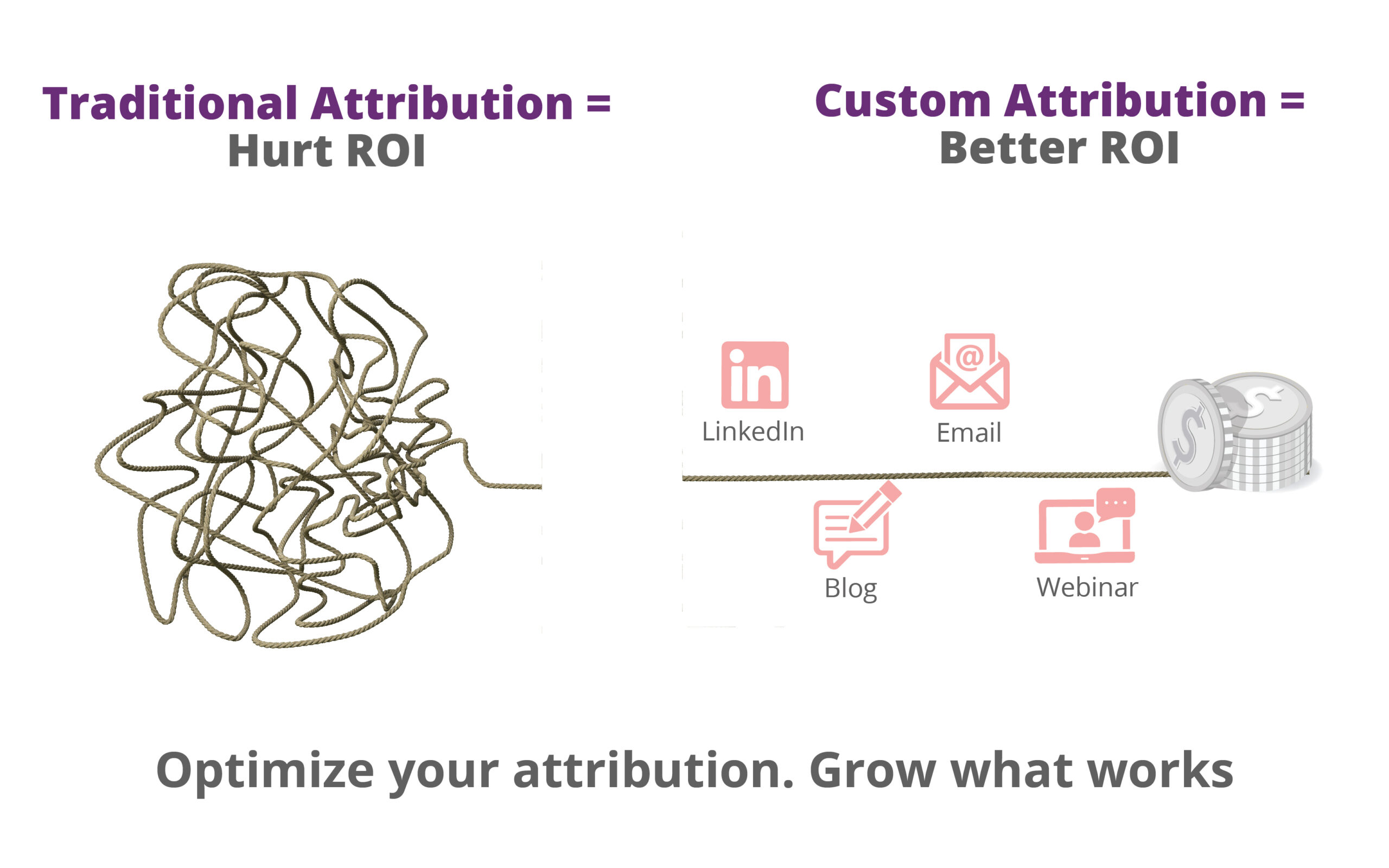You probably already know what a UTM tag is, but let me still write it down. A UTM tag is a simple parameter that you can add to a URL in order to track a source, medium, and campaign name. This allows Google Analytics to let you know where your traffic is coming from, and what campaign brought them to you.
Now, instead of adding the UTM tracking code for your campaign in Google Ads, a more efficient way to track is to just enable the auto-tagging set up. Google auto-tagging is an excellent way to pass the complete information from Google Ads into Analytics. This information is automatically appended to Analytics and is available instantly.
Note: For reliable tracking, you need to track either using the UTM code or with Auto-tagging. There is a high chance that the data will have a glitch in reporting if the two are used together.
Before we dive right into setting up Auto-tagging in Google Ads, I’ll give you a minute to make sure that your Google Analytics and Google Ads (Adwords) accounts are linked.
Don’t sweat it if they aren’t though! Just follow the nifty little guide below, and we’re good to go. (If you already have the accounts linked, however, feel free to skip this part)
On the Google Ads account, hit the Admin tab in the left-hand panel.
Under the Admin tab, select the Auto-tagging option and click the checkbox to enable automatic tracking of all Ad URLs.