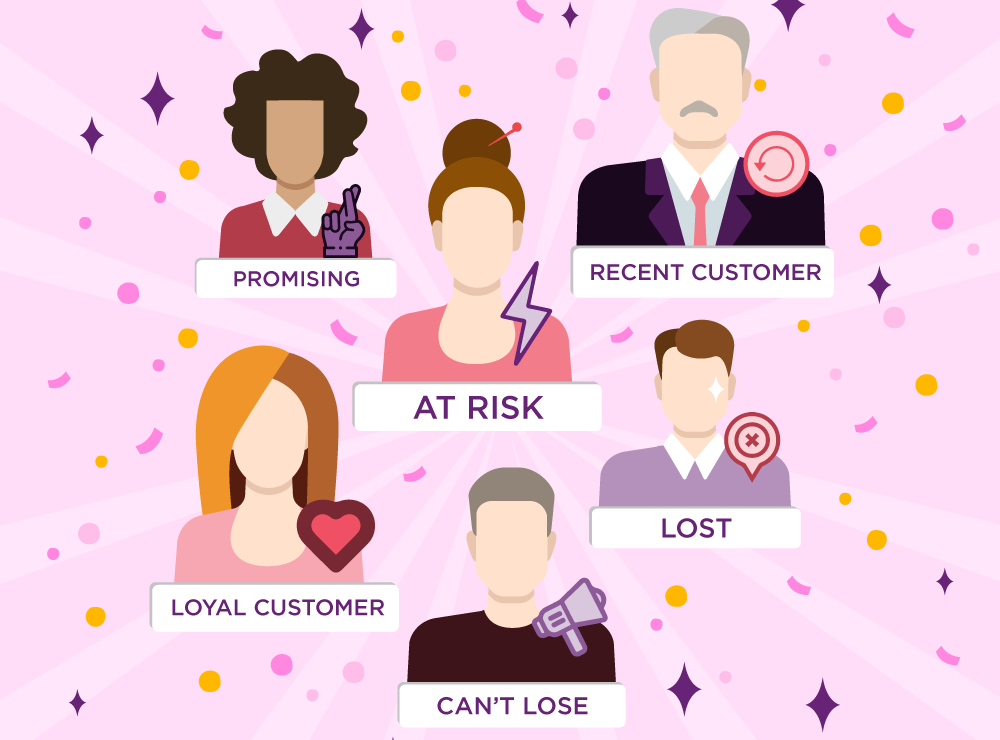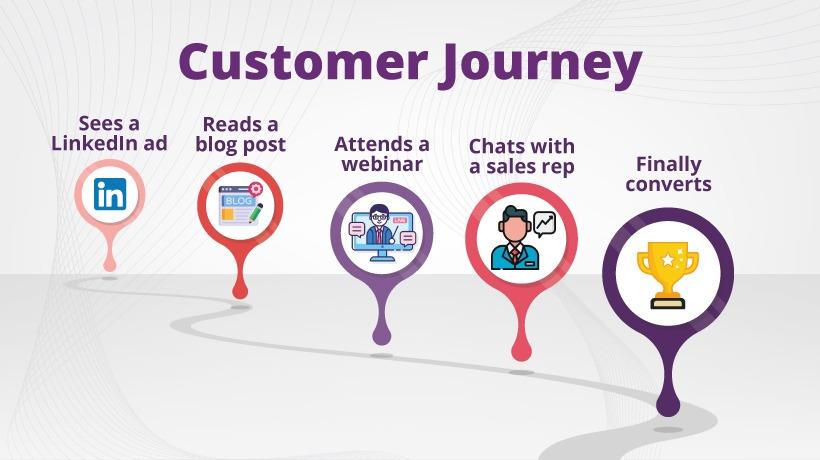There are two ways of adding a new website to Google Analytics. First is by creating a completely new Google Analytics account and second is by creating a new property in an existing analytics account.
Below are both the ways explained.
a) How to add a website to Google Analytics
Follow the steps below to add a new website.
1. Create a new Google Analytics account. Follow the steps as shown
2. When you add the details click on Get Tracking Id, you will see the new Google's global script.
3. Copy the global tag and paste into the head section of all your website pages.
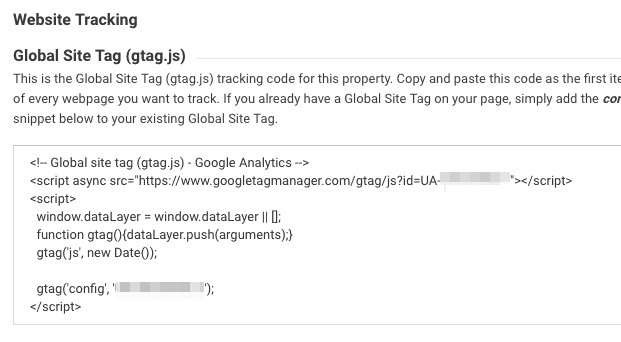
4. Once you add the code, you will have to verify the code is working properly. you can use Google tag assistant or send test traffic to verify the setup.
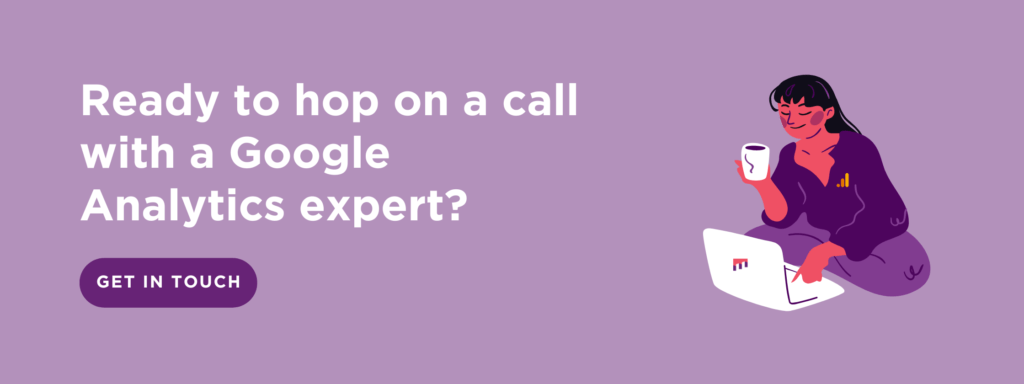
b) Adding a new website to existing Google Analytics account
Step 1: Login to your google analytics account
Step 2: Go to Admin, Click on create button on the top left corner.
Step 3 : Select the account or property from the dropdown in which you are going to add the website(property).[you can have 100 analytics accounts under a single google account]

Step 4: Fill in the website details and Get Tracking Id (Measurement ID).

Step 5: You should then see the tracking code. Copy and paste into your website.
Congrats! You have successfully added a new website to google analytics. Once you add a new website you can easily delete the property anytime.