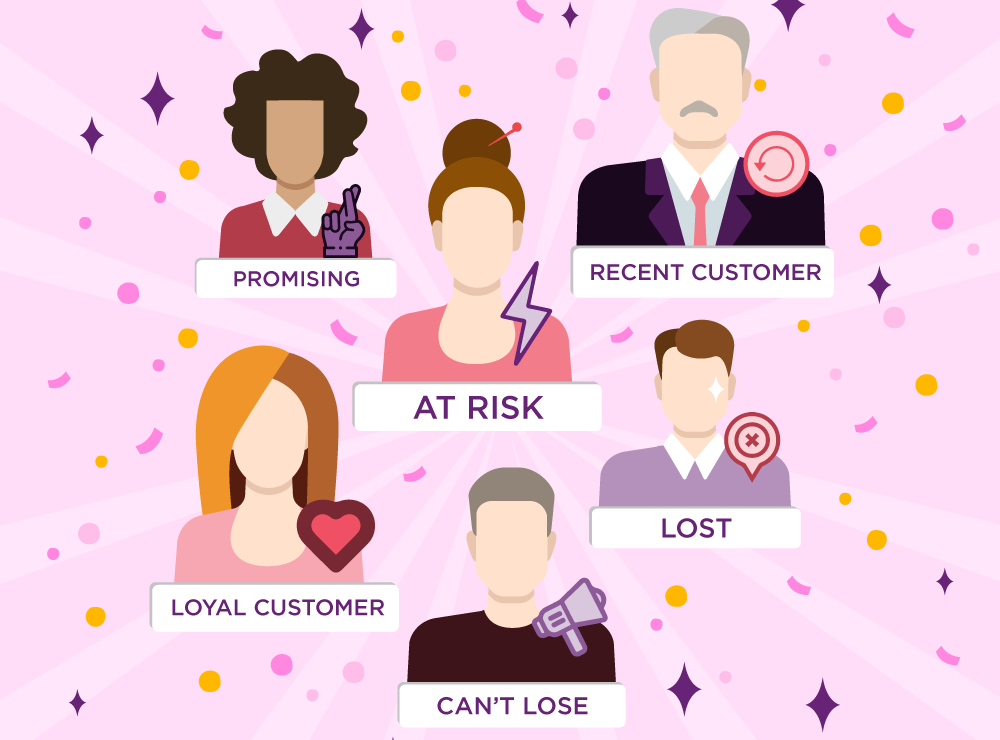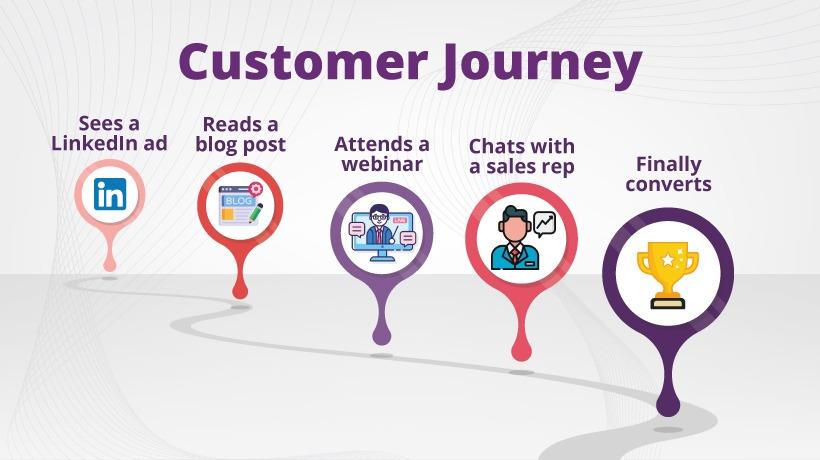This blog is now deprecated, please refer to the updated blog here.
Google analytics is an emerging online tool for measuring website traffic. With the hundreds of people signing up for analytics account each day, adding analytics code to website correctly is a painful process for newbies.
If you have configured google analytics tracking code to your site and want to verify the configuration, follow the steps below:
Sending test traffic
step 1: Login to your analytics account.
step 2: From the left panel, click on admin
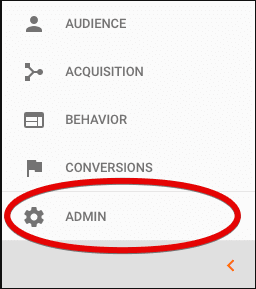 click on admin
click on admin
step 3: Under the property panel, click on .js tracking info and then tracking code.
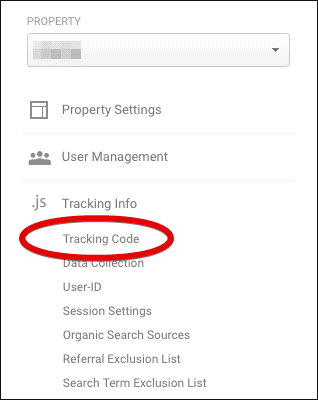 click on tracking code
click on tracking code
step 4: Click on the send test traffic button.
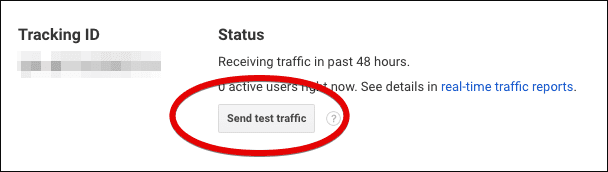 click send traffic button
click send traffic button
Alternate Method:
The other alternate and easy way to send test traffic is by opening your website in another tab and look at the real time reports.