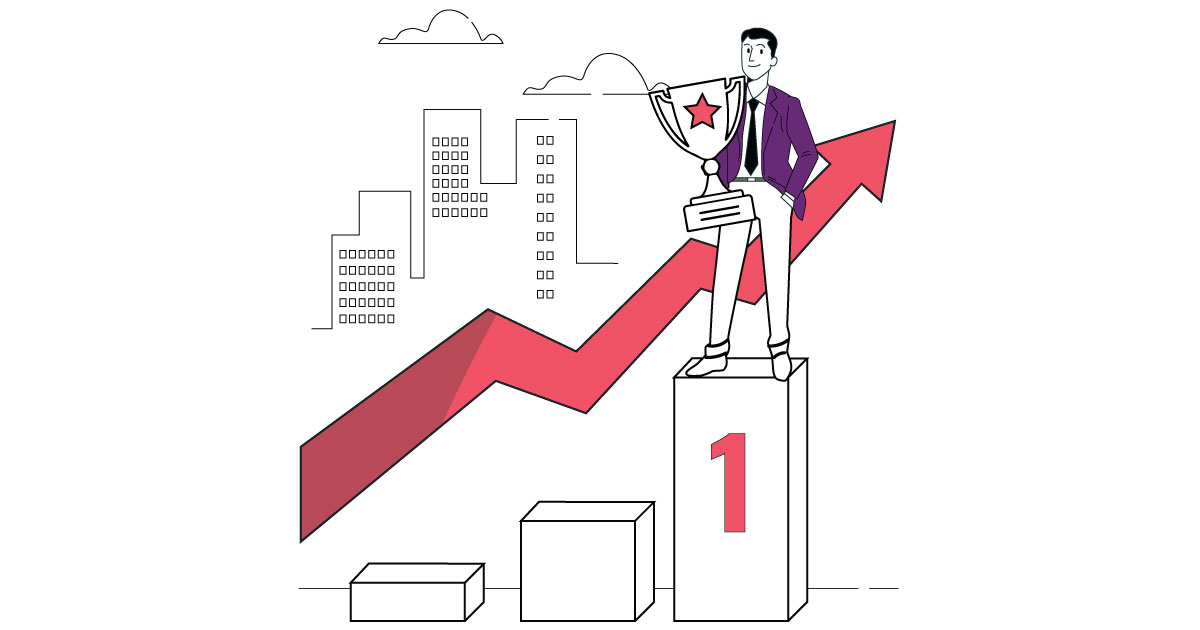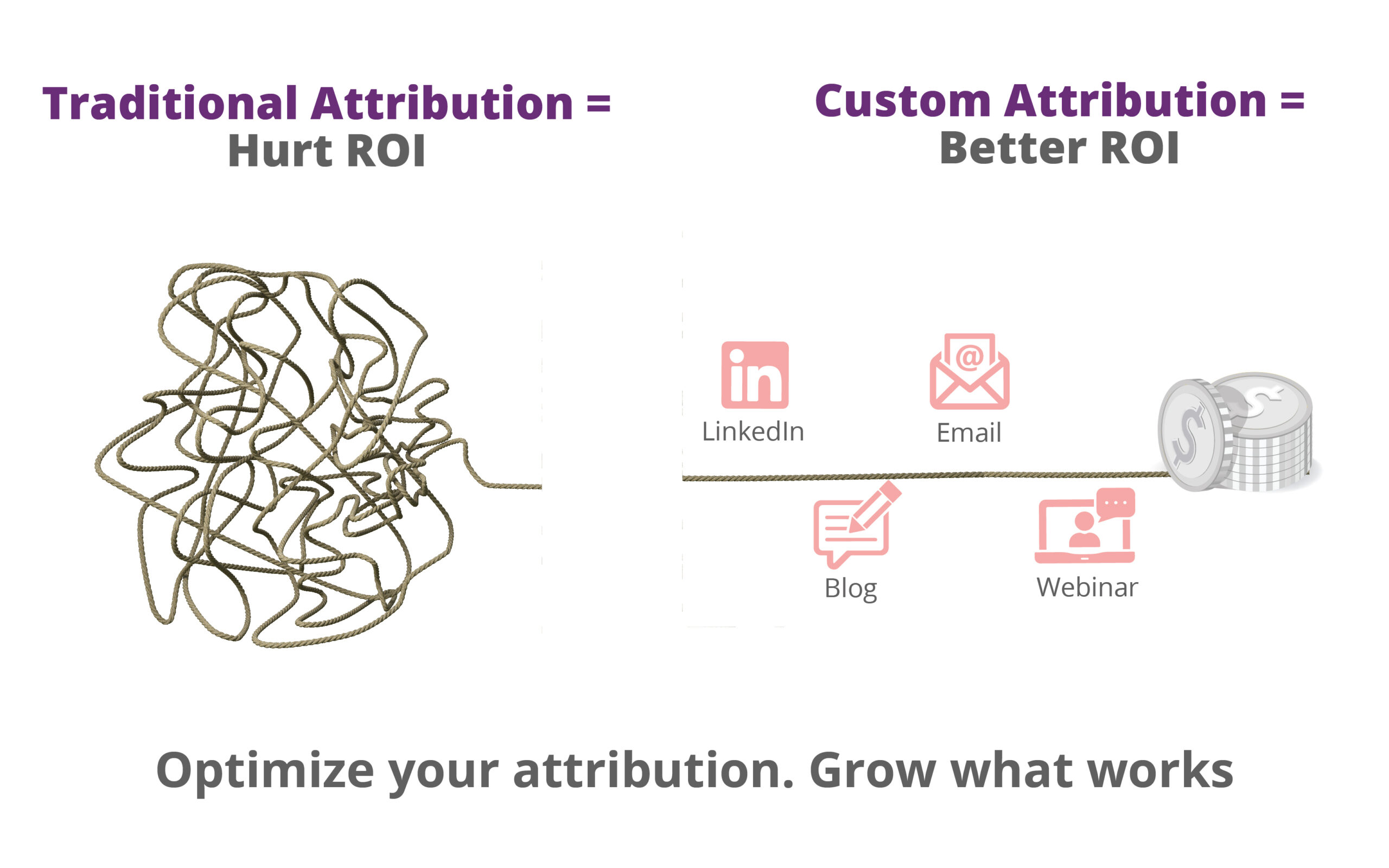- Configure GA4 Property: Make sure your website has a GA4 property configured. If not, make one using the admin interface for Google Analytics.
2. Install GA4 Tag: Ensure that your website has the GA4 tracking tag installed. Usually, you may accomplish this using the code of your website or by using Google Tag Manager.
3. Configure Ecommerce Events: To set up the required eCommerce events (view_item, add_to_cart, begin_checkout, purchase, etc.), use Google Tag Manager or the code on your website. Make sure the appropriate parameters, such as the product name, category, and price, are captured by configuring these events.
4. Verify Data Collection: To ensure that the eCommerce events are being sent and received correctly, use the GA4 DebugView or Real-Time reports.
5. Enable GA4's Enhanced E-Commerce: Choose your data stream by going to your GA4 property, selecting "Admin" > "Data Streams," and clicking on it. Make sure your eCommerce events are set up to use Enhanced Measurement.
6. Examine Reports: Examine the eCommerce reports offered by GA4 to analyze user interactions, conversion paths, and sales performance when everything is set up and data begins to come in.
You can obtain important insights into the operation of your online store, improve your understanding of customer behavior, and make data-driven decisions to optimize your eCommerce strategies by turning on eCommerce tracking in GA4.