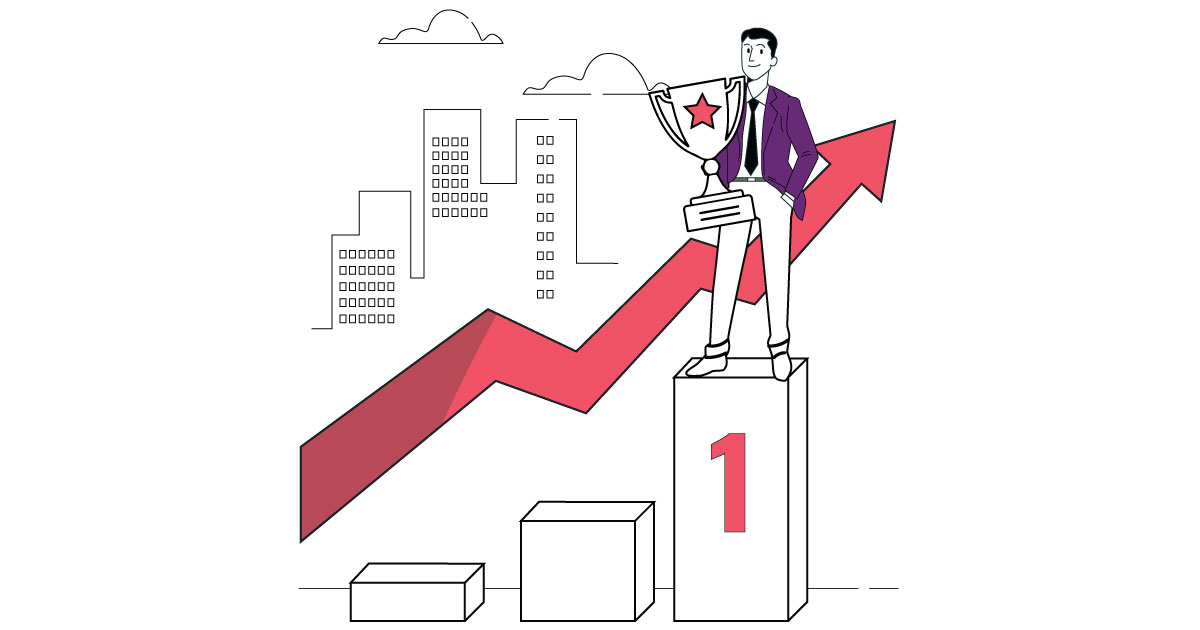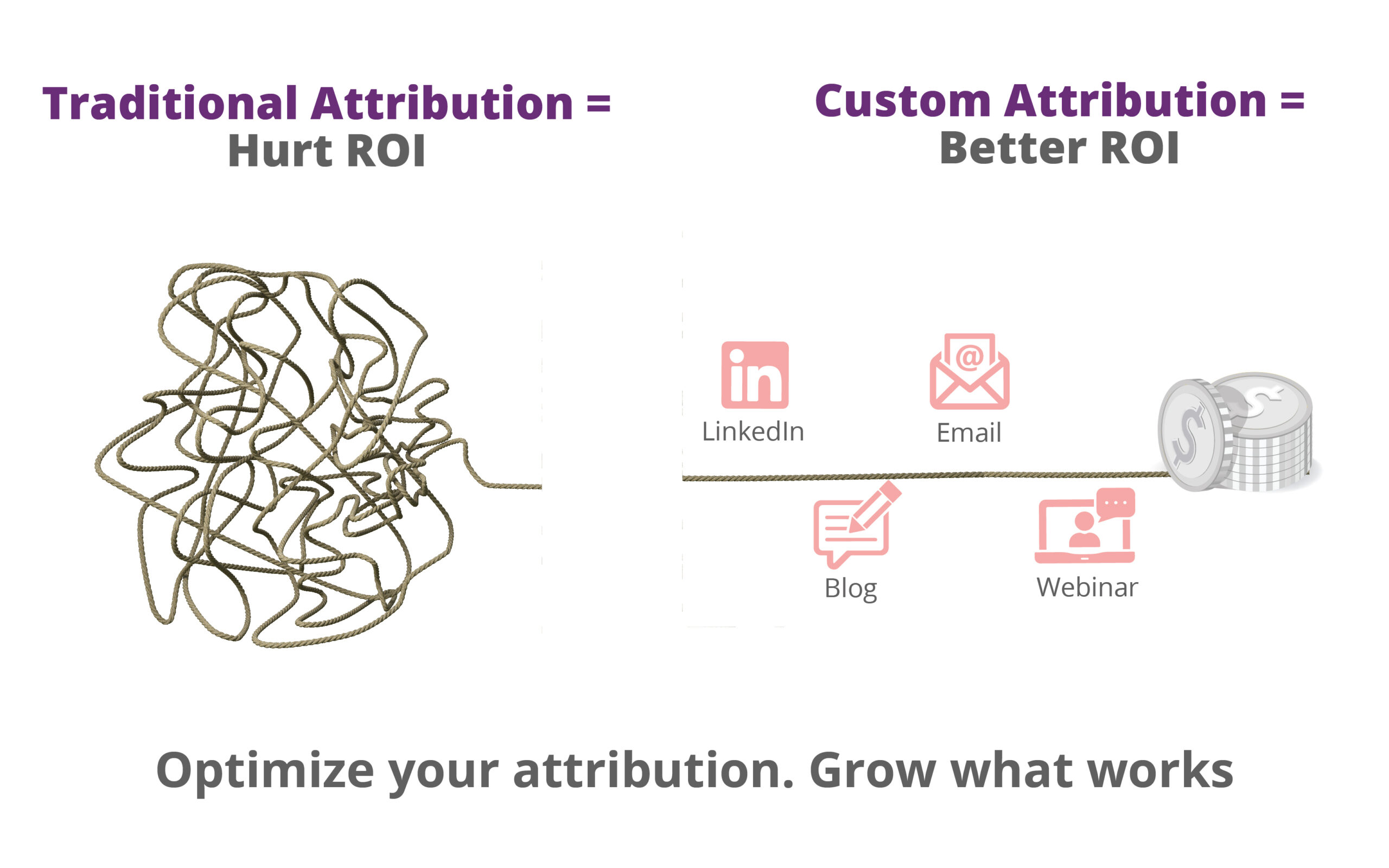Google Analytics categorizes traffic coming from different sources into specific categories. One of the category/default channel grouping is direct. We always assume that people coming to our site by typing the URL in browser are known as direct, which is not true.
We only care about direct traffic when we see an unusual rise in metrics like new users, sessions, bounce rate..etc. The fact is that Google Analytics records all that traffic for which it couldn’t recognize the traffic source.
Whenever you see an unusual behavior with direct traffic, the right way to find the reason is by going into the details. Below are few of the things you should do to recognize the traffic.
1. UnTagged Campaigns
Okay, now we know that we have a high number of users for direct traffic. The first thing to figure out is the landing page that is responsible. To view direct traffic by landing page, navigate to Reports >>Acquisition >> User acquisition cohorts
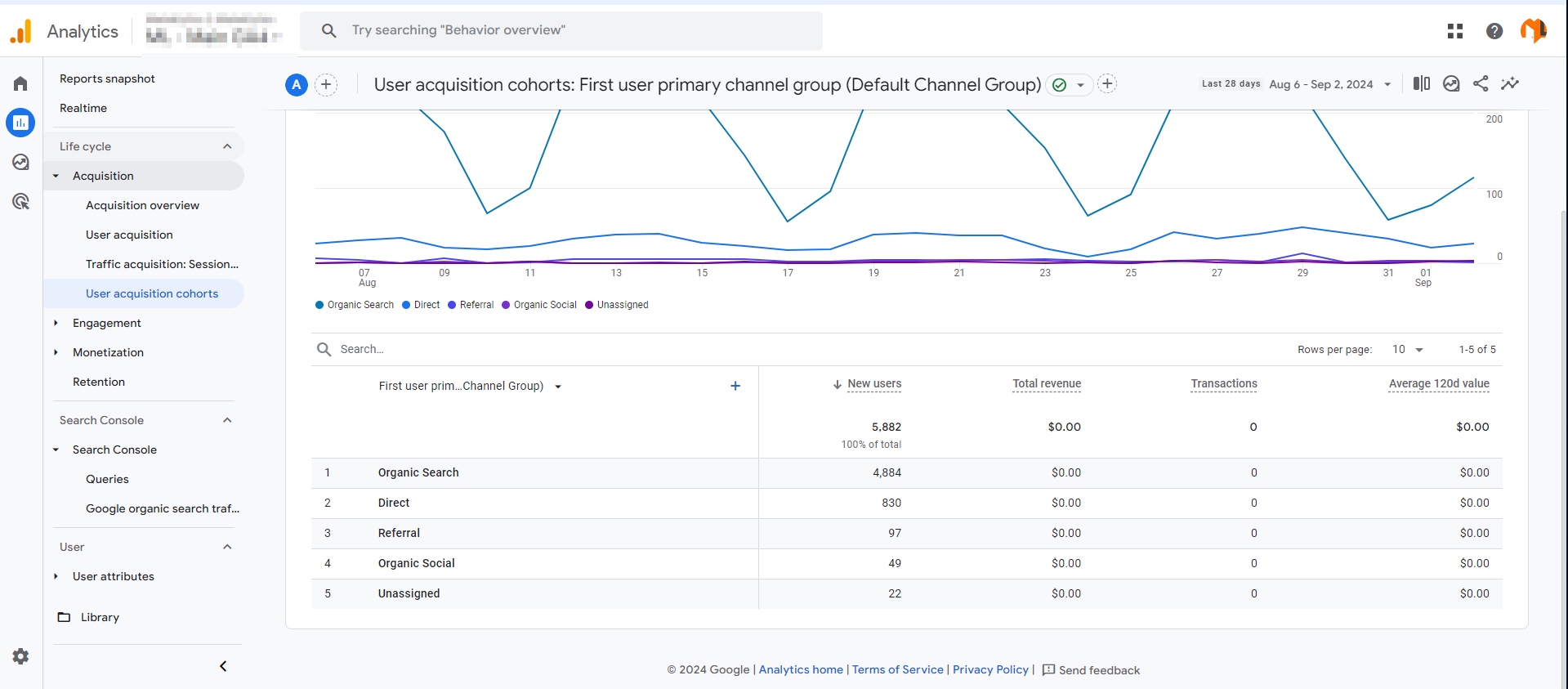
Click on the + sign and add Landing page + Query String as another dimension
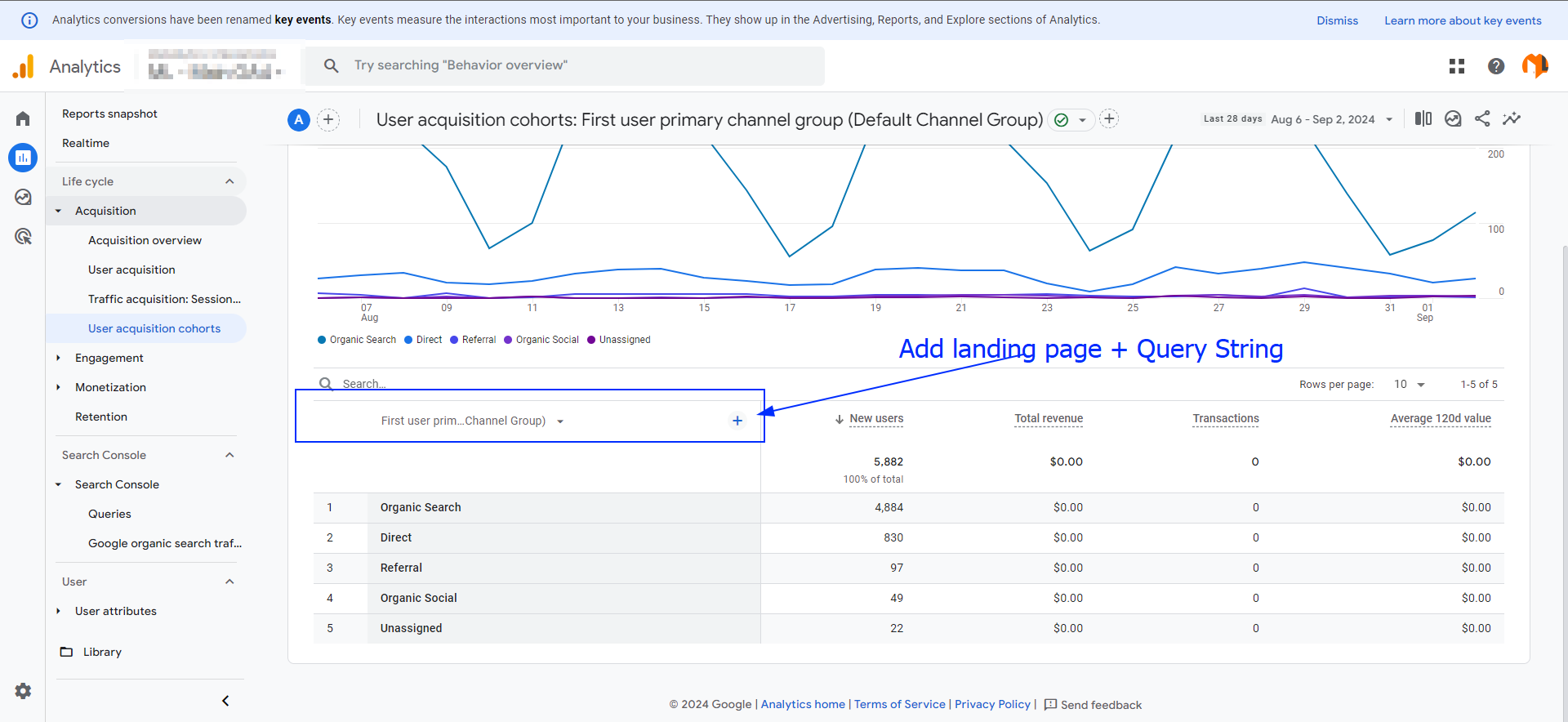
Now we can see the landing page that is responsible for a jump in direct traffic. We can’t say anything else about direct traffic on this stage because we only know the landing page. Click on the landing page with more users and add secondary dimension as device category.
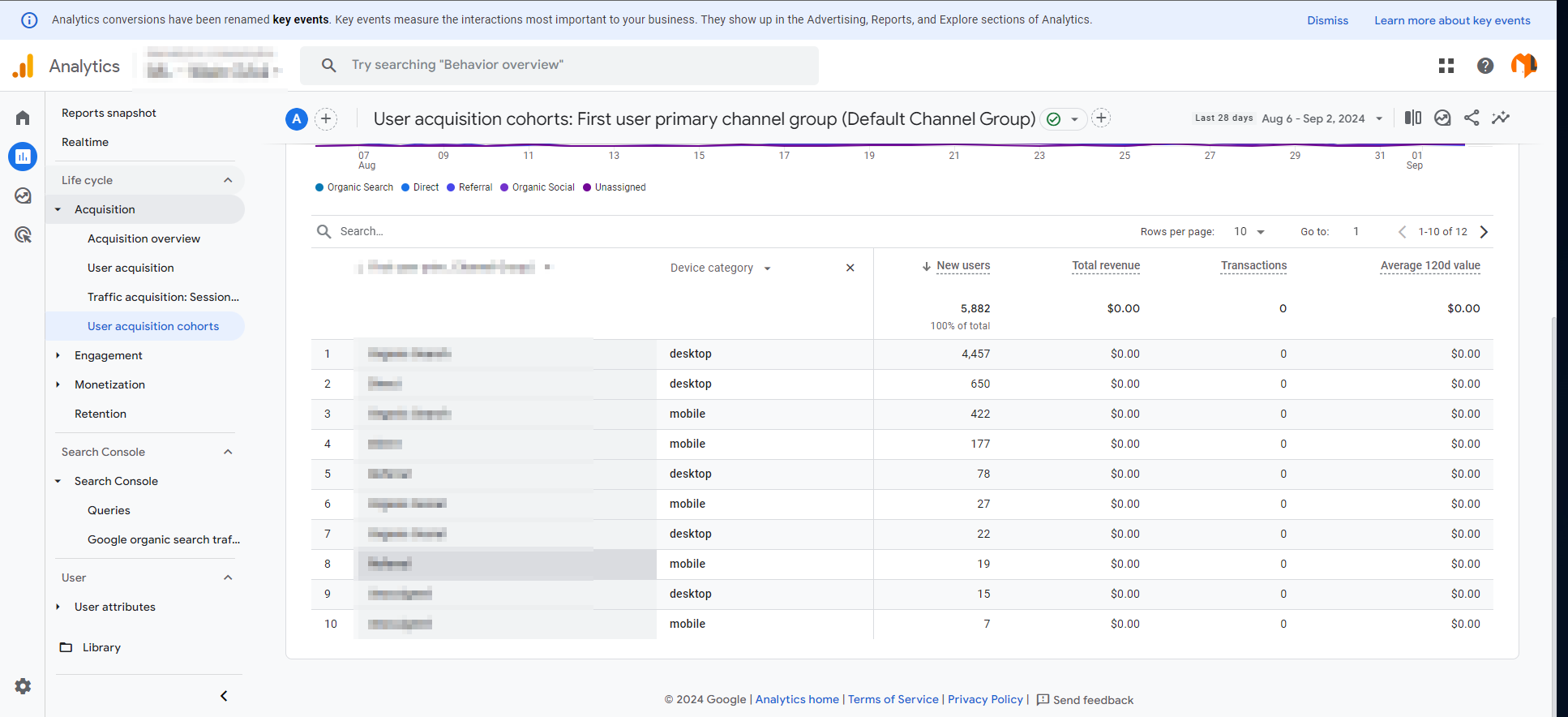
Now we can see the highest number of traffic is coming from mobile device. We can assume that the traffic is coming from the blog post we shared during the selected date range. The reason this is showing up as direct is because we didn’t addd UTM parameters to the URL we shared.
It is important to tag all the URLs you shared with UTM parameters in order to properly attribute the source of traffic idn Google Analytics.
To go further, you can add the secondary dimension as operating system. This will help you see the number of traffic coming from Android, IOS or any other OS.
2. HTTP to HTTPs
If you have recently moved your website from HTTP to HTTPs, this could be a reason if you didn’t made the required changes in Google Analytics. By moving from non-secure to secure SSL, the referral traffic will be shown as direct.
If you have migrated your site from HTTP to HTTPs, you will have to follow make sure Google Analytics tracks referrals.
3. Missing Tracking Code
If you have a single page on your site that is missing Google Analytics tracking code, then the traffic flowing through that page will result in a direct traffic. Your own domain name will show up as referral which is known as self-referral.
The above mentioned are three of the main reasons for a spike in direct traffic. If you still can’t figure out the actual issue, you may want to have a Google Analytics audit. This will help in drilling down to the bottom of all the issues your site may have.