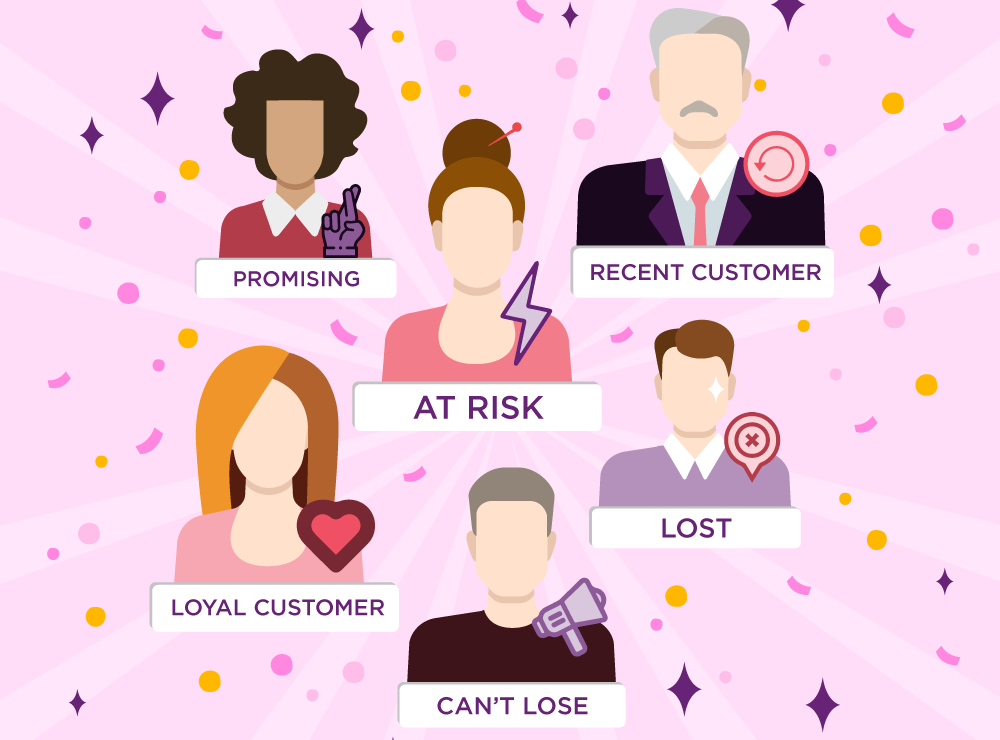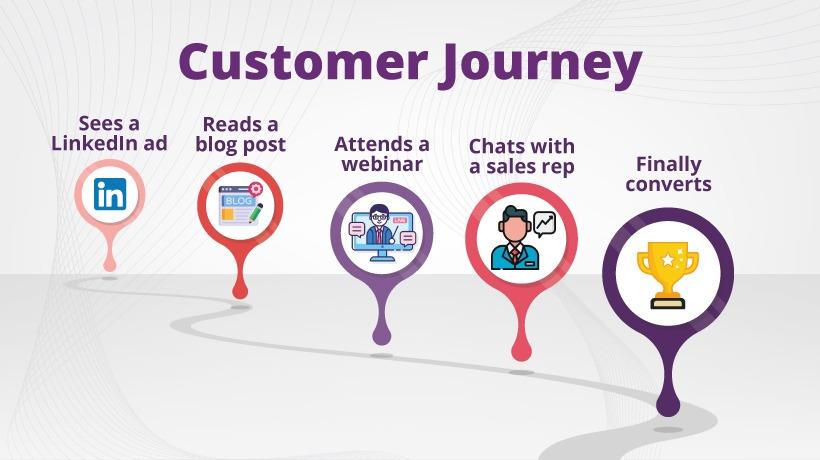Setting up goals should be the very next thing you must do after installing google analytics on your website. Setting up goals in google analytics helps you track if your website really assist your business. In this article, you will learn how to setup goals in google analytics.
Why Goals are Important
Setting up goals in google analytics should be the important step for every website owner. By setting up goals you can:
-
Measure if your website is fulfilling your target objectives
-
Track the number of actions completed on your website
-
Track the number of email subscribers
Types of Google Analytics Goals
Destination
You can specify a specific URL for this type of goal. For example, when a user reaches your contactus.html page a goal will be recorded.
Duration
A goal will be recorded when a user spends a specific amount of time on your site. For example, you can set up a goal when a user spends 2 minutes on your site.
Page/Screens per visit
A single goal will be recorded if a user visits a specific number of pages within a single session. You can record a goal when a user visits 3 pages/session.
Event
Event type goals are recorded on completion of certain events on your site. Such as a goal will be recorded when a user sign ups for a form or a goal will be recorded when a user shares your content on social media.
Setting up Goals in Google Analytics
Follow the instructions below to setup any goal in google analytics.
Step1: Login to your google analytics account
Step2: Click on the admin button from the bottom of the left panel.
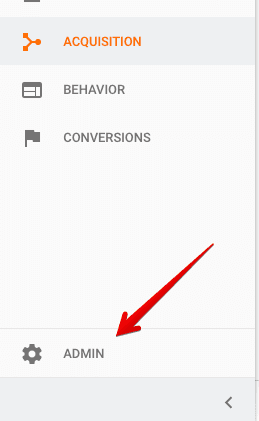
Step3: inside the admin settings, under the view options, click on Goals.
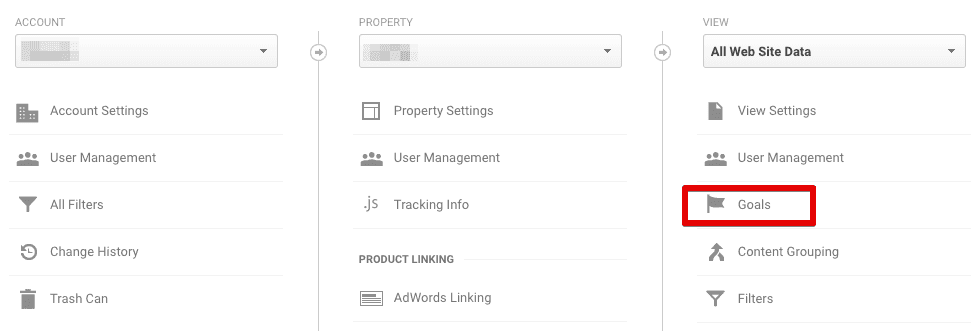
Step4: Click on the new goal button inside the goals settings
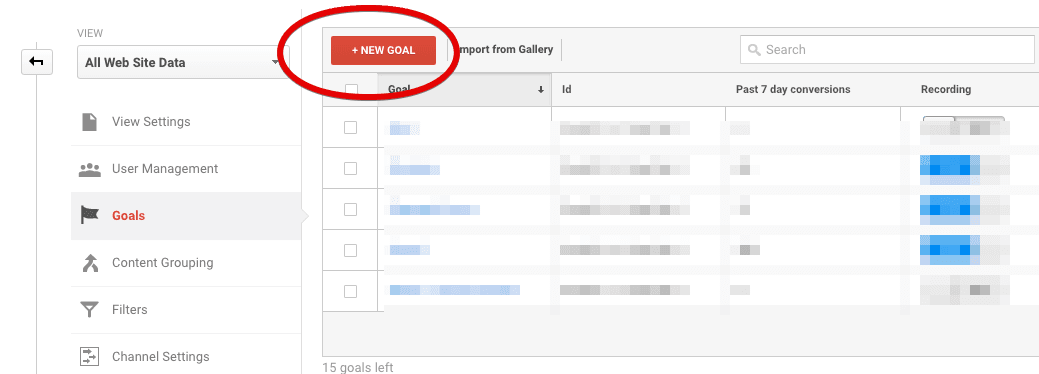
Step5: There are three steps to create a new goal in google analytics. In the first step, you have three options for creating goals.
-
Using a goal template (create a goal from a pre built template)
-
Create a custom goal (create a customized goal)
-
Create smart goals (create an adword goal)
In our case we are going to create a custom goal, so click on the custom button and click continue.
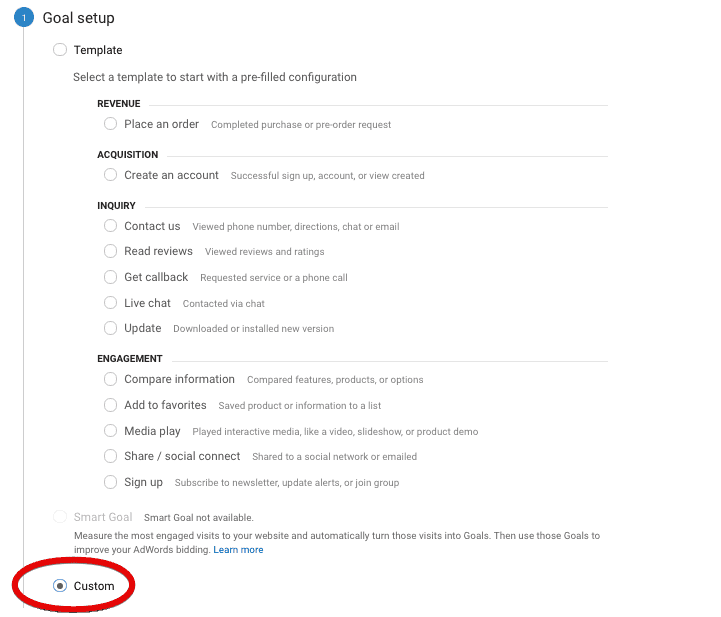
Step6: Enter the goal description. Enter a unique name for the new goal and choose your goal type. To help you understand, let’s create a destination goal. Click on the Destination option and click continue.
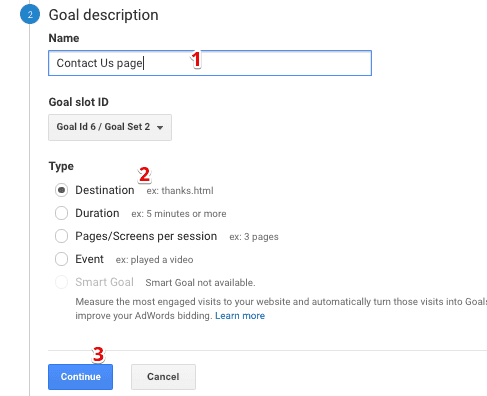
Step7: Enter the URL of the destination page. For example, if you are going to track the number of people reaching your contact us page, copy and paste the contact us page URL.
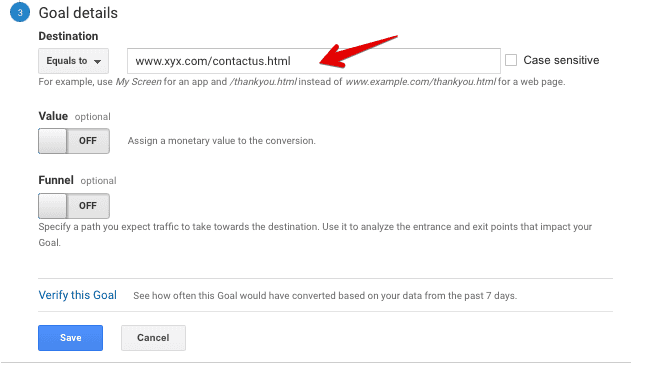
For now, leave the optional buttons and click save. Now you are done. Your goal data will be visible within the next 24-48 hours.
Good Read: How to Setup Ecommerce Goals in Google Analytics
How to Delete a Goal in Google Analytics
Actually, you can not delete goals in google analytics. So it’s important to think and decide before setting up a goal. Once you set up a goal in google analytics, it will start recording from the time you first set and will not process the historical data. Alternately, you can turn on/turn off any goal in google analytics by clicking on the recording button.
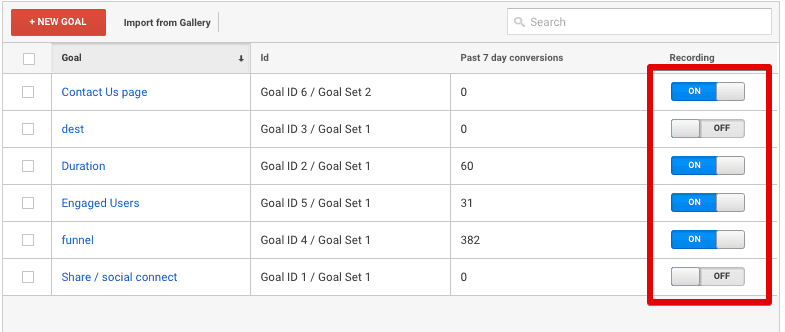
How to share a google analytics goal
To share any google analytics goal, click on the checkbox on left of the specific goal and click on the share button.
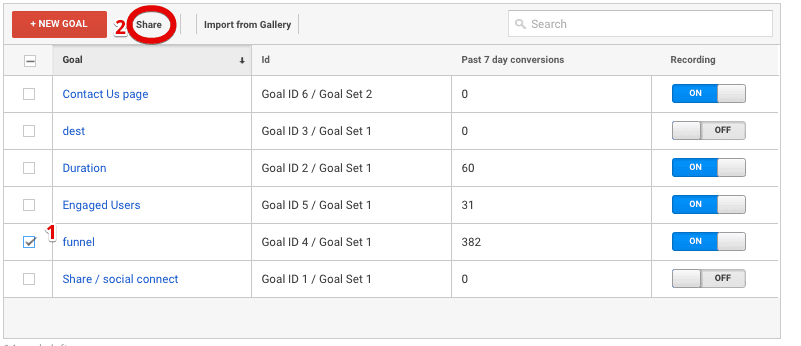
Next, from the popup window, select a method for sharing goal. You can share the template link or share in solution gallery.

Choose share template link option and click on the share button. Next, copy the displayed link and send to anyone you want to share with. This will only send the template link and no data will be transferred.
Google Analytics Goals Not Tracking?
If you are unable to track goals in google analytics it might be because of the following reasons.
- The goal URL is entered incorrectly
- The goal page is not tagged with tracking code
- Incorrect page type
- incorrectly configured exact match
- incorrectly configured regular expressions
- filters are rewriting the URLs
- Goal page is a download
Read details about the points above https://support.google.com/analytics/answer/1033158?hl=en
You can setup up to 20 goals per reporting view.