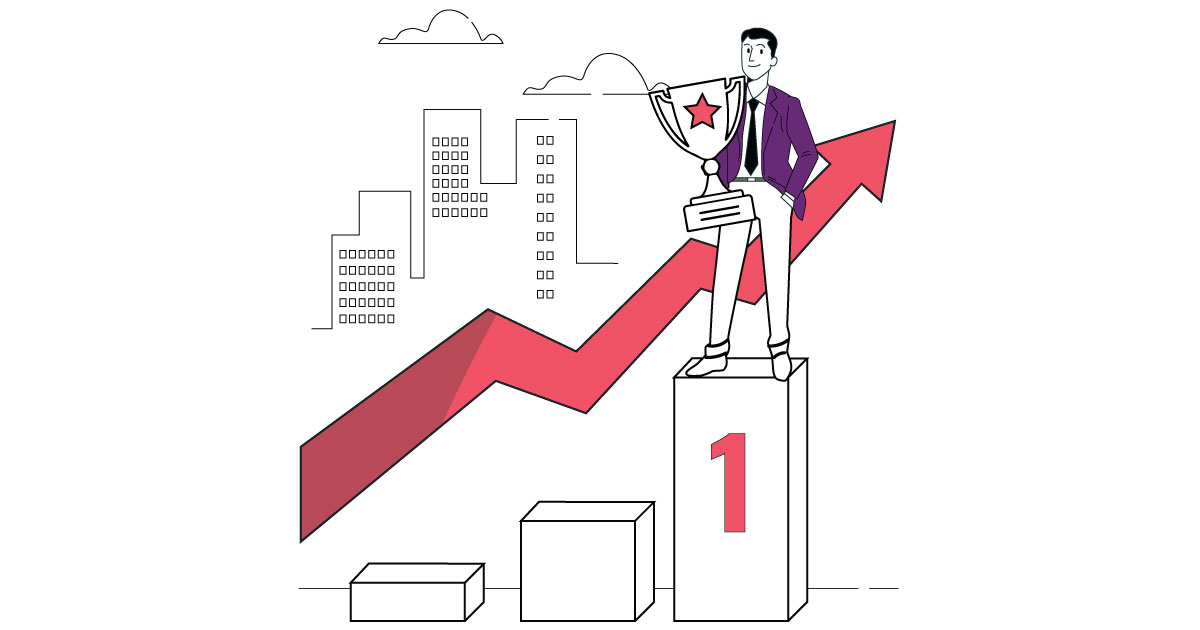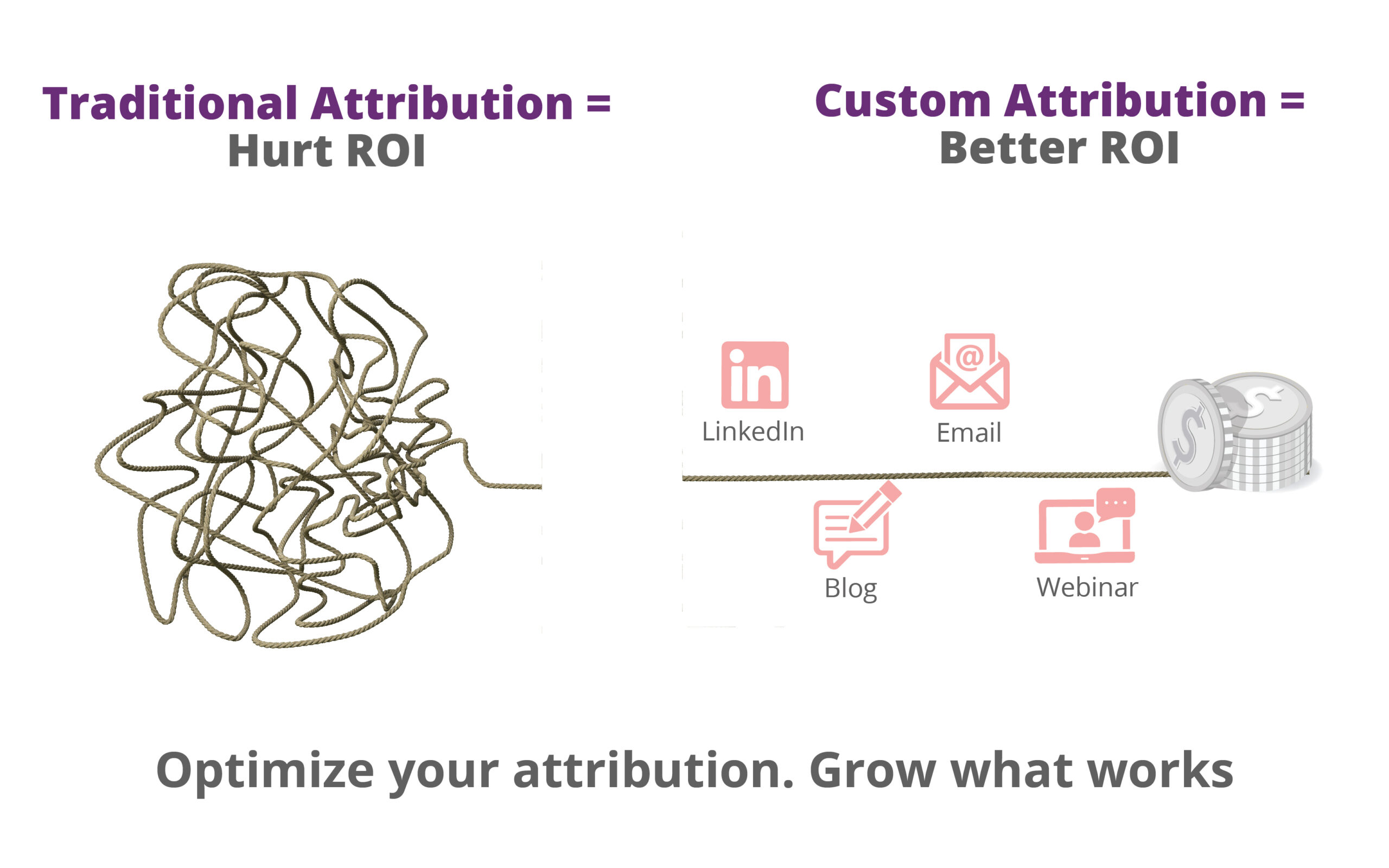If you have just redesigned your website and would like to move from .co.uk to .com
For Instance: https://abc.co.uk to https://abc.com
First, make sure you have all the proper checks for migration and have prepared the redirect map and everything.
Second, a few questions naturally come to mind;
-
How do we switch Google Analytics from an old domain to a new one, without losing GA data while still making the whole process seamless?
-
What are the best practices for submitting to Search Console?
Consider the following as an answer.
If you wish to continue tracking with the same GA property for sake of continuity, simply change the website URL on the Property Settings page and on the Settings page of each view. Finally, add an annotation in the GA interface notifying what the change was, and the corresponding date.
Follow these steps to change the property name and URL within Google Analytics accounts.
-
Sign in to your Google Analytics account and go to the current Google Analytics Property you’d like to transfer the domain name for.
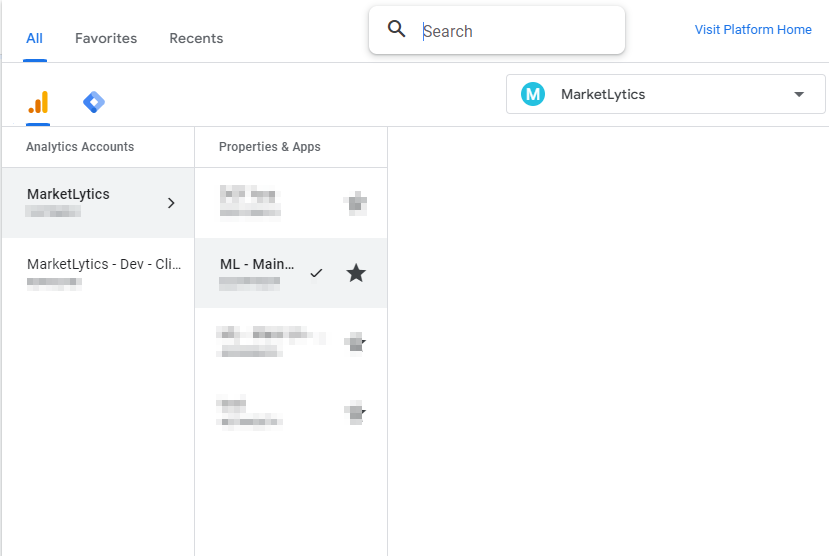
2. Tap on the Admin panel at the bottom of the main menu.
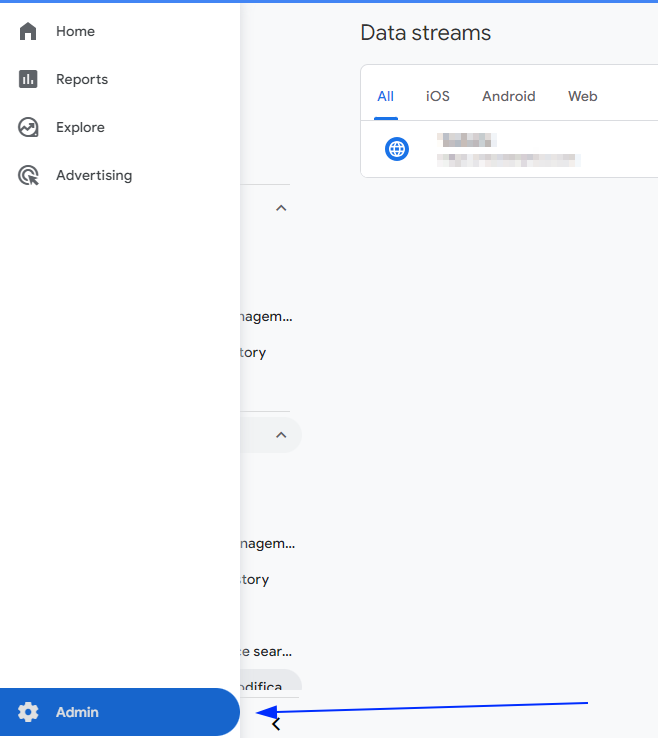
3. Find the property name and default URL under Data Collection and Modification
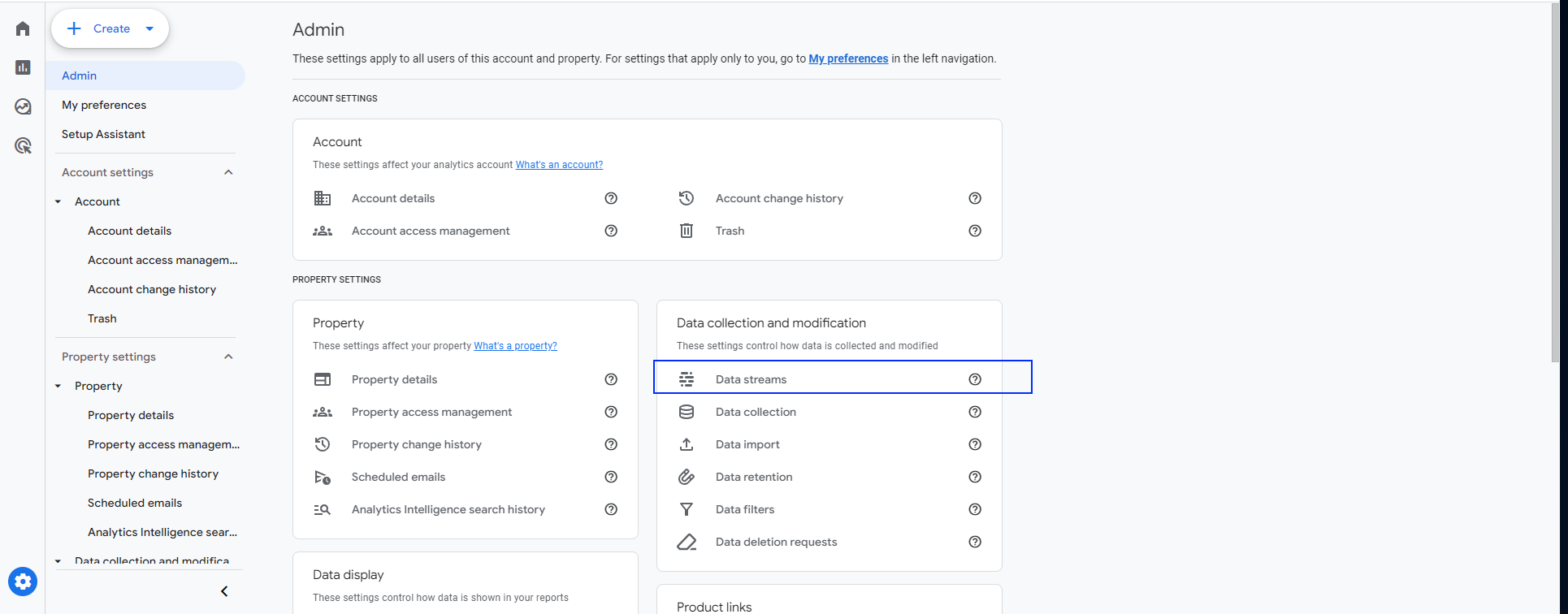
4. Edit the Web Stream, here you can replace the Website URL with the new property and the Stream name too.
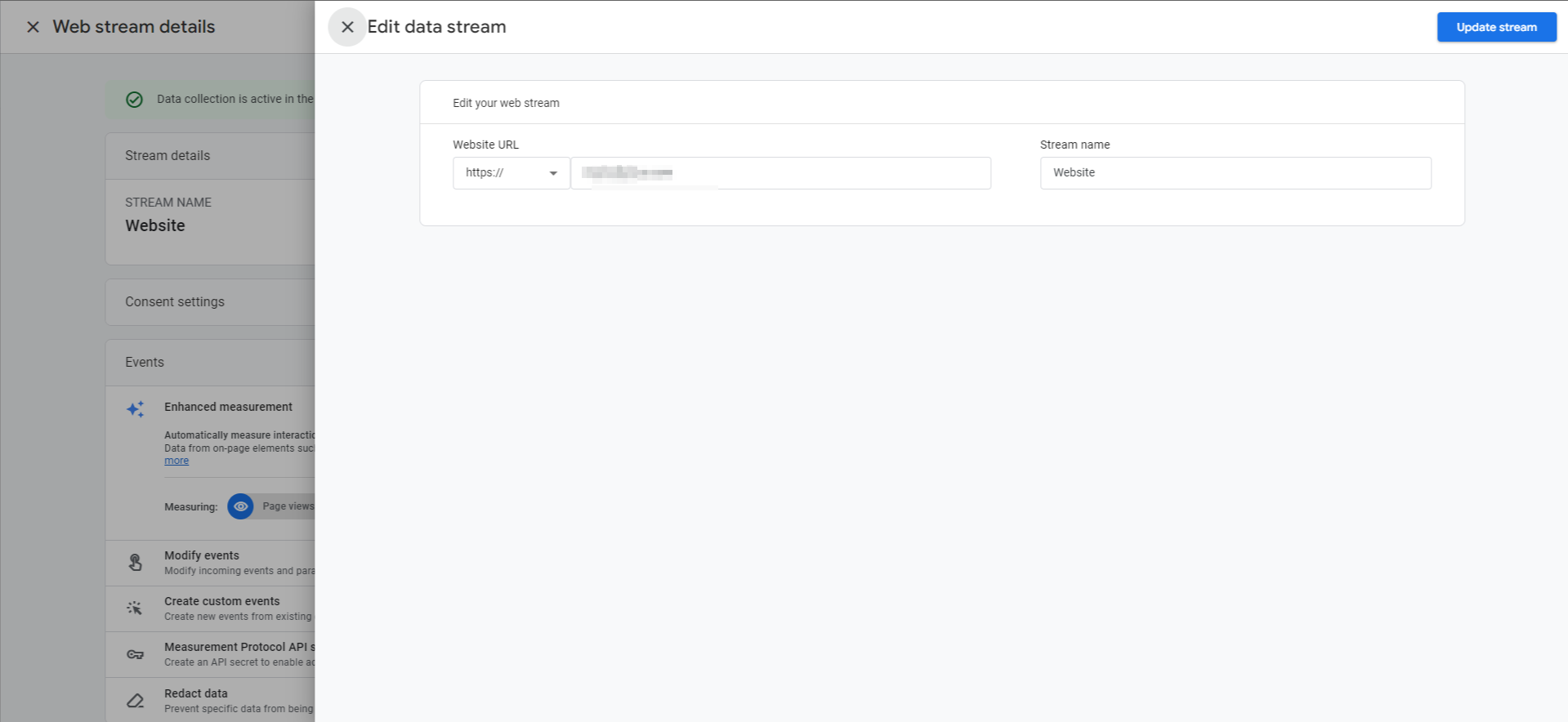
5. After changing the domain name, you have to relink using Links under Admin Settings , link to Google Search Console and it would automatically update the link with the updated domain name.