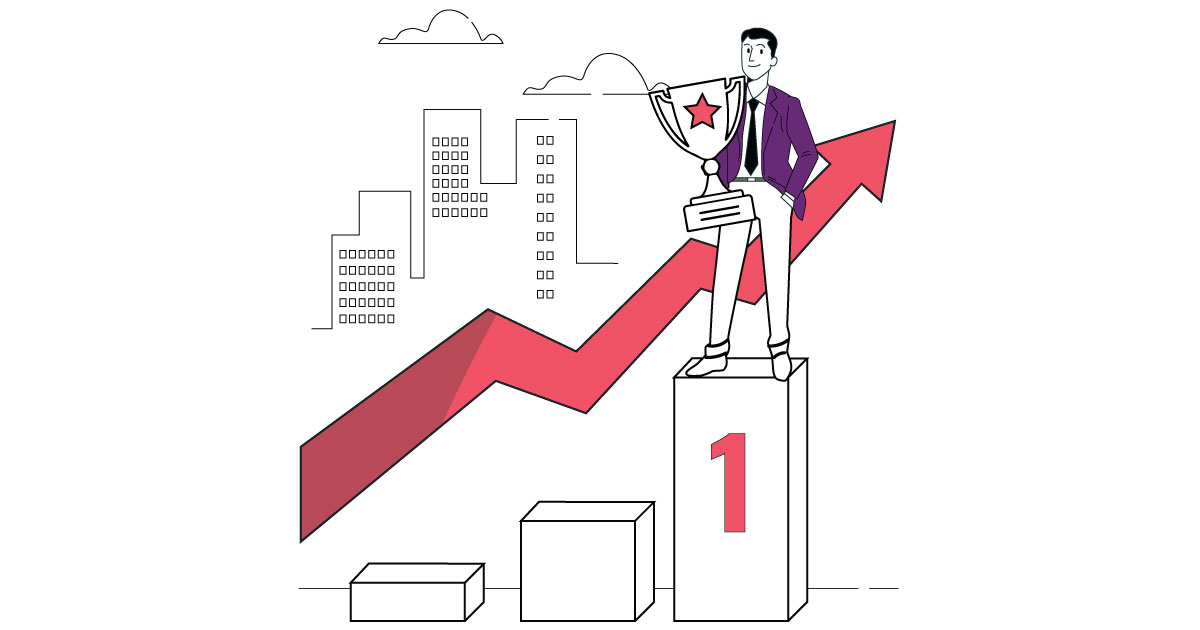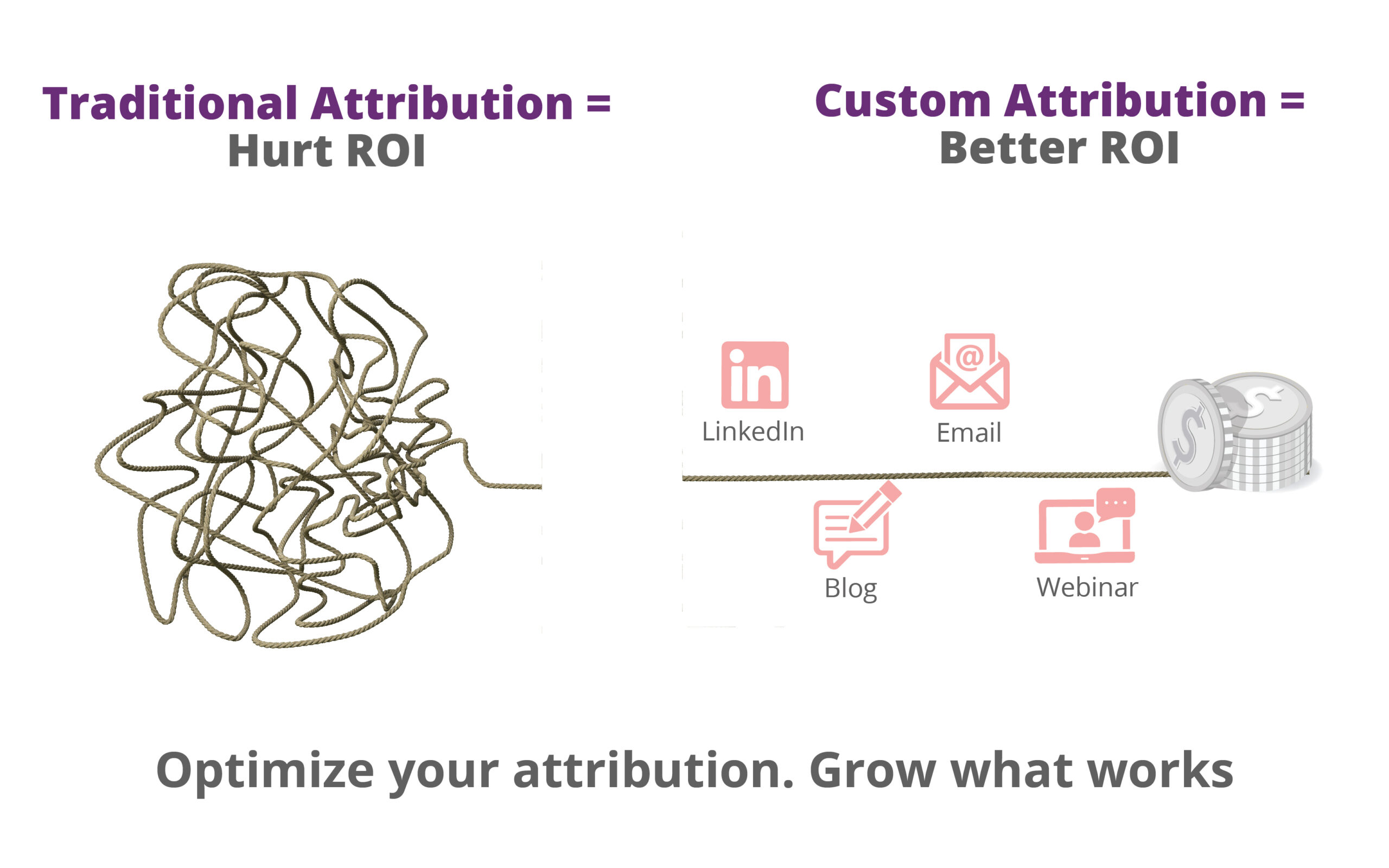Google Tag Assistant is an extension only built for google products like google Ads, Google Tag Manager and Google analytics. As Bing is not a google product so it will never track bing UET tags.
You can track Bing tags by using developer mode in your browser.
There are two methods of tracking Bing UET tags.
1. UET Tag Helper(by Microsoft Advertising)
UET tag helper is a chrome extension used to track Bing tags. Click here to install Bing UET tag.
Next click on Add to Brave/Chrome
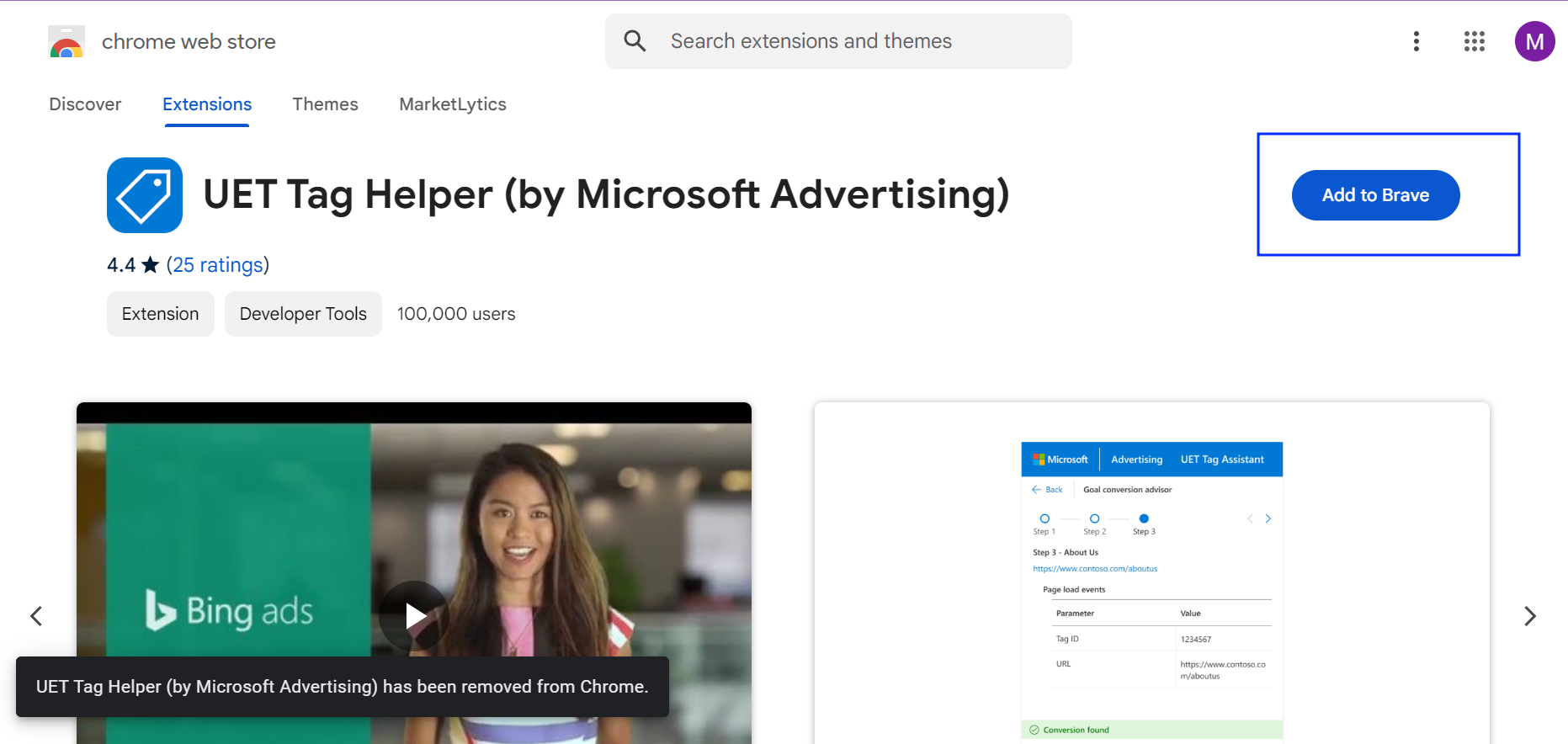
Once the installation is complete, you will see the Bing UET tag helper icon appearing on your browser's extensions bar.
First you have to click that icon and toggle on the gear at the bottom to start tracking and reload your site.
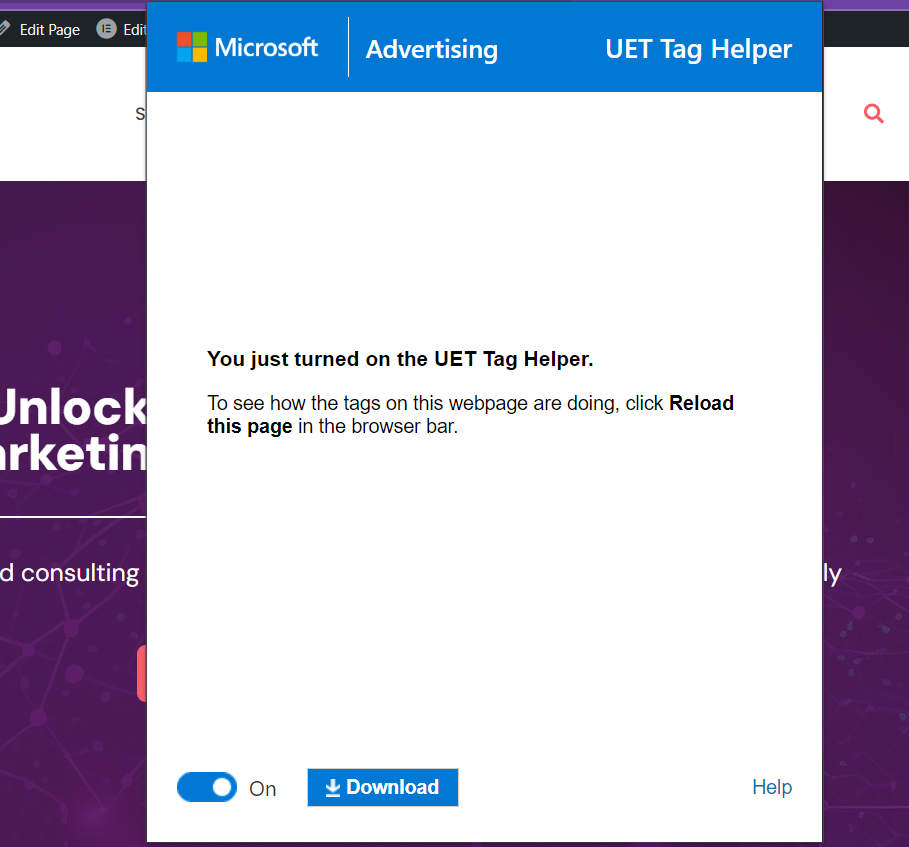
A badge will appear on the tag assistant icon indicating the presence of UET tags and any errors occurring.
- UET tag helper with no badge indicates absence of UET tag
- UET Tag with green badge indicates the tags are working correctly with no issues.
- Yellow badge indicates UET tags working correctly but can be improved.
- red badge indicates the tags are not working correctly and need to fix
If you have any problem related to Bing UET Tag helper you can visit bing FAQ page specially created for tag assistant.
2. Using Developer Tools
Go to developers tools >> Network and in the search box enter “bing”.
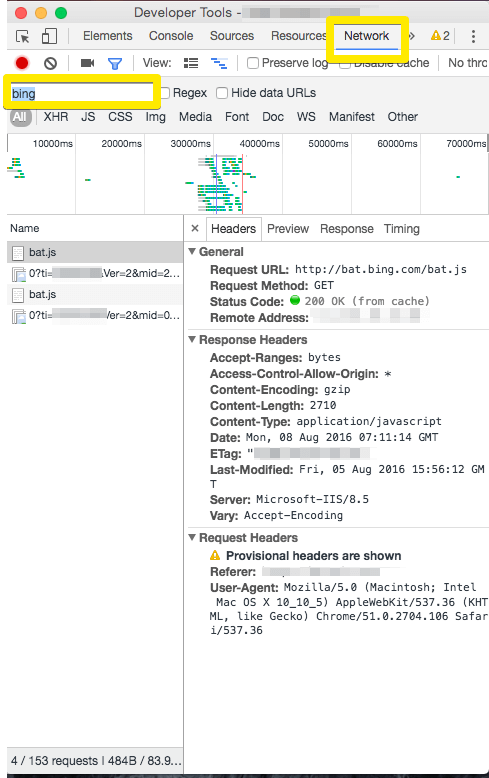
You will see bing tags being fired on the page if you have set them up properly.