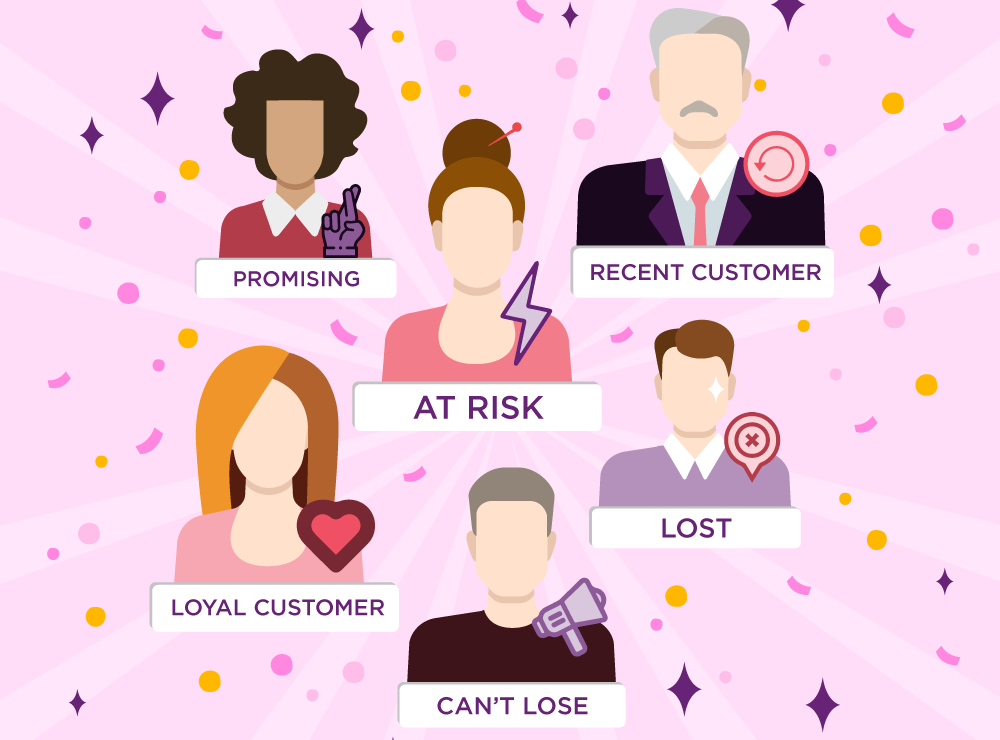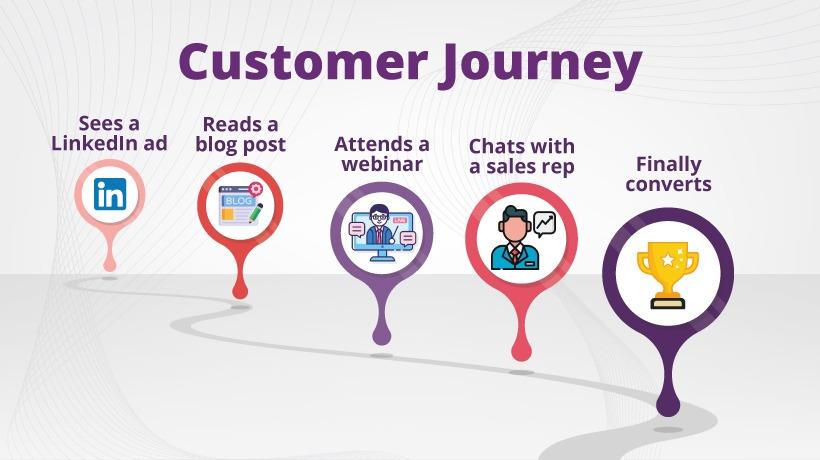This blog is now deprecated, read the updated version here
Google analytics ecommerce tracking is a little different than that of tracking a general website. It not only tells about how many people visited your ecommerce store but also the number of transactions and revenue your website generates.
There is not a big difference in installing google analytics on a website and ecommerce store. Once analytics is installed on your ecommerce store you have to enable ecommerce tracking. Let’s get started with google analytics ecommerce tracking.
Create a New view for Ecommerce Tracking
If you have installed google analytics correctly and understood the hierarchy, you should be able to create a new view. Your ecommerce store might have a blog page, so you would not like to mix your blog and ecommerce reports.
Go ahead and create a new view for blog which will only contain reports related to your blog page and one more for ecommerce data. Your google analytics account should have at least these four views.
- Raw data(includes everything)
- Blog view(include blog data)
- Ecommerce View (include ecommerce reports)
- Test view(for testing filters)
Enable Ecommerce Tracking Google Analytics
I am assuming that you have already installed google analytics on your ecommerce store. Before enabling ecommerce,
Follow the steps below to enable ecommerce tracking
Step1: Login to your analytics account
Step2: select the ecommerce view and click on ecommerce settings.
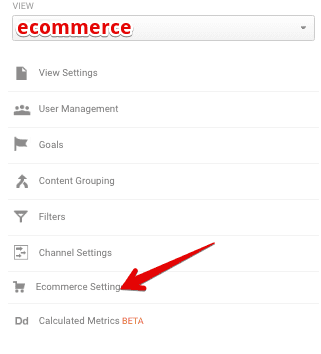
Step3: Inside the ecommerce settings, enable both the ecommrce and related product buttons.

Step4: Click next step and then click on the submit button.
Setup Goals for Your Ecommerce Store
Once you enabled the ecommerce settings, the next step should be tracking your customer actions. What products they are viewing and how many visitors actually purchase products.
In one of my faq, I have discussed creating the four basic ecommerce goals.
To understand more about collecting ecommerce data click here.
If you have to ask anything related to ecommerce tracking, reach us on Twitter.