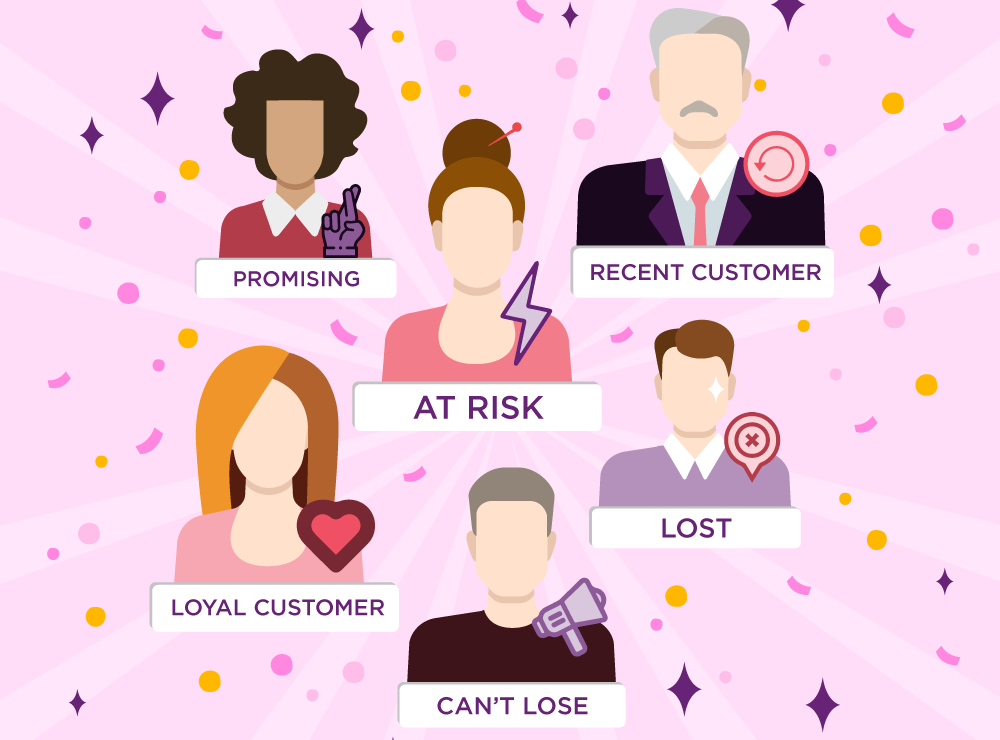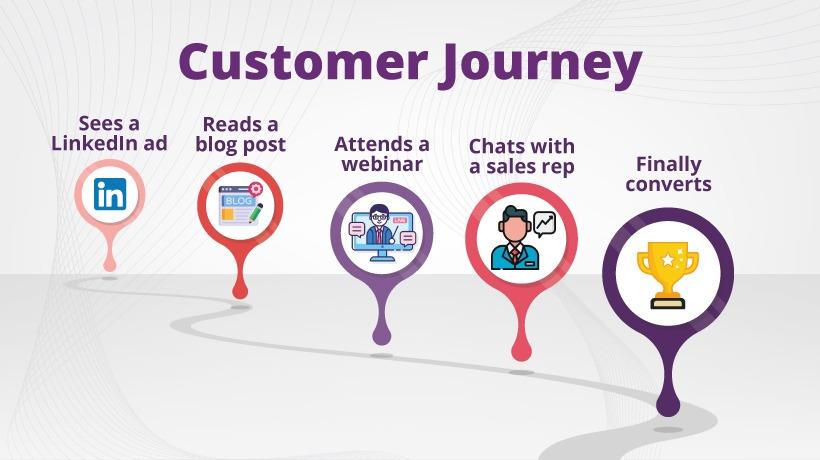This is a legacy article. Learn more about e-commerce tracking here.
Google analytics ecommerce tracking is easier and displays accurate data. But before starting ecommerce tracking, you have to enable it from your google analytics account.
Follow the steps below to enable google analytics ecommerce tracking.
How to enable google analytics ecommerce tracking?
I am considering that you are logged in to your google analytics account and i won’t be explaining here about setting up analytics account.
1. In your analytics account select the right account, property and navigate to admin >> view >> Ecommerce Settings.
 ecommerce settings
ecommerce settings
2. Inside ecommerce settings click the toggle button on to enable ecommerce tracking
 enable ecommerce tracking
enable ecommerce tracking
3. Click next step
4. Skip enhanced ecommerce and click submit, a green success message popup will appear on the top.
5. Done.
So before you enabled analytics ecommerce tracking you were not able to see ecommerce reports in your analytics account. It says the reports requires ecommerce tracking to be set up for the view
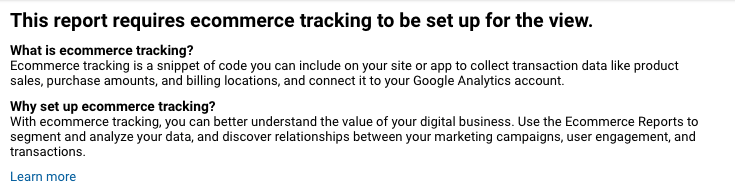 ecommerce tracking not set up
ecommerce tracking not set up
Now after you enabled analytics ecommerce tracking you would be able to see the reports. In order to view ecommerce reports navigate to reporting tab and go to conversions >> ecommerce >> overview. Right now, you will see the reports empty and no data is generated.
In order to view google analytics ecommerce tracking reports, you have to add tracking codes to your ecommerce website. The ecommerce tracking reports will take around 24-48 hours to generate data.