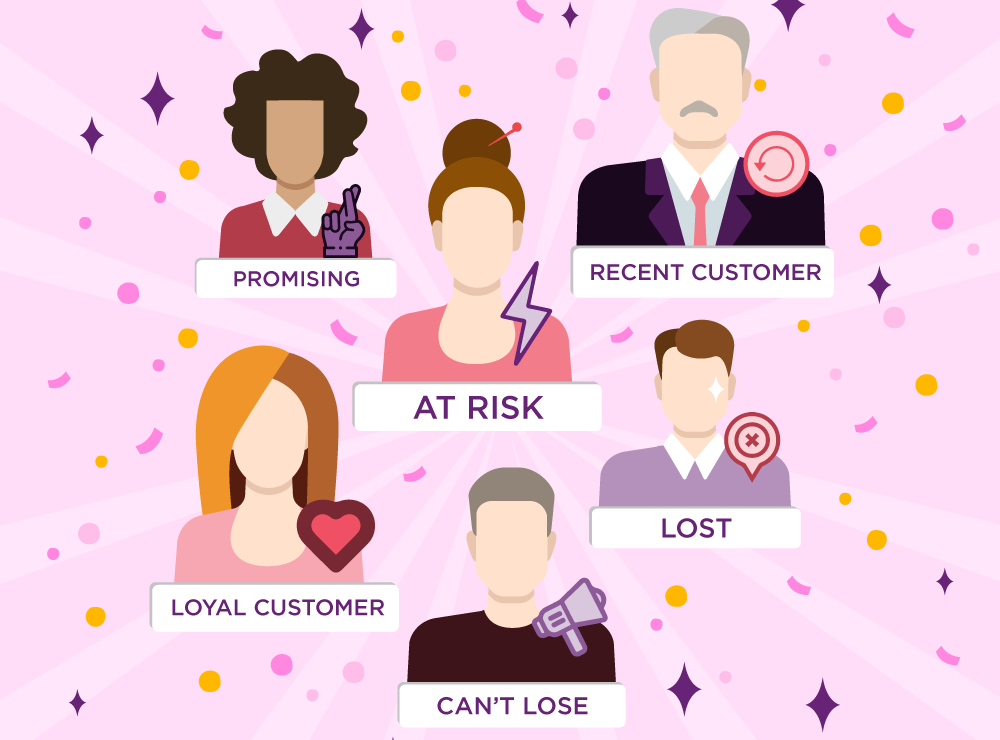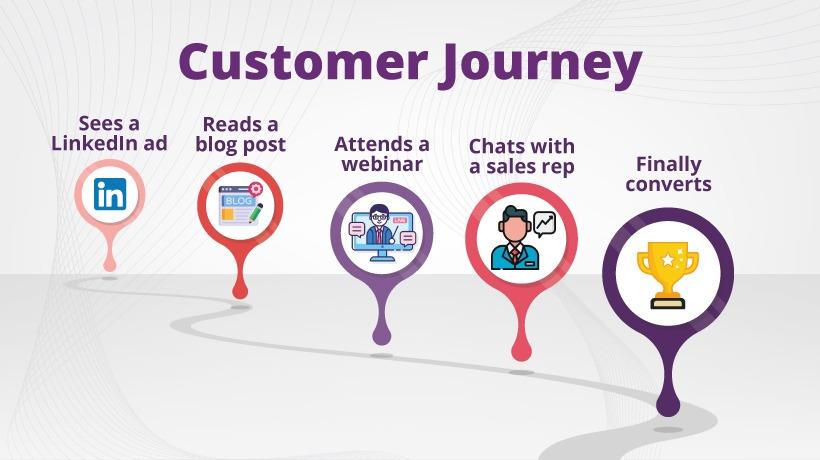Facebook custom conversions allow us to track and optimize every action on specific pages of our website. It eliminates the need of adding any extra code to Facebook pixel code. The new Facebook pixel requires a single pixel on every converting page rather than adding a unique pixel for every page.
In a nutshell, custom conversions made the life of marketers a lot flexible with the new Facebook pixel.
How to Add Custom Conversions
The foremost thing to do before setting up custom conversions is to install facebook pixel on your website. If you already added, follow the below steps to create custom conversions:
Step1: Click here to open custom conversions.
Step2: Click create conversions
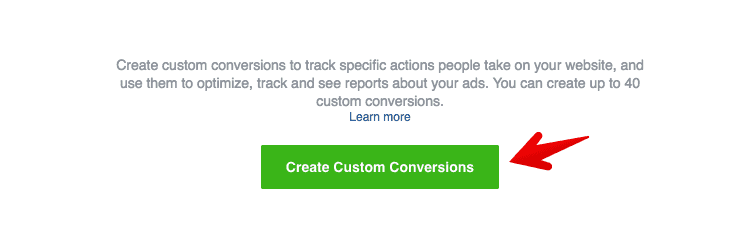
Step3: A pop up window will appear. Here we will add our conversion page url and select a category. All our website pages contain Facebook pixel but conversions don’t happen on every page. For instance, if we want to track our contact us page, we will have to add the URL of thank you page that will be displayed when a visitor completes a contact us form.
A conversion is recorded when a specific action is completed. Let’s add our thank you page and select a category. You might be tracking a different conversion so make sure to change it.
Here rule is a condition to select the page on which you want to add the conversion. One important thing to understand here, if you select URL equals make sure to add the full URL of your page (i.e https://example.com/thankyou.html). If you select URL contains, make sure to add a part of URL not the full path.
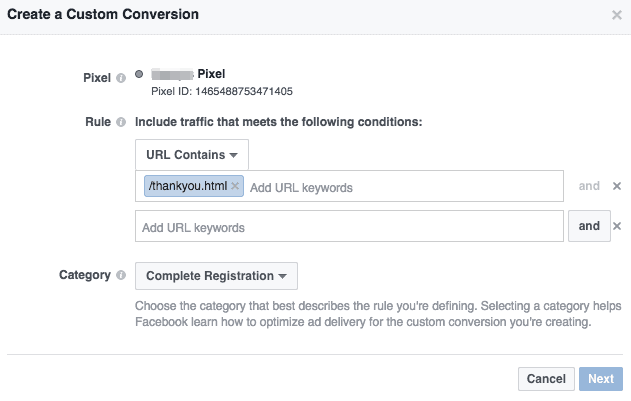
Once you add the URL and category click on the next button.
Step4: Give custom conversion a name and description.

Here the description part is optional so make sure to add a descriptive name.
If you selling any ecommerce product or want to add value for each conversion check the set a conversion value checkbox and enter the value.
Step5: Now you will see a verification message for your new custom conversion. Click on the done button to continue.
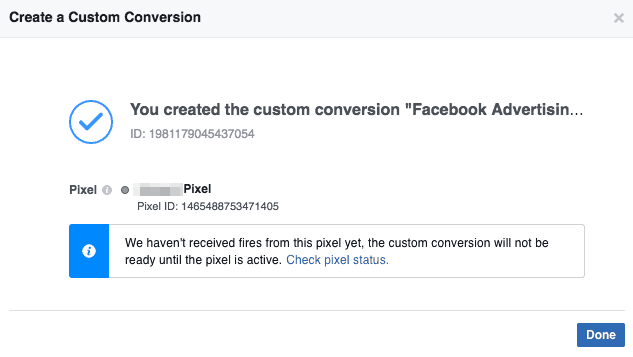
Using the above website conversion objective you can create your ad. Select your marketing objective as conversions, give your campaign a name, enter your account info and choose your conversion.
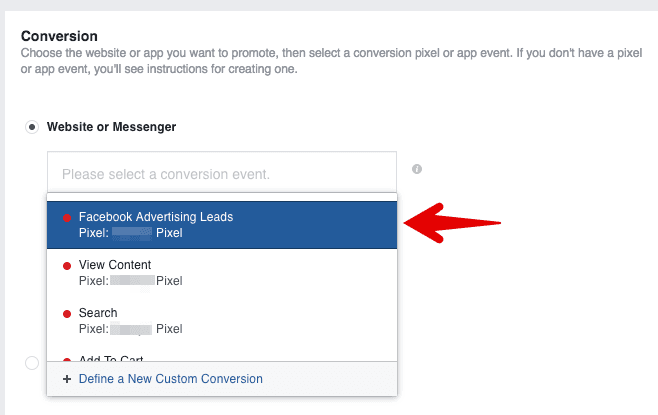
So you have learned adding custom conversion in Facebook pixel. If you are facing any error with Facebook pixel, check the common errors and their solutions. If this guide was helpful for you, follow us on twitter to get more like this.