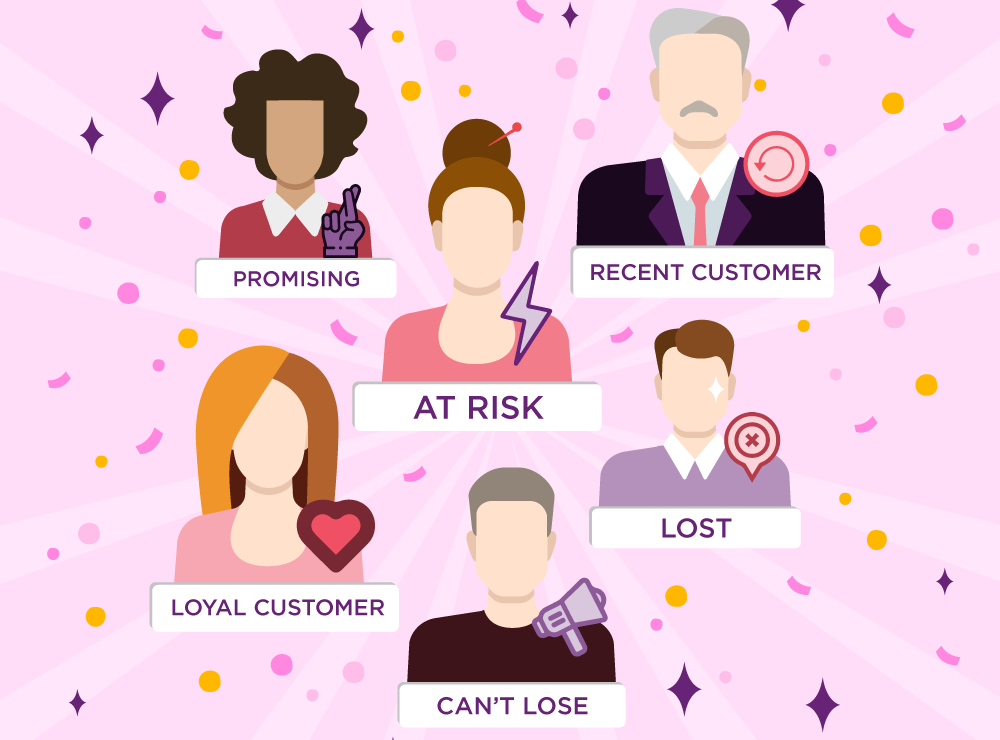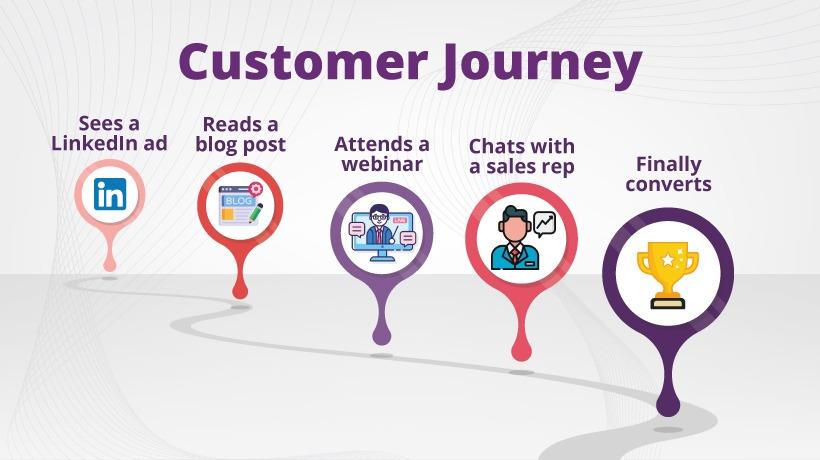Teamwork connector is a third party data connector for Looker Studio. This connector pulls teamwork time entries data to Looker Studio. Below are instructions for connecting with looker studio.
Step1: Login to your Looker Studio account
Step2: Create a new report
Step3: Click on create a new data source button
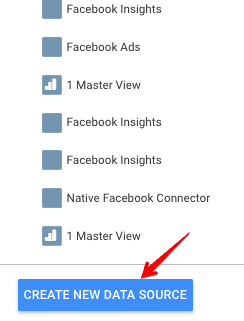
Step4: scroll down the left connectors column and click on developers
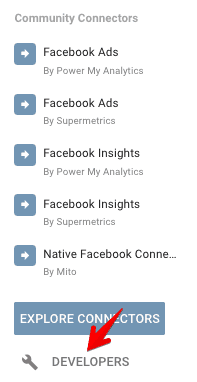
Step5: add the below deployment id in the respective field and click validate
AKfycbxyQ7TcGskdXyEla4mv5-0rwL8_HbBwtLGnmvRYhRlRskQkCFQnNUM0sg
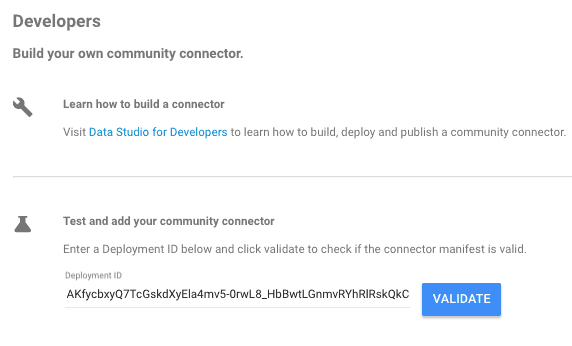
Step6: click on the 'add connector' link from the pop-up icon
Step7: Authorize your account
Step8: Enter your teamwork name, API key.
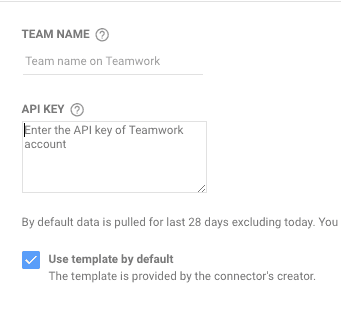
Step9: Click connect button from the top right of the page

Step10: click on the add to report from the next window to add the metrics and dimensions
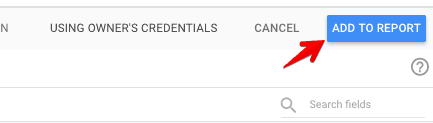
Step11: Again click on the Add to Report button from the next pop up window and you will finally land on your canvas to draw your report.
Are you encountering any issues or unable to add? Please get in touch with us.