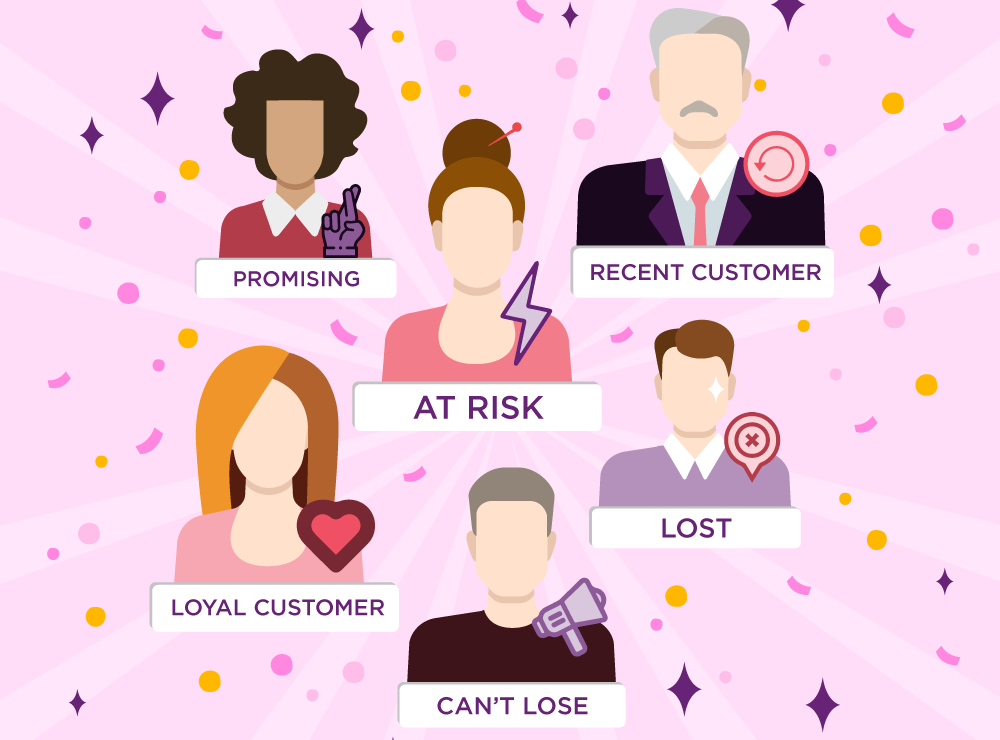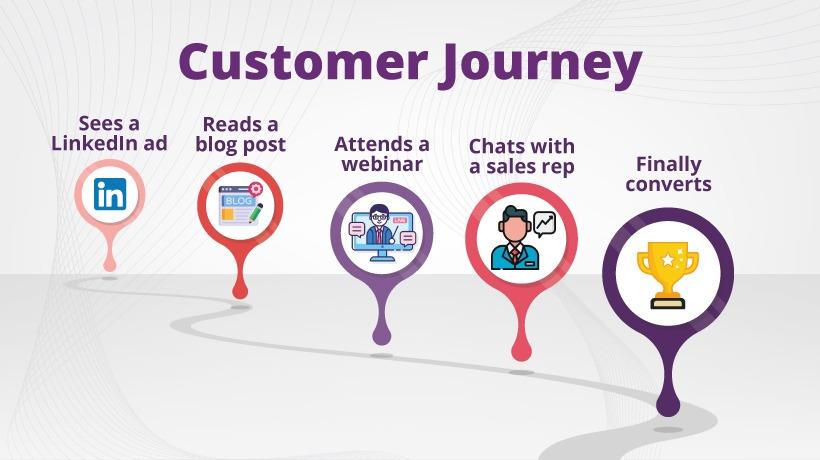Behavior flow in Google Analytics displays a visual overview of how user navigate your site. It gives you an overall journey the users take on your site. In this guide, I will show you how to show behavior flow for a specific page in Google Analytics.
If you want to know more, you can check out our work by visiting our home page.
Follow the steps below to view how users navigate from a specific page.
Step 1: login to your Google Analytics account and select the appropriate property.
Step 2: Navigate to Explore >> Path Exploration
Step 3: You will get the report like this

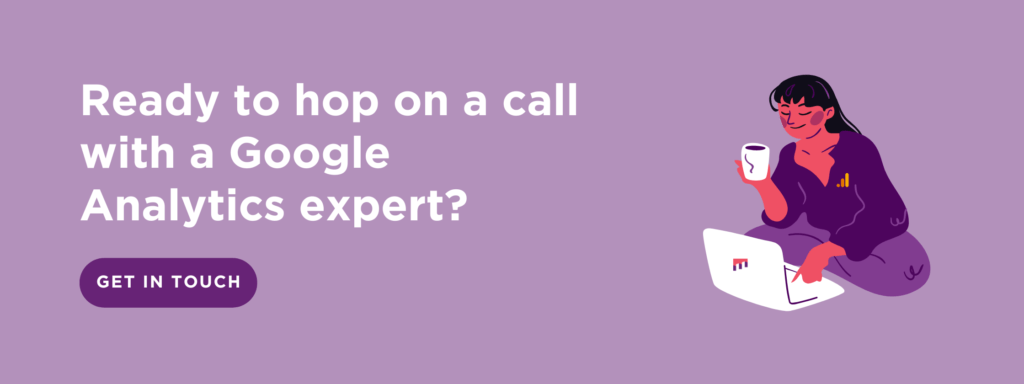
Step 4: You can edit the event names you like to see from the small pencil button next to step+1 or step+2.
If you find this guide helpful, you can learn more about your visitor’s journey by learning how to read the behavior flow reports.