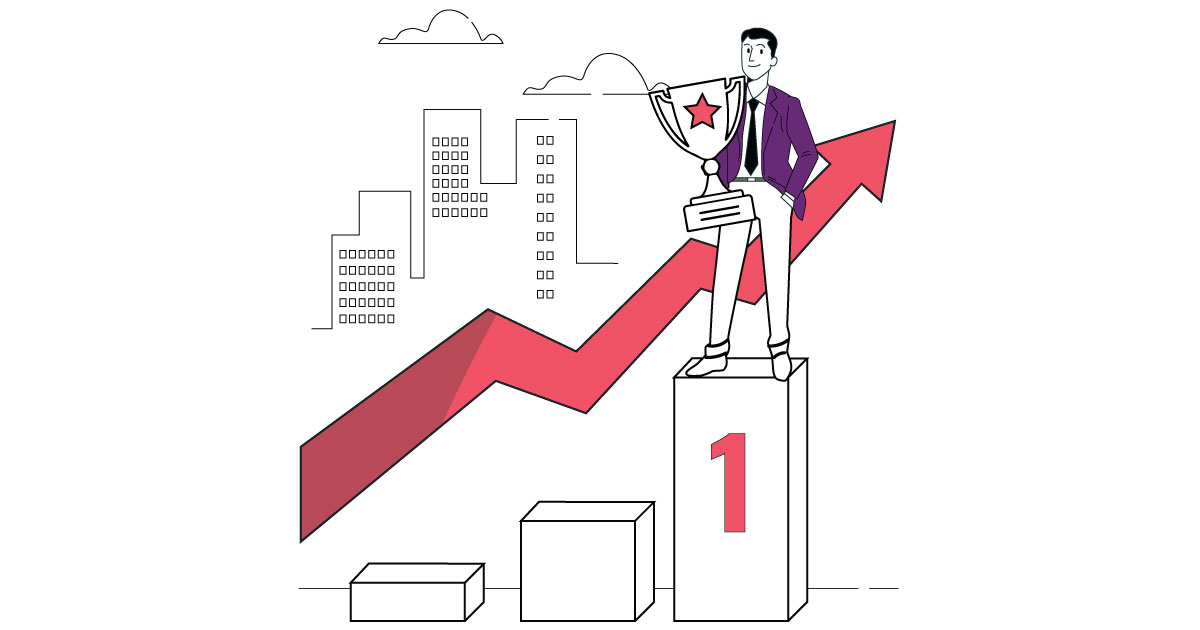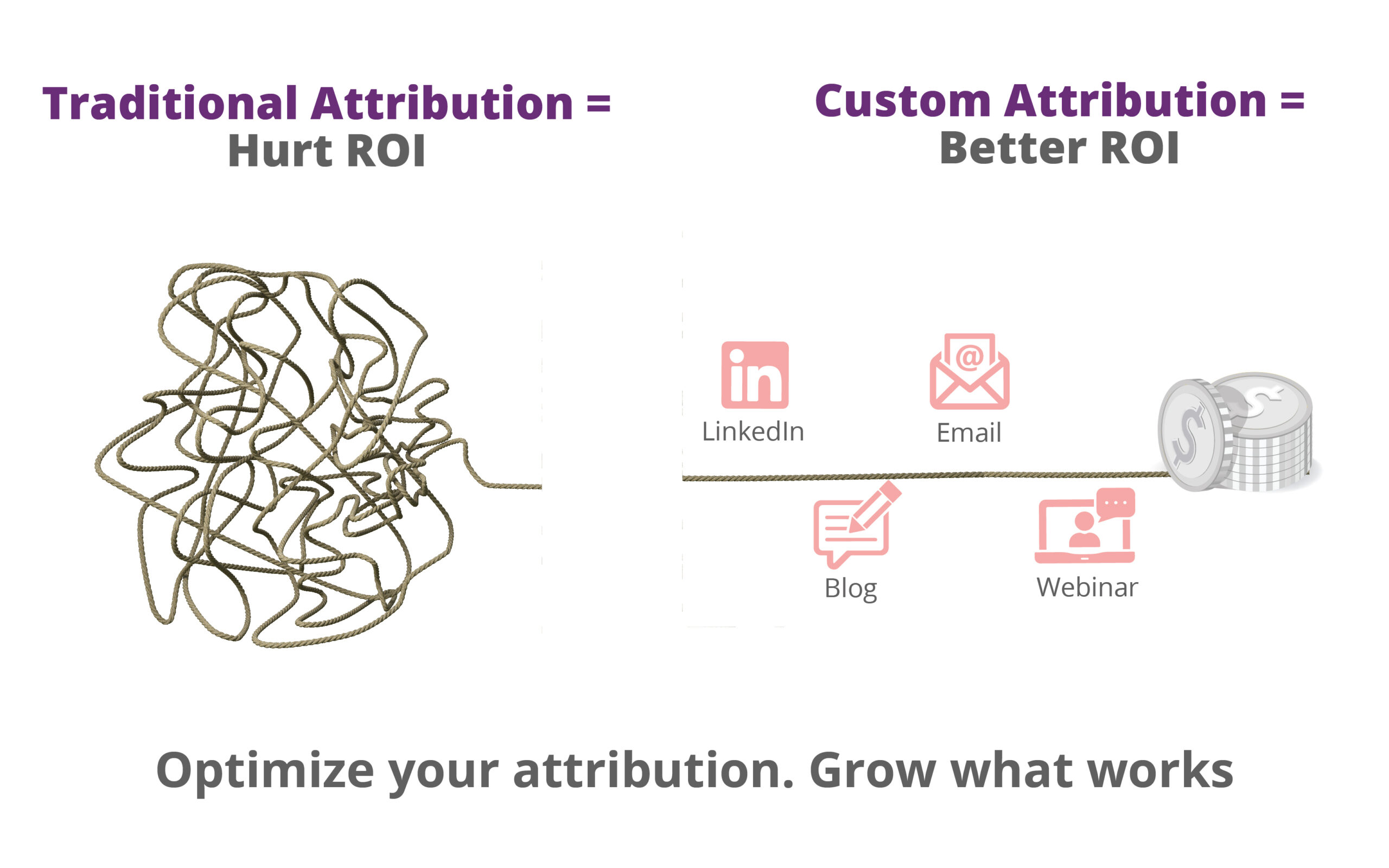A data source provides a way to connect external data with Looker Studio. Data Source can be Google Analytics, Google Sheets, Adwords..etc.Below is the list of data sources in Looker Studio:
- File Upload(CSV)
- Adwords
- Attribution 360
- BigQuery
- Cloud SQL
- DCM
- DFP
- Google Cloud Storage
- Google Analytics
- Google Sheets
- MySQL
- PostgreSQL
- Search Console
- YouTube Analytics
Let’s add Google Analytics as a data source as an example
Read Also: Free Looker Studio Template for Content Marketers
Step1: Open your report in edit mode
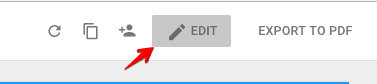
Step2: Click resource and then manage added data sources
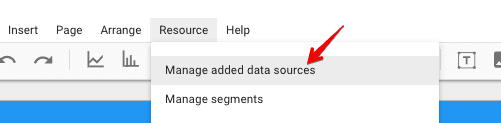
Step3: Click Add a Data Source

Step4: select Google Analytics from the connectors list
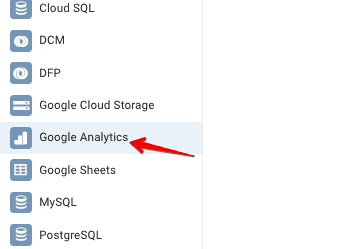
Step5: select the specific account, property and click connect
Step6: the next window will contain all the dimensions and metrics from the data set. Click Add to Report button to continue
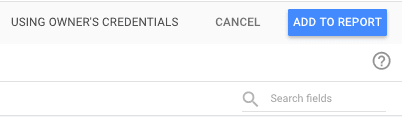
Step7: click on the Add to Report button on the next pop up dialog box
Once you add the data source, you are now ready to create a report. If you are new to Looker Studio, follow the step by step tutorial to learn Looker Studio.