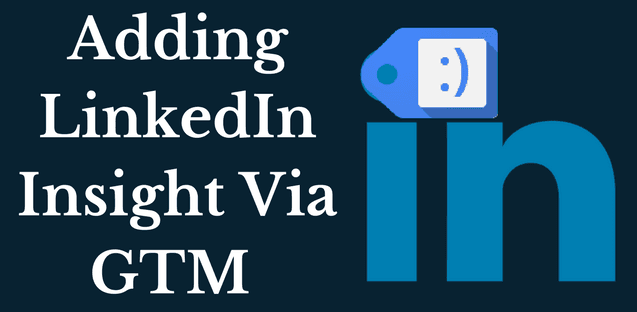If you are looking to install the new LinkedIn insight tag via Google Tag Manager template, then this is for you.
The LinkedIn insight tag is a javascript code snippet that is placed on your website for conversion tracking and retargeting for your LinkedIn ad campaigns.
The new Google Tag Manager interface has introduced a new LinkedIn Insight template for a hassle free installation. You don’t need to follow the conventional way of copying and pasting the code.
LinkedIn Insight Tag Via Google Tag Manager
Follow the steps below to install LinkedIn Insight tag via Google Tag Manager on your website.
- Login to your google tag manager account and select the specific container where you want to add the LinkedIn insight.
- Inside the workspace, click on the New Tag button
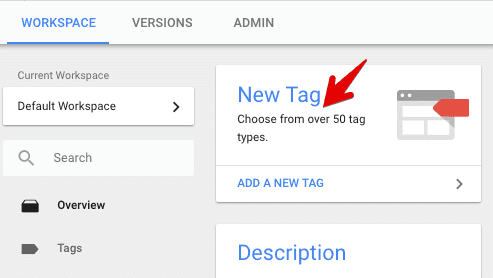
3. Enter the Tag Name as LinkedIn Insight
4. Click on the tag configuration and select the tag type as LinkedIn Insight
5. Enter your Partner ID in the empty field
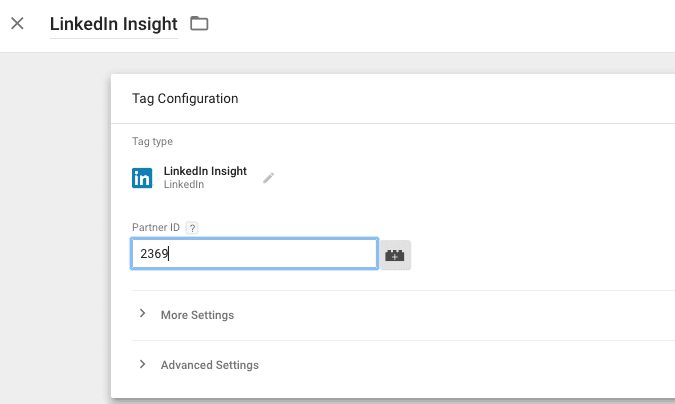
6. Click on the triggering button and select on which pages you want to fire this tag. To fire this tag on all pages, select the All Pages trigger.
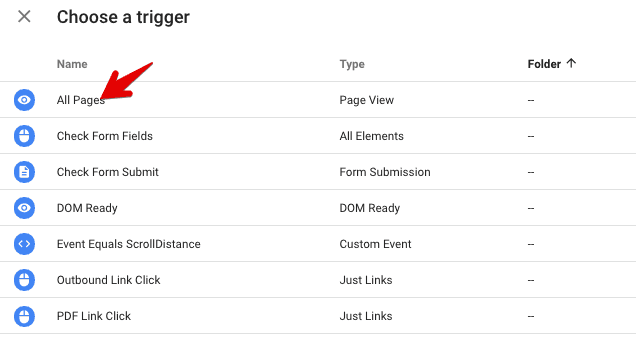
Your LinkedIn insight tag should look similar to the below image.
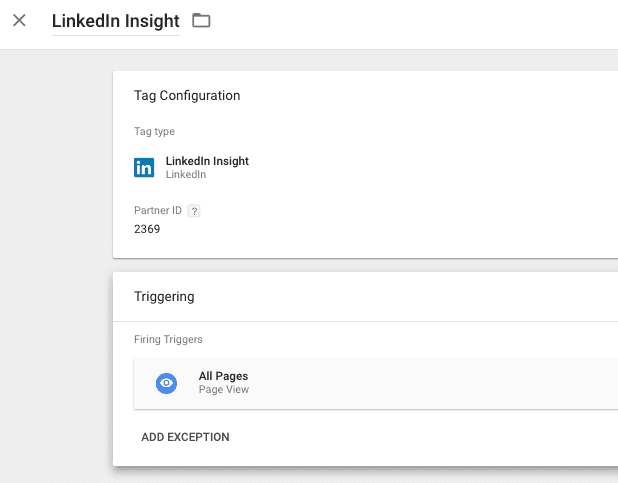
7. Now, save this tag and click on the preview button and open your website in a new tag to test this tag. Publish changes in GTM once you test the new tag.
Using Google Tag Manager you can install any marketing tag like Hotjar, CrazyEgg, and Facebook Pixel.