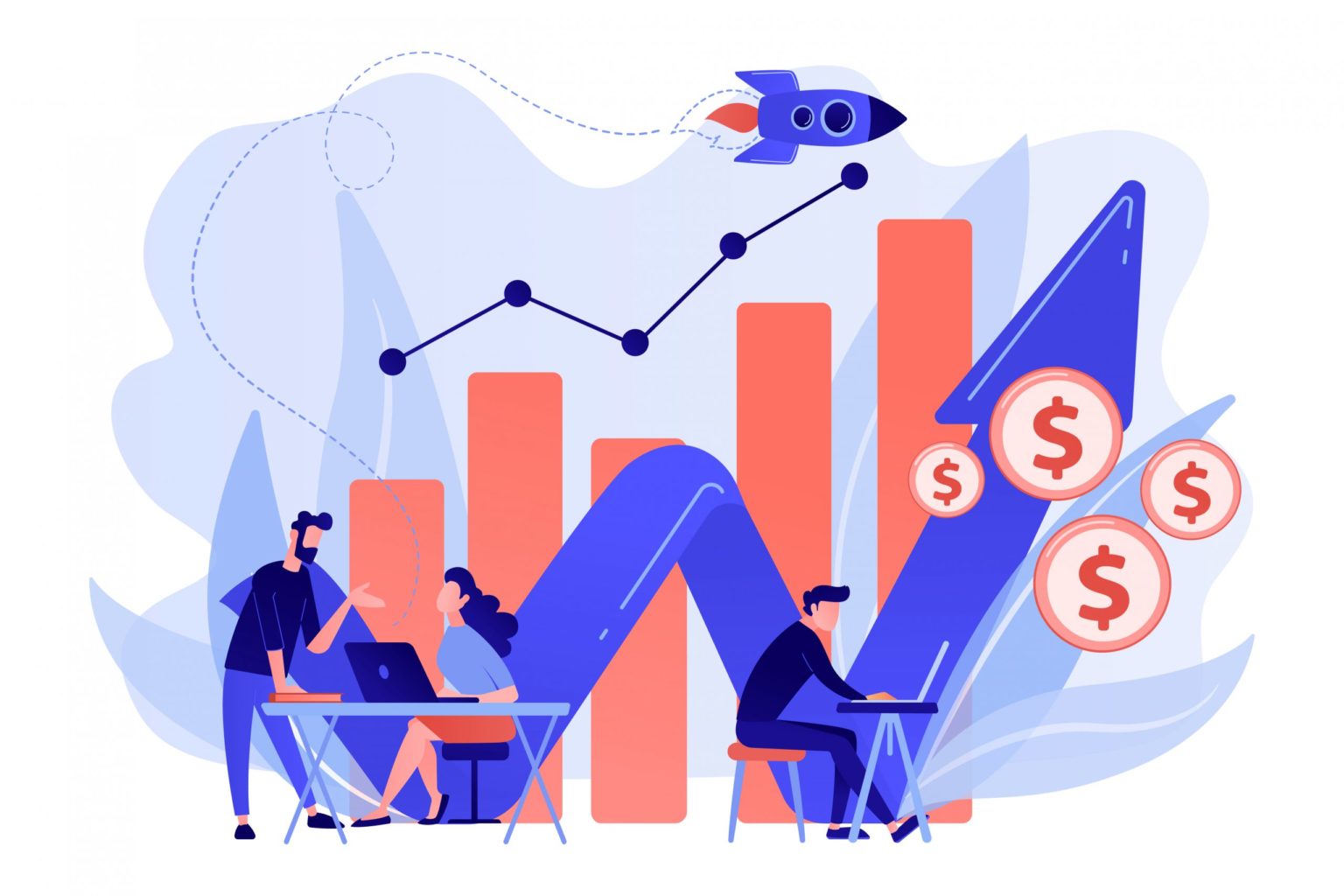One of the primary reasons for inaccurate data in Google Analytics is spam traffic. This segment of traffic isn’t real and is a combination of bots and spiders crawling your website. The unwanted traffic that comes to your website without any of your investment or efforts is known as spam traffic in Google Analytics.
We always want to see accurate data in Google Analytics, so the first thing we do while configuring Google Analytics is to enable the bot filtering option under view settings.
This isn’t enough to get rid of unwanted traffic, you will be seeing new spam sources time to time in your account. So the best practice is to have a Google Analytics audit twice or thrice a year.
Recently I was analyzing data in a Google Analytics account and found that direct traffic was high and unusual. After drilling down, I found the traffic was coming from a spam source.
In this tutorial, I will teach you how to find spam traffic and how to create an advanced filter to exclude that particular traffic in any view.
1. Finding the Spam Traffic in Google Analytics
There are three primary metrics to verify when checking for spam traffic.
- 100% new users
- 100% or 0% bounce rate
- pages/session equals 1
When you see all the above things true, you can consider that traffic to be spam.
Let’s take this step by step
Go to default channel grouping report, and click the channel you think is showing unusual traffic. In my case, the suspicious channel is direct.
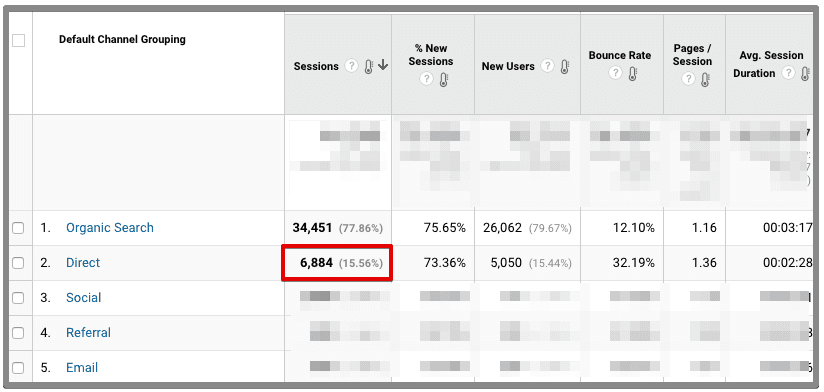
At this point, we can’t decide if all the direct traffic is spam because %new sessions is 73% and bounce rate is 32%. Click direct traffic to see the landing pages.
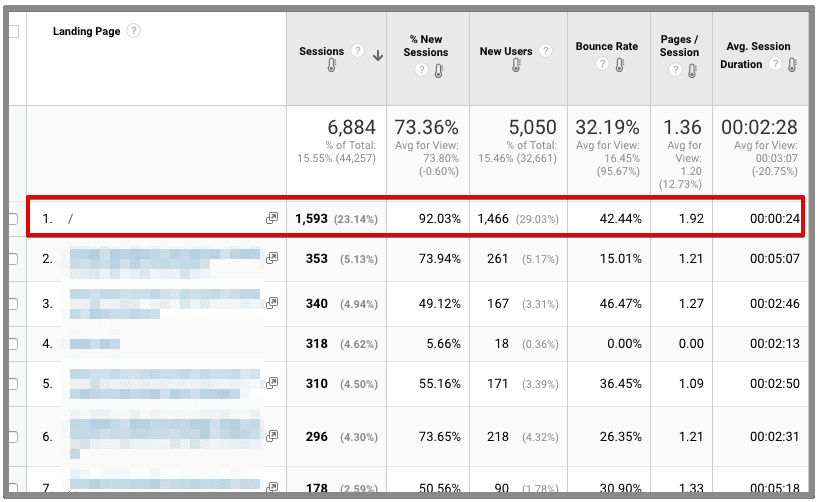
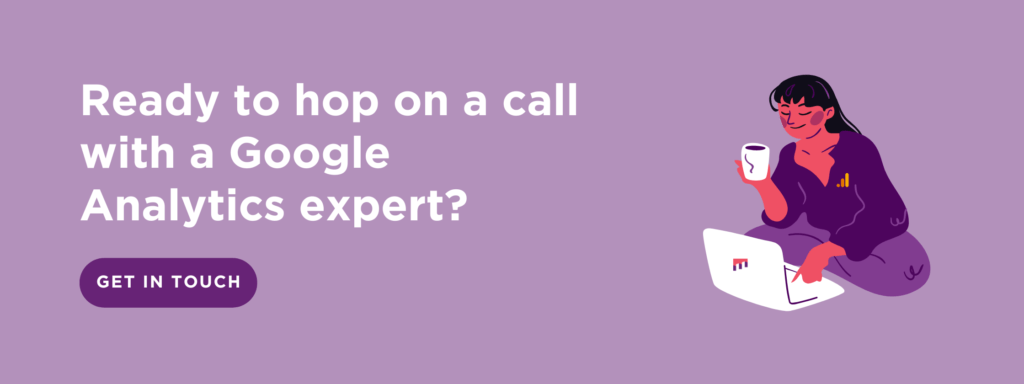
Now we can see the most sessions are happening on the home page. We will need to further explore home page by adding a seconding dimension. I am adding the secondary dimension as network domain.
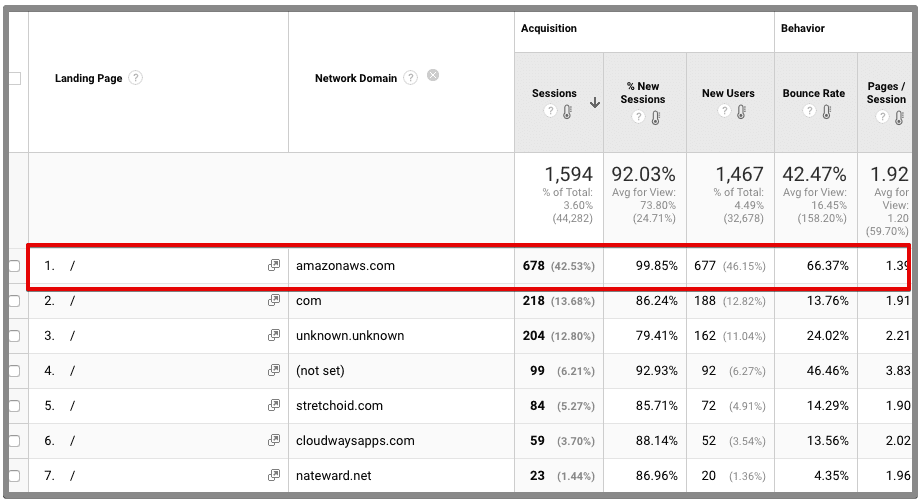
Now after adding network domain as a secondary dimension, we can see that the highest bounce rate and %new sessions are coming from amazonaws.com. Now, we will drill down this network domain further. To do this, select the dimension as network domain and secondary dimension as flash version.
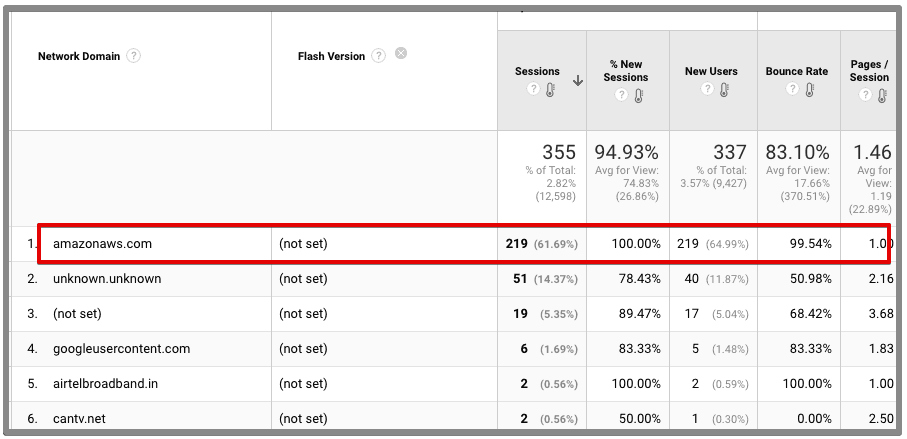
You can further make it clear by applying a filter to only view traffic coming from network domain amazonaws.com.
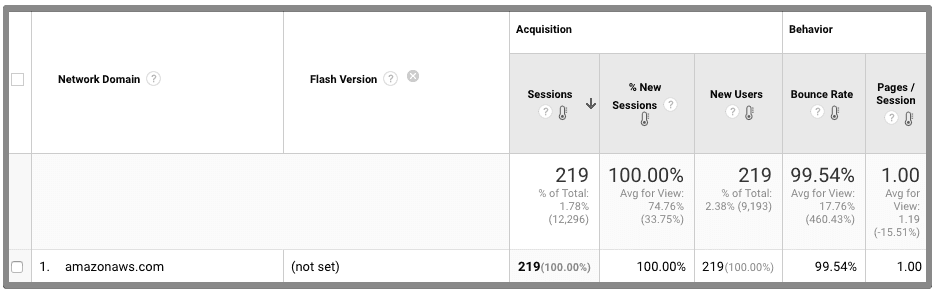
Now we can confirm that this is a spam traffic. Because %new sessions and bounce rate are 100% and also pages/session is 1.
We can’t simply exclude amazonaws.com because it contains all the other traffic which is not spam. So we can conclude that the traffic coming from amazonaws.com with the flash version as (not set) is spam.
Now the second important thing is to create a filter to exclude this traffic only. Do you have any idea how to do this? Ummmm!!!
Let me show you a simple yet advanced method to filter this.
2. Create an Advanced Filter
You have to be careful when you apply filters to your data, because you may block the other traffic which generates leads for your company. Be careful!
We will create two filters for this, first is an advanced filter which will save the network domain and flash version in a custom field. Then a custom filter to exclude the custom field.
To do this, navigate to admin, select the view, and create a new filter.
Enter any specific name for the filter
Select the filter type as custom and select advanced
Select ISP Domain as Field A and enter amazonaws.com in the input field
Select flash version as Field B and enter (not set) in the input field
Select custom field 1 as output and enter anything in the input field. In my case, I write ‘excluded’.
You can better understand by looking the below image.
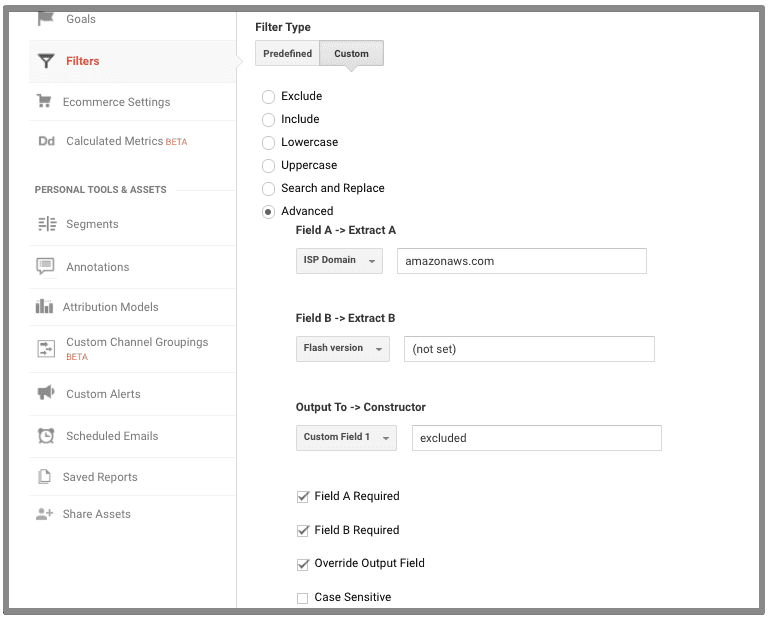
Save this and create a new filter, and select settings as displayed in the below image.
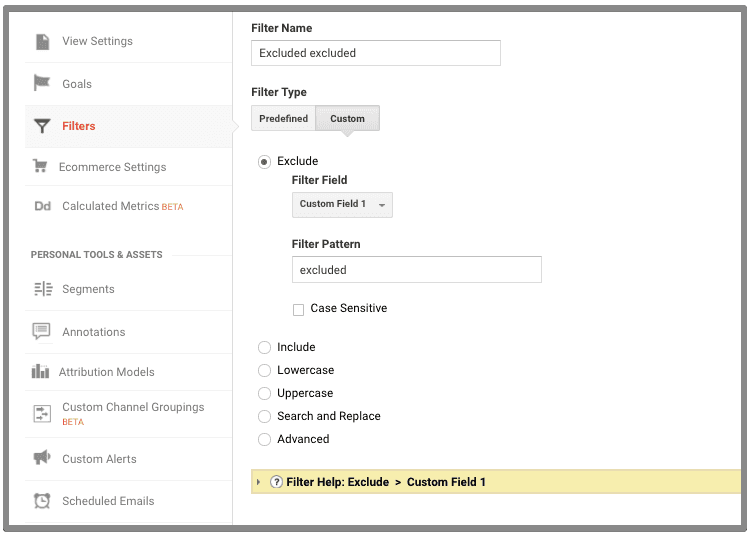
Save this and you are done. First filter stores the values in a custom field and second filter excludes that custom field. Simple!
So this was a simple guide to filter spam traffic in Google Analytics. There are other ways to do so, but this is very simple and it works.