Google Analytics is evolving majorly! If you have taken a look at its mobile app recently, you may have noticed some heavy tweaks. I’d recommend all non-users to download the app(android/iOS) to see what you are missing out on and if it is sitting your phone’s menu but you never bothered to use it, now’s the time.
To further convince you, I am giving you a little peak inside the app’s new features and I hope this article serves the purpose. As far as I know marketing enthusiasts, they are definitely going to appreciate the new tweaks and it will certainly persuade them to look at reports every now and then.
Overview of the mobile interface
The Google Analytics mobile interface is very easy to navigate. It’s highlighting feature would be overviewing all the reports on the same screen. So, before diving deep into the new specs, let’s learn how to navigate between reports and accounts in Google Analytics.
The Home Screen
The GA home screen gives you an overview of all the reports. You can have a bird’s eye view on real time activities, audience, behavior, ecommerce, goals and other event reports.
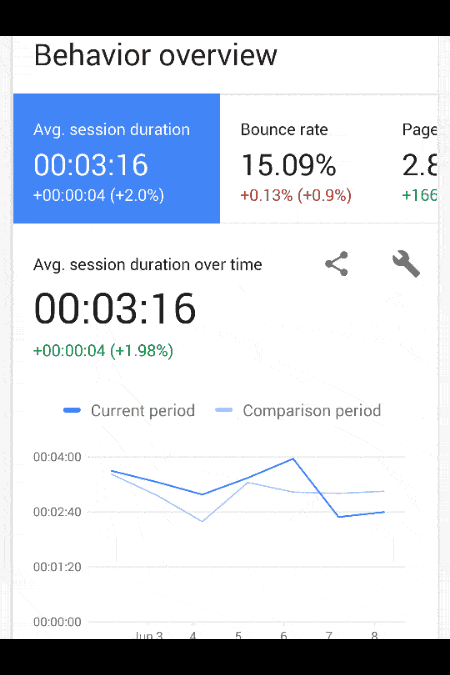
Scroll down to see all the reports.
Switch to any Report or View
You can easily jump between reports, views or accounts. To do this, click on the menu button (the three horizontal lines) on the top right of the screen.
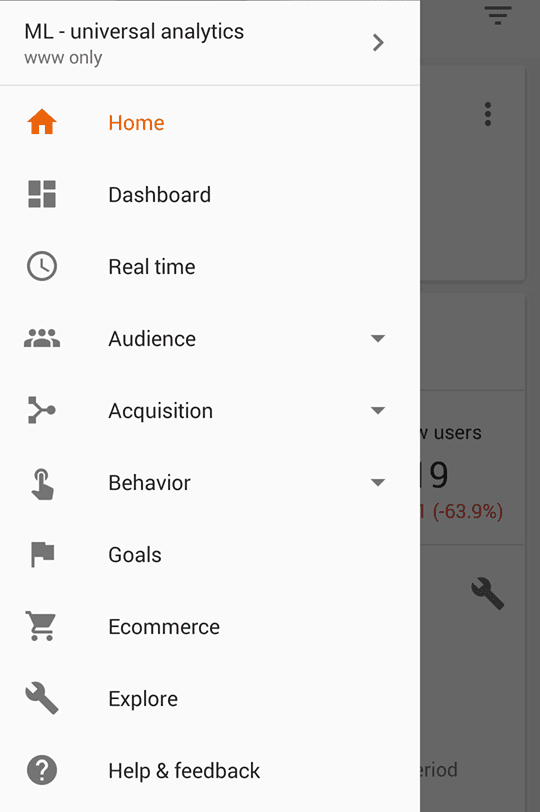
This is quite similar to right navigation panel of GA’s desktop interface.
Google Analytics Mobile vs Desktop
To determine the worth of any mobile app, the best analysis would be to compare it side by side with its desktop version. That kind of answers all significant questions automatically like why do I need a mobile app for this? What further value does a mobile app add to this product?
In case of Google Analytics, desktop updates are rolling out slowly as compared to mobile app. For instance, the home screen and intelligence reports are still unavailable to all desktop users around the globe while the mobile app already comes with a home screen. So you can say the desktop app is falling behind than the mobile version and that is true in most cases.
But the most interesting feature that makes the mobile app significant is the date comparison feature. You can easily compare reports with any previous day, week, month or select any custom date range.
What’s New in the Mobile App?
1). Intelligence Reports
Google Analytics intelligence reports are now available on mobile apps. It reports any unusual behavior in your data. For example, if your website’s weekly performance increases unexpectedly, it will trigger a report indicating the random pattern changes.
To access this feature, click the intelligence reports icon on top right of the app.
The new reports will appear under the new tab and once you have read it, they will move under read tab. The intelligence reports doesn’t stay long so if you want to save any report click on the three vertical dots and hit save.
2). Easy date comparison
The date comparison is really an awesome feature. By default it is set to compare with the previous day. With this new feature you can compare reports with any previous day, week, month or set a custom date range.
By clicking the date icon you can turn off the comparison feature and only display reports for the selected date range.
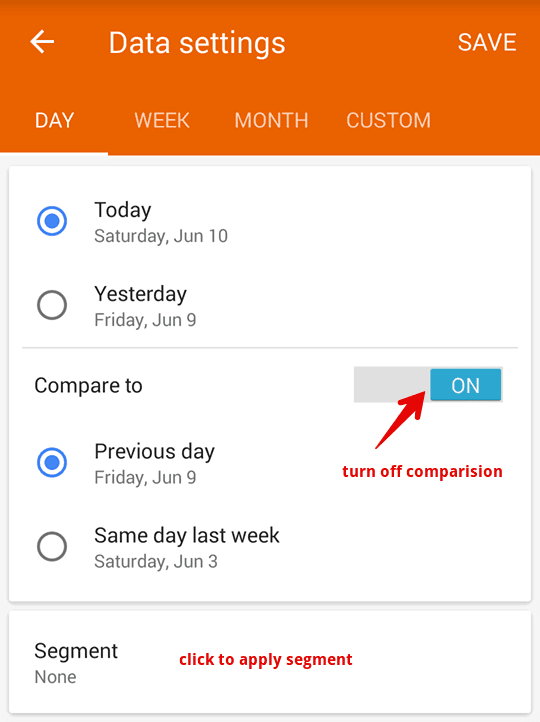
You can also apply segment to the selected date range by clicking the segment area on the bottom.
3). Create custom reports for any dimension
Another exciting addition to the mobile app is the custom report creation for any dimension.
To create a custom report click the settings icon
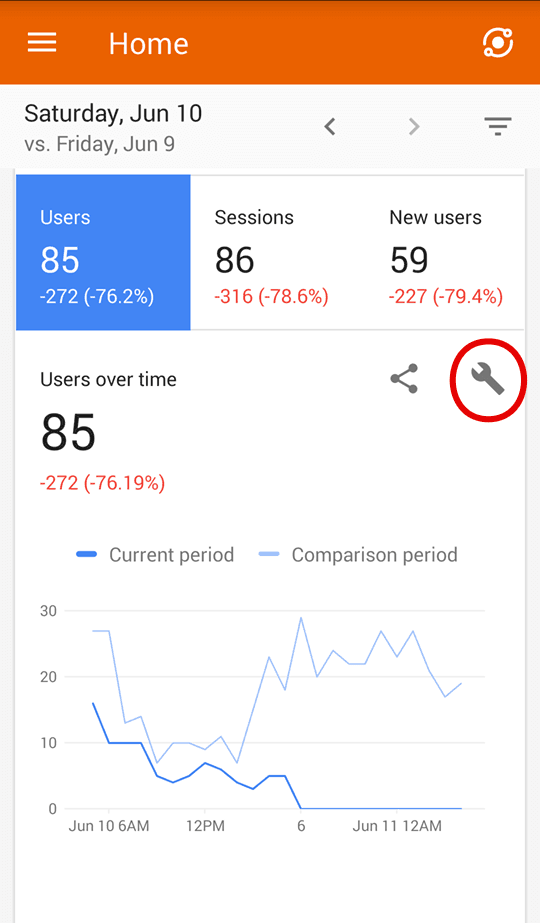
create custom metrics
Change metrics and dimensions to create custom reports. You can also apply segments and change the the way you want to view the report.
Once you selected the metrics and dimension click the save button on top right to save this report.
4). Reports sharing made easy
Now you can easily share reports with your clients on the go. All you need to do is install the Google Analytics apps on your phone and share reports whenever your client asks.
Clicking the share icon, will display a bundle of mediums to share reports. When you choose to share on any social platform like Facebook or Whatsapp, you will get the image of report you are about to share.
5). Easy to Apply Segments
Applying segments to any report has gotten a whole lot easier with the mobile app. The only thing you can’t do is create your own segments
To apply segments, tap the horizontal lines (as marked in the picture) and to remove the segment tap the same icon again.
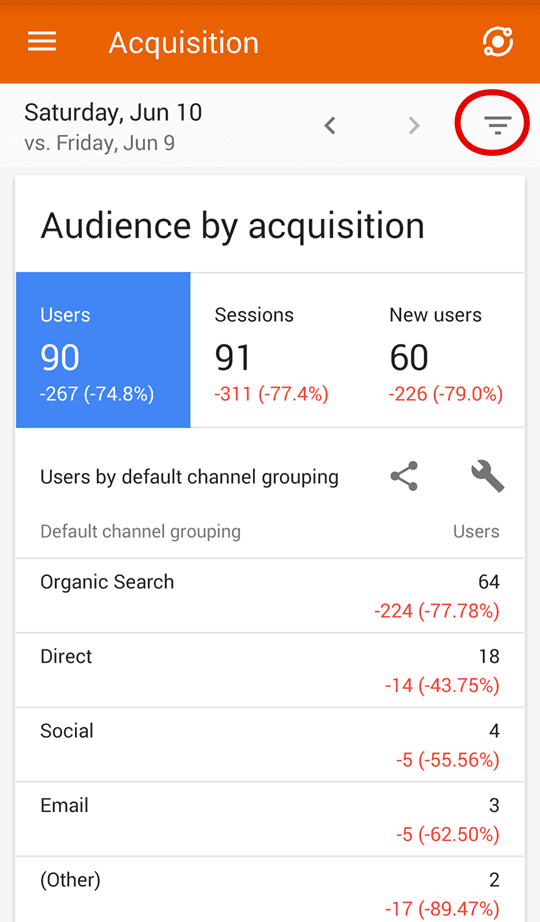
6). Check Search Performance
One of the most helpful reports that I found in mobile app is the search overview report. This shows the performance of your pages on search results. To change the date selection to see the which posts are performing better and which are going down.
This report will give you a new chance to focus on posts that are not performing well.
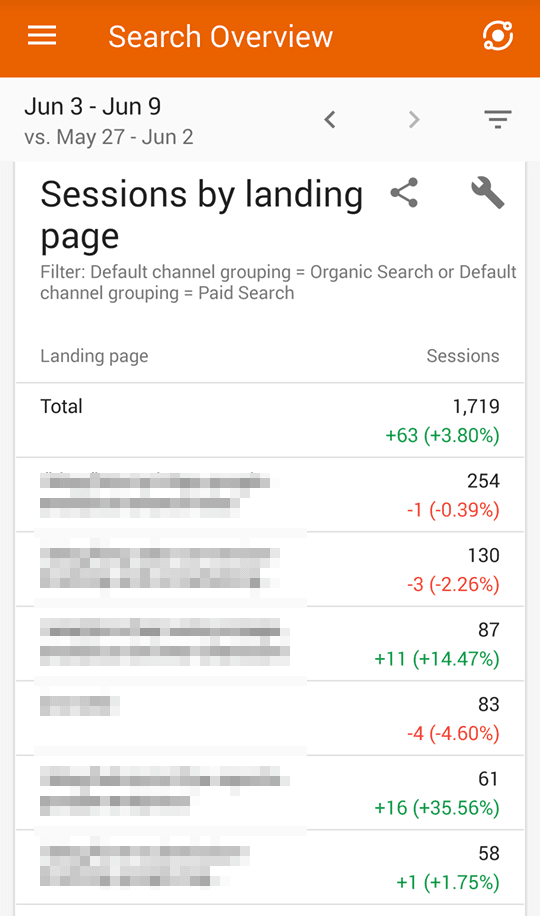
Conclusion
If you have installed the mobile app by now, I am sure you will spend the next two hours browsing reports and playing around with the new features. If you are not seeing reports like you saw above, download the app now or go to app store and update your Google Analytics App.












