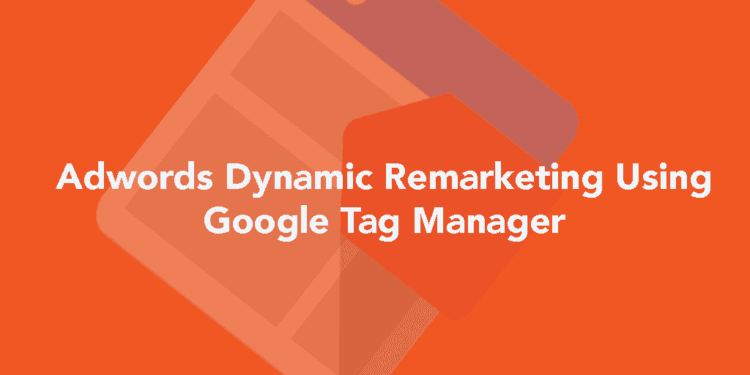Remarketing is a powerful feature which allows you to sell to people who have already visited your site and are interested in your products.
Using AdWords dynamic remarketing, you can take this a step further and advertise visitors the actual product they were interested in. Allowing you to customize your message based on the product they viewed or added to cart or even purchased (think complimentary products to upsell!).
To do this sort of remarketing we need to collect a bit more structured data. This requires placing special tags on each of your pages. It requires you to link Google Merchant Centre Account with Adwords. Details. The below post details how technical implementation can be done using google tag manager.
Step 1: Add Tags to all your site pages
For Dynamic Tagging we need to tag each page on the site with tags. The tag will be built by building a js object. It needs to be added as early on the page as possible preferably right after opening body.
<script> var google_tag_params = { 'ecomm_pagetype': 'purchase', //set the pagetype value 'ecomm_pcat': ['electronics', 'books'], // product category 'ecomm_prodid': ['123A', 'H456'], // sku 'ecomm_pname': ['Nexus','Router'], // product name 'ecomm_pvalue': [99, 19.99], // product value 'ecomm_totalvalue': '118.99' // total value }; </script>
The ecomm_pagetype key is required and needs to be set for each page.
The value for pagetype can be home, searchresults, category, product, cart, purchase, other
All other fields can be set as needed and if not available can be left as blank quotes ”
————————————
On the homepage
just set pagetype and leave other keys blank.
'ecomm_pagetype': 'home'
————————————
On Category page set
'ecomm_pagetype': 'category', 'ecomm_pcat': ['electronics'] // category name, separate by commas if multiple cats
————————————
On Product page set
'ecomm_pagetype': 'product', //set the value 'ecomm_pcat': ['electronics'], // product category 'ecomm_prodid': ['123A'], // sku 'ecomm_pname': ['Nexus'], // product name
————————————
Cart Page
Pass values for all items in the cart
'ecomm_pagetype': 'cart', 'ecomm_prodid': ['123A', 'H456'], // id (sku) 'ecomm_pname': ['Nexus','Book'], // product name 'ecomm_pcat': ['electronics', 'books'], // category 'ecomm_pvalue': [599, 19.99], // individual product values 'ecomm_totalvalue': '118.99' // total cart value
————————————
Purchase
On order confirmation page add
'ecomm_pagetype': 'purchase', //set the value 'ecomm_pcat': ['electronics', 'books'], // product category 'ecomm_prodid': ['123A', 'H456'], // sku 'ecomm_pname': ['Nexus','Router'], // product name 'ecomm_pvalue': [99, 19.99], // product value 'ecomm_totalvalue': '118.99' // total value
————————————
All other pages set
'ecomm_pagetype': 'other'
————————————
Below the tags we would add dataLayer which sends the data to Google Tag Manager. End result would look something like this for a product page:
<!-- Dynamic remarketing tag should always be above dataLayer.push --> <script>// <![CDATA[ var google_tag_params = { 'ecomm_pagetype': 'product', //set the value 'ecomm_pcat': ['electronics'], // product category 'ecomm_prodid': ['123A'], // sku 'ecomm_pname': ['Nexus'] // product name }; // ]]></script>
Standard code for container on everypage
<script> dataLayer = []; </script> <script> YOUR GTM container code </script>
Send data to gtm via dataLayer.push
<script> dataLayer.push ({ 'event':'remarketingTriggered', 'google_tag_params': window.google_tag_params }); </script>
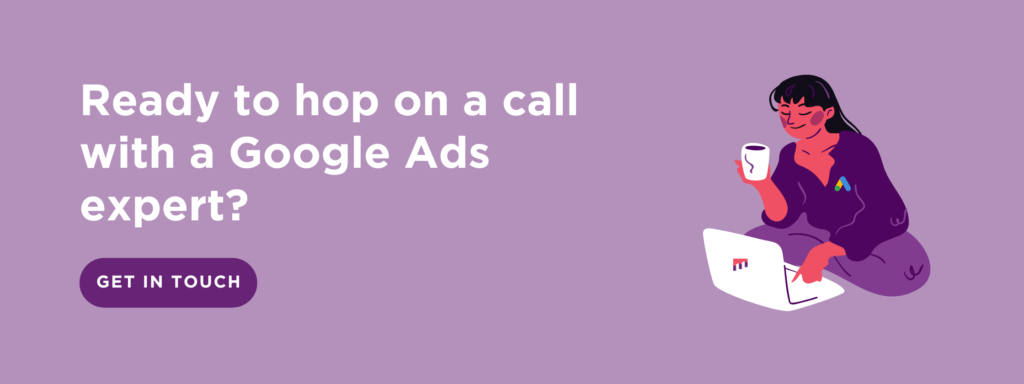
Step 2: Google Tag Manager setup
Next step is to setup remarketing tag in GTM and specify rules and variables to trigger them.
Tag:
Create a new tag in your GTM container. In the next step select Adwords Remarketing as the tag type.
Go to your adwords account and create a new remarketing tag. Here is how to create a remarketing tag.
From the tag get your Conversion ID and Conversion Label.
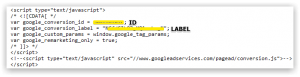 conversion id & conversion label
conversion id & conversion label
Variable:
Next we need to tell the tag where to get the product information we have specified on the page. To do this we’ll create a variable. In custom parameter section select ‘Use Data Layer Variable’.
In Data Layer Variable select new variable.
On the popup select Variable Type: Data Layer Variable. Name the variable google_tag_params and use Data Layer Variable
Name: google_tag_params
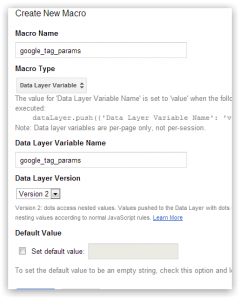 Datalayer variable name
Datalayer variable name
End result will look something like this:
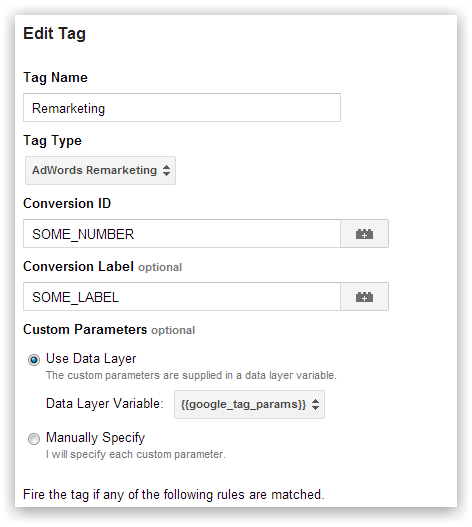 adwords dynamic remarketing tag
adwords dynamic remarketing tag
Rule:
Now we need a rule to tell gtm when to trigger the tag. Click Add Rule to Fire Tag. On popup select Create new rule.
Since we have added the tags to every page Specify a rule that fires the tag on all pages of your domain. Create a rule with {{event}} contains remarketingTriggered And save the rule.
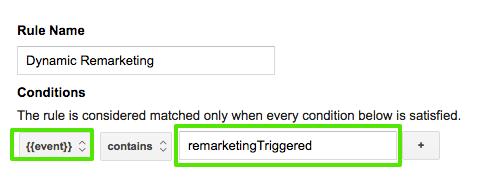 gtm_event_for_adwords_dynamic_remarketing
gtm_event_for_adwords_dynamic_remarketing
Now just save the tag , create a new version of container and publish it and you’ll be done. Get cracking with creating new tailored ads for your customers and see your sales go up :).
This should help you get started. Let us know how it goes in the comments.