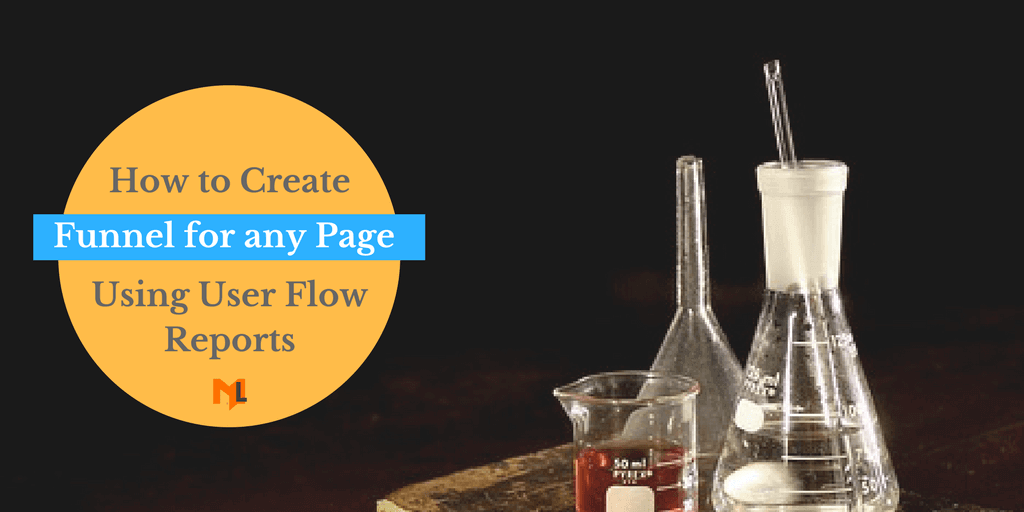Have you ever wanted to understand what journey your users are taking to get to a specific page? This previously needed creating a funnel and waiting for it to collect data. Using a hidden report in GA we can now do for any page and that too for historic data!
Read on to see how we can use Google Analytics user flow reports to build funnels for any page.
First things first: What is a funnel?
A funnel in google analytics is a path a user takes to complete a specific action. You define this path to see if the visitors on your site follow the steps and at which step most of the visitors drop.
At first, it is difficult to define the specific path but once you have enough data in your analytics, you can do this easily.
How to Create Any Funnel Using User Flow Reports?
To help you better understand the process, I will explain the steps using an example.
Let’s say you want to define steps and create a funnel for your contact us page. The funnel would include the previous pages most visitors viewed to reach this page.
Note: Make sure to select a larger date range to get more data.
Follow the steps below to create this funnel.
Step#1: view the user flow reports by landing pages.
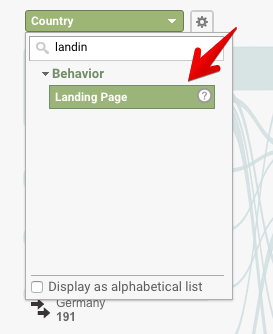
view reports by landing pages
Step#2: click on the page(/contact) which you want to track and select ‘explore traffic through here’.
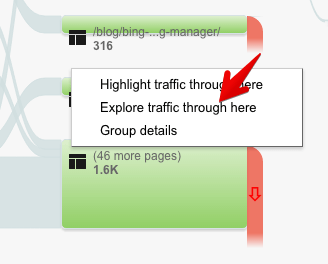
explore traffic through here
The next page will display the specific page along with the previous and next pages.
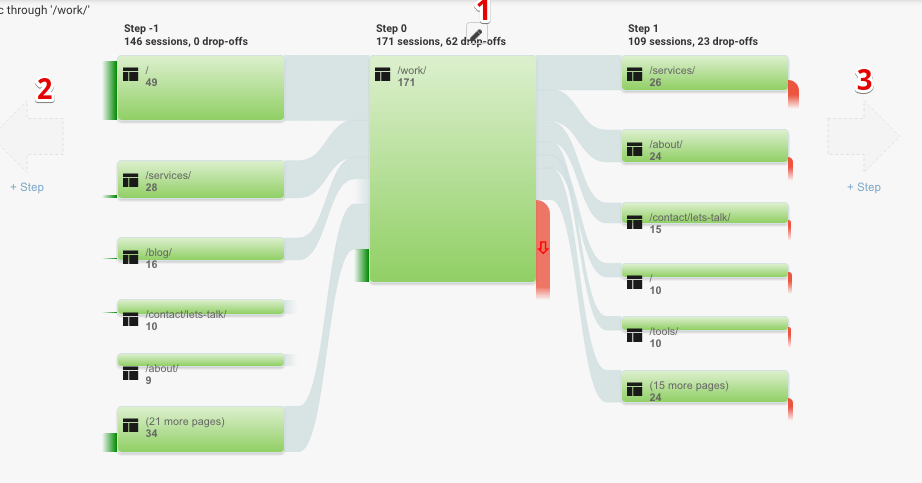
explore specific page
From the above report, you can do three important things.
1. Define a page group
Click on the edit icon and specify the page or the group of pages which you want to track. For example, your blog page may contain different pages. You can group the top pages to view the funnel. To create a funnel for two different pages you have to select a regular expression from the match type drop-down.
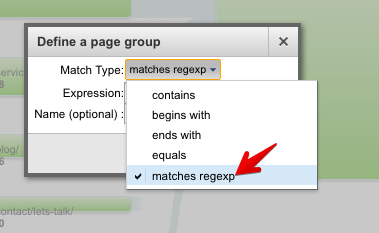
define page group
Next, enter the regular expression and click on apply button to view user flow map.
2. View the previous page
Click on the ‘+step’ button to view the previous pages viewed by the user to reach this page.
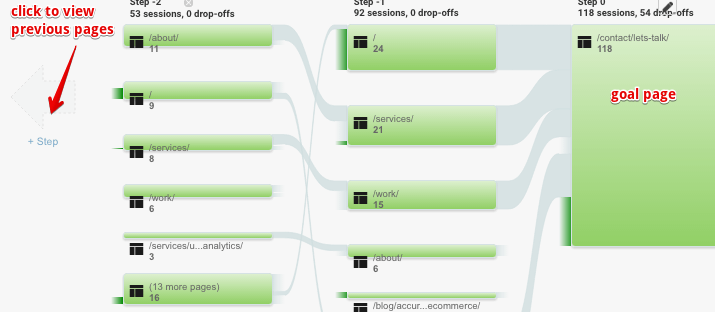
view previous pages
Once you selected previous steps you can understand the specific path most users take to reach this page. From the above report, you can see, most of the users enter to the contact page from home page, services page and work.
To view a clear path, highlight the previous page by clicking on it and select ‘highlight traffic through here’.
Now you can see clearly which path most users took to reach the contact page. From this report you can define a funnel to be home >> about >> services >> contact.
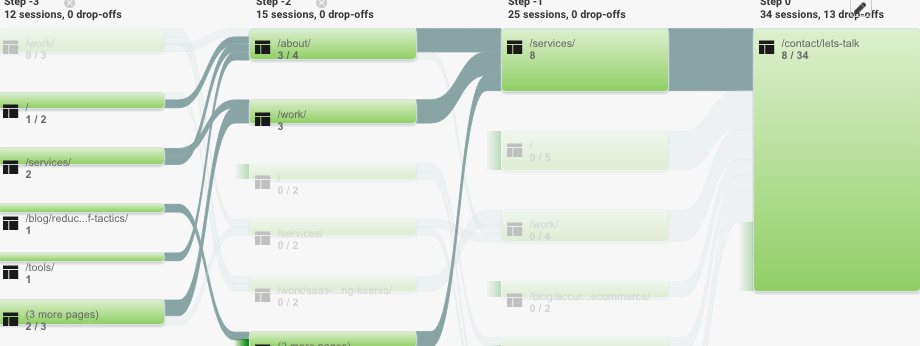
highlight traffic
The same way you can highlight the other pages to create a different funnel.
3. View the next page
By clicking on the next step button, you can view the next pages a user viewed after viewing the work page. This can help you understand other pages viewed by the same user and page where they exit.
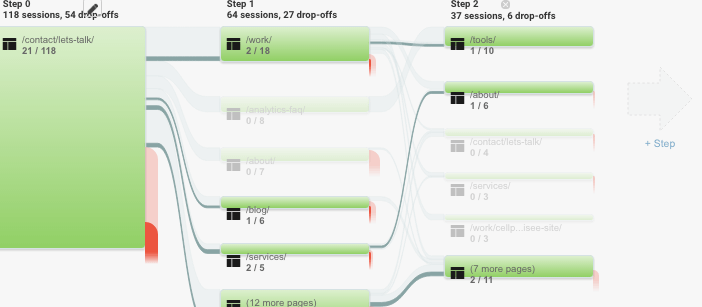
view next pages
How to use this?
Once you have created the funnel, the next step is to understand how to use these funnels. How you analyze the user behavior and improve the funnel to reduce drop offs. Below are the two important things you can do with user flow funnels.
Find where user Goes after seeing a specific page?
To do this, add the page you want to start the funnel with as step 0. Use the View Next Page option and see what do people do after getting to a page. Do they move on to a desired page? Exit or go somewhere else? You click +Step -> multiple times to continue building the path.
How do people get to a Key page?
Want to find how users get to a desired page (maybe the thank you page)? Add the desired page as step 0 and use the view previous step to see where they started the journey.
You click + Step <- multiple times to continue building the path backward.
This is a super useful feature when trying to quickly understand user paths or see which pages are used together by users. You can also double the fun by adding advanced segments based on traffic source / user type and improve analysis even further.
Read more about what else google analytics can do and let us know your thoughts about this article via Twitter.