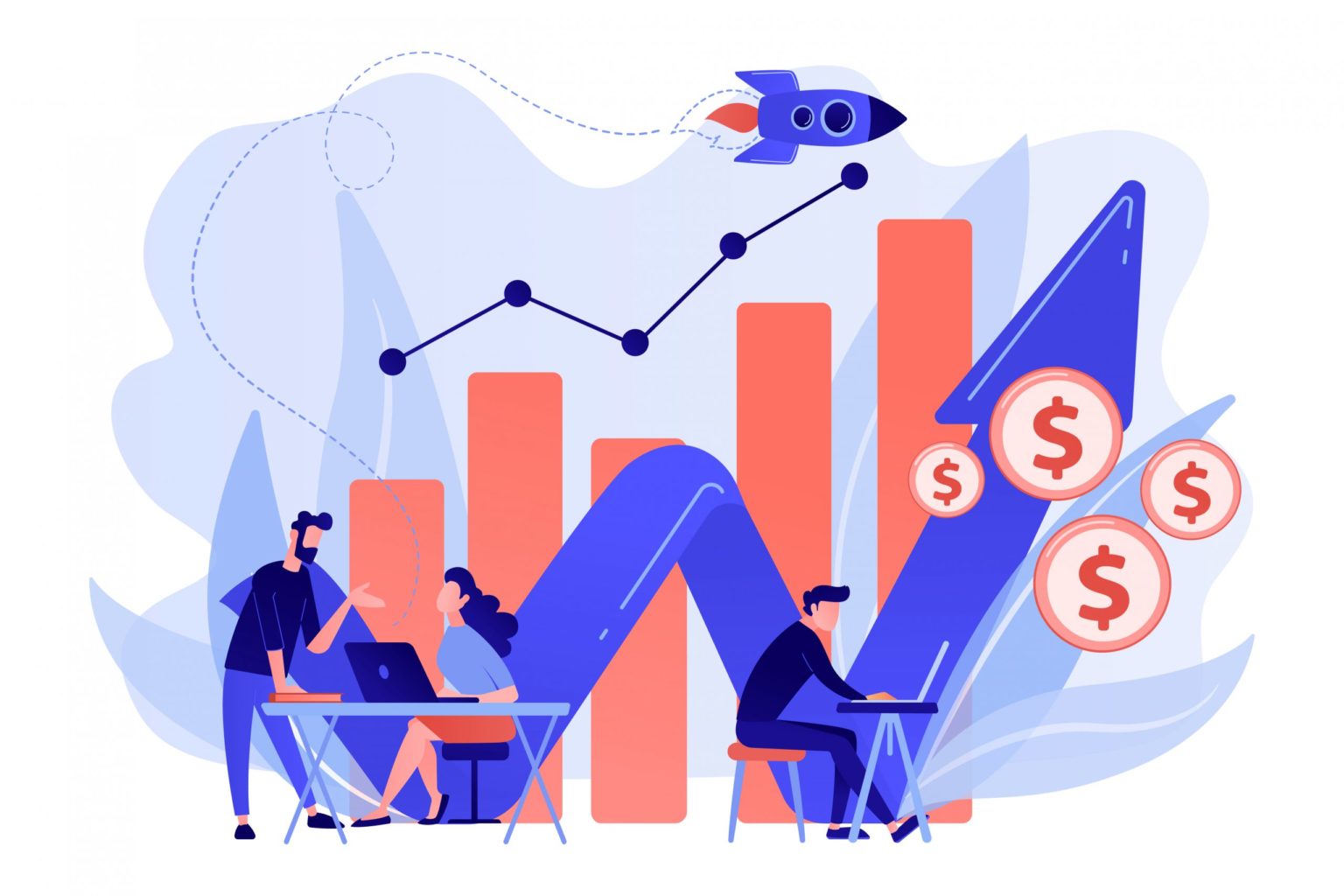Follow the steps below to enable data sharing within the Search Console and Google Analytics accounts.
-
Sign in to your Google Analytics account and scoot over to the ‘Admin’ tab. Choose the site account you want to connect and pick the ‘Property’ you want to assign the data.

2. You will see a screen appear on the right side explaining the details of the chosen property. Scroll down and hit ‘Adjust Search Console’ button under Search Console section
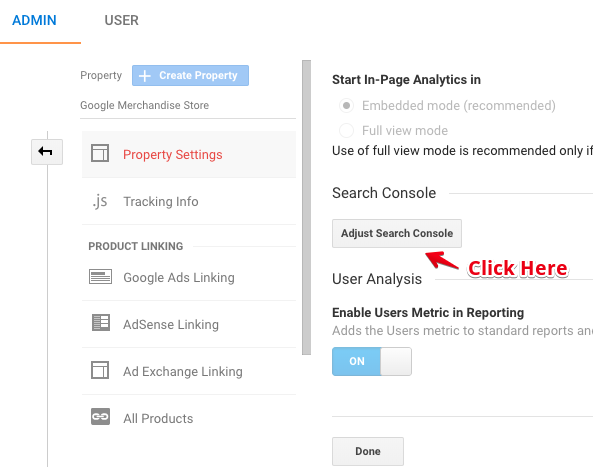
3. You can remove any association with previous website by hitting the delete link. And then repeatedly validate the ‘Delete’ option against the linked site.

4. You will notice the ‘Search Console Settings’ as displayed. Click on the ‘Add’ a New web property link.
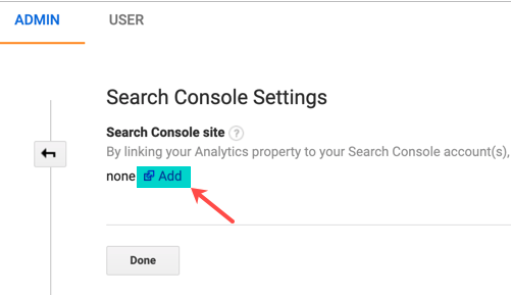
5. You can explore all the possible properties in your Search Console account. Here is a view for the Search Console property of a similar site. Assure that the property is not already connected to any of the existing Analytics accounts. If you’ve somehow connected the wrong property, then the current integration will be removed. This means that you can only link one Search Console property to one Analytics account.
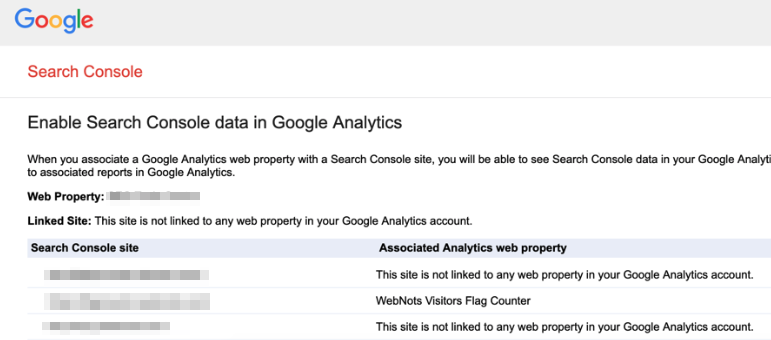
6. Choose the desired property and save your settings. Google will assist you in confirming the association, click ‘OK’ to confirm.
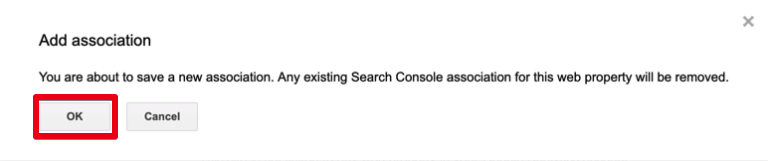
7. Now, go back to your Analytics account and refresh the page, if you’ve done everything correctly, you will notice that the Search Console property is connected to your analytics account property. And just like that, you’re done!