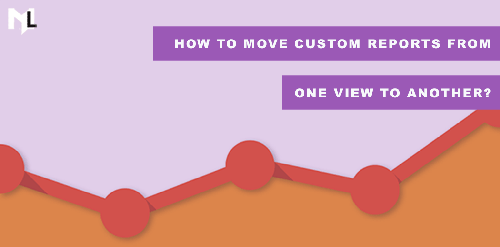What are Custom Reports?
Custom reports in google analytics are the reports that you create. You can do this by selecting the required dimensions and metrics and view them the way you want.
How to Create Custom Reports in Google Analytics?
Follow the steps below to create custom reports in google analytics.
Step#1: Login to your analytics account.
Step#2: Open the specific view in which you want to create custom reports.
Step#3: Select the ‘Customization’ tag from the top menu.
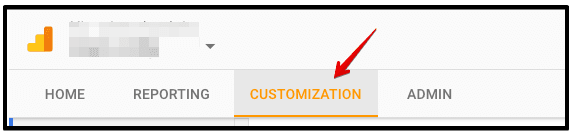
access custom reports
Step#4: Click on the create ‘New Custom Report’ button.
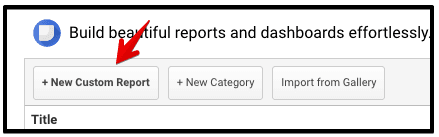
create custom reports
Step#5: Enter the title for your custom report.
Step#6: Enter the name of your reporting tab, select the report type, define dimensions and metrics.
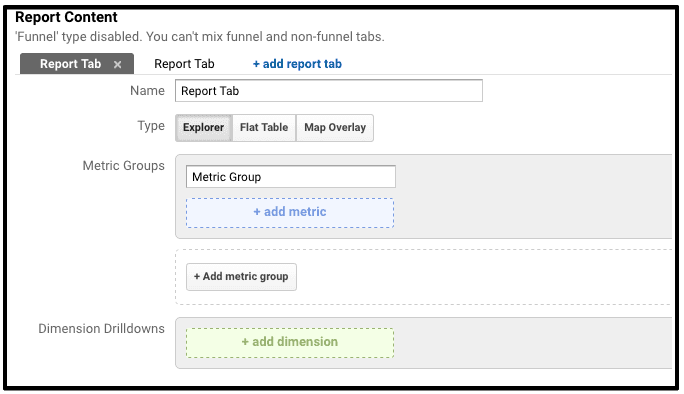
setting up custom reports
Note: adding additional report tabs are optional but every report must contain at least one reporting tab.
Step#6: Filters are optional but this is added to restrict the data for specific dimensions.
Step#7: This is again optional step. Select from the view options where you want this report to appear.
Step#8: Click Save and you are done.
How to Customize Custom Reports?
How to access custom reports?
To access custom reports select Customization tab from the top menu.
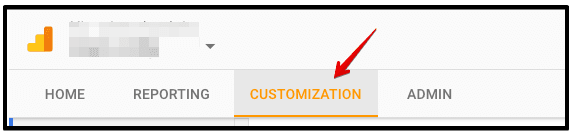
access custom reports
If you have already created any custom reports you will see them listed on the left panel.
How to categorize custom reports?
Click on the ‘customization’ tab from the top navigation menu in your analytics account.
Now, click on the ‘New Category’ button to create a category for your custom reports.
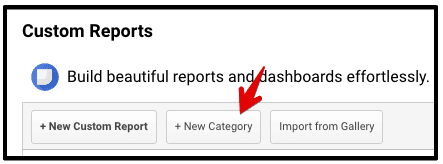
create category custom reports
How to edit custom reports?
Step#1: To edit custom reports in google analytics, open the report which you want to edit.
Step#2: Inside the reports, look at the top nav-bar and click on the edit option.
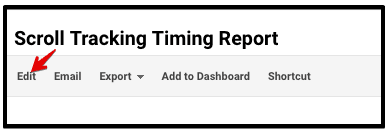
edit custom reports
Step#3: Inside you can change dimensions, metrics or create a new report tab. Click ‘save button’ to save new changes.
From the above menu, you can send these reports via email, export in different formats and add this to your dashboard.
How to share custom reports?
To share custom reports in google analytics follow the below steps:
Step#1: select the customization tab to view the list of custom reports.
Step#2: Open the specific report which you want to share.
Step#3: Add this report to your dashboard.
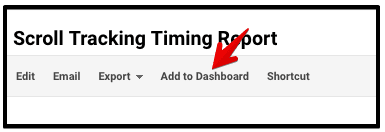
add custom reports to dashboard
Step#3: Once you added the report to dashboard, you will see this custom report in your dashboard. Now, from the dashboard click on the share button on the top navigation menu
Step#3: From the share button drop-down menu, click on ‘share template link’.
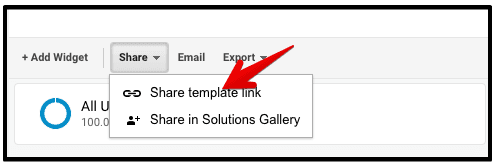
share custom reports
Step#4: Copy the generated link and send to the person you want to share with.
How to Import Custom Reports?
Follow the below steps to import custom reports in google analytics.
Step#1: Sign In to your analytics account.
Step#2: Make sure you have the view level access to import this report.
Step#3: Click on the custom report link which you want to import.
Step#4: A new window will appear to select the view in which you want to import.
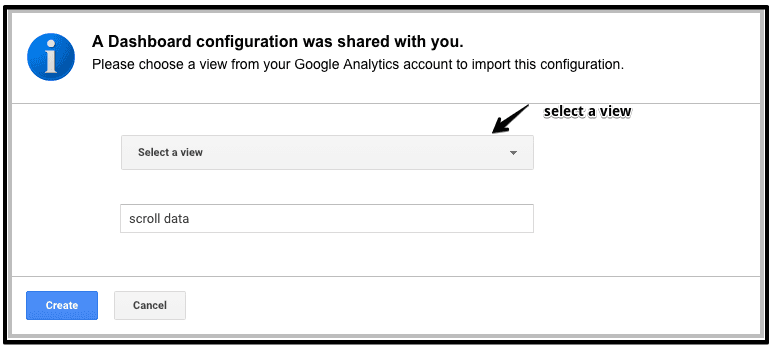
select view to import custom report
Step#5: Select specific view and and click on create button.
Once this is done, you will see this report in your private dashboard.
For more google analytics tutorials and latest trends about digital analytics please follow us on Twitter.